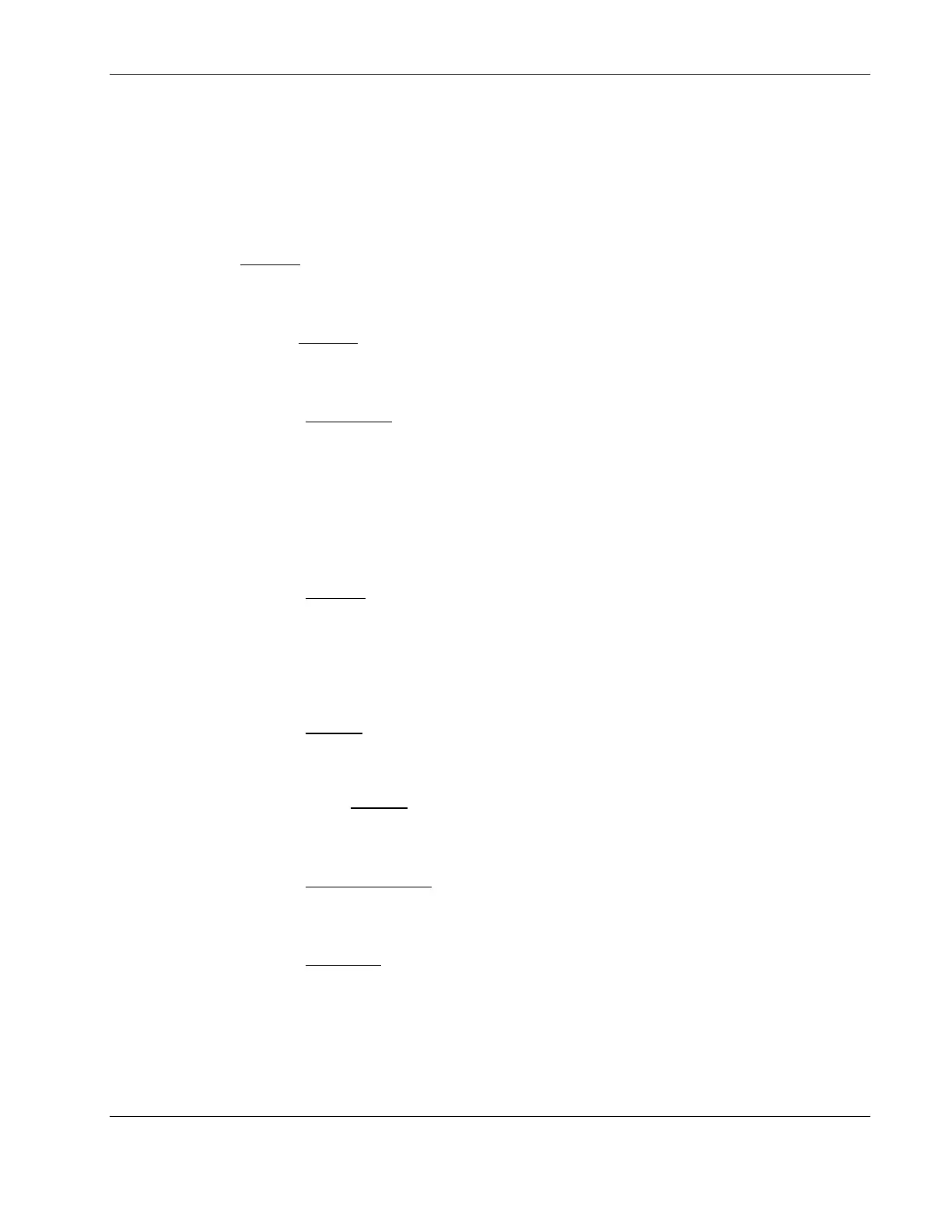Installing Red Hat Enterprise Linux ES 2.1
Choose Your Partitioning Strategy
HP recommends selecting the default partitioning mode—Have the installer automatically
partition for you, then click Next to continue.
Automatic Partitioning
A Warning
dialog box will display. Click Yes.
Partitions
Review the Partition settings and modify it if necessary, then click Next to continue.
Boot Loader Installation
Review the Boot Loader configuration and modify it if necessary, then click Next to
continue.
GRUB Password
Enter a GRUB password, then click Next to continue.
Network Configuration
Review the Network
settings and see to it that they fit your environment, then click Next to
continue.
Refer to Red Hat manuals should you need further details on the networking settings.
Firewall Configuration
Review the Firewall
settings and modify it if necessary.
HP recommends that you select all options on the [Allow incoming] list.
After defining the Firewall
settings, click Next to continue with the installation.
Language Support Selection
Review the Language Support
setting and modify it if necessary, then click Next to continue.
Time Zone Selection
Review the Time Zone setting and modify it if necessary, then click Next to continue.
Account Configuration
Enter a root password and create additional user accounts, then click Next to continue.
HP ProLiant ML110 Server Network Operating System Installation Guide 7-3
