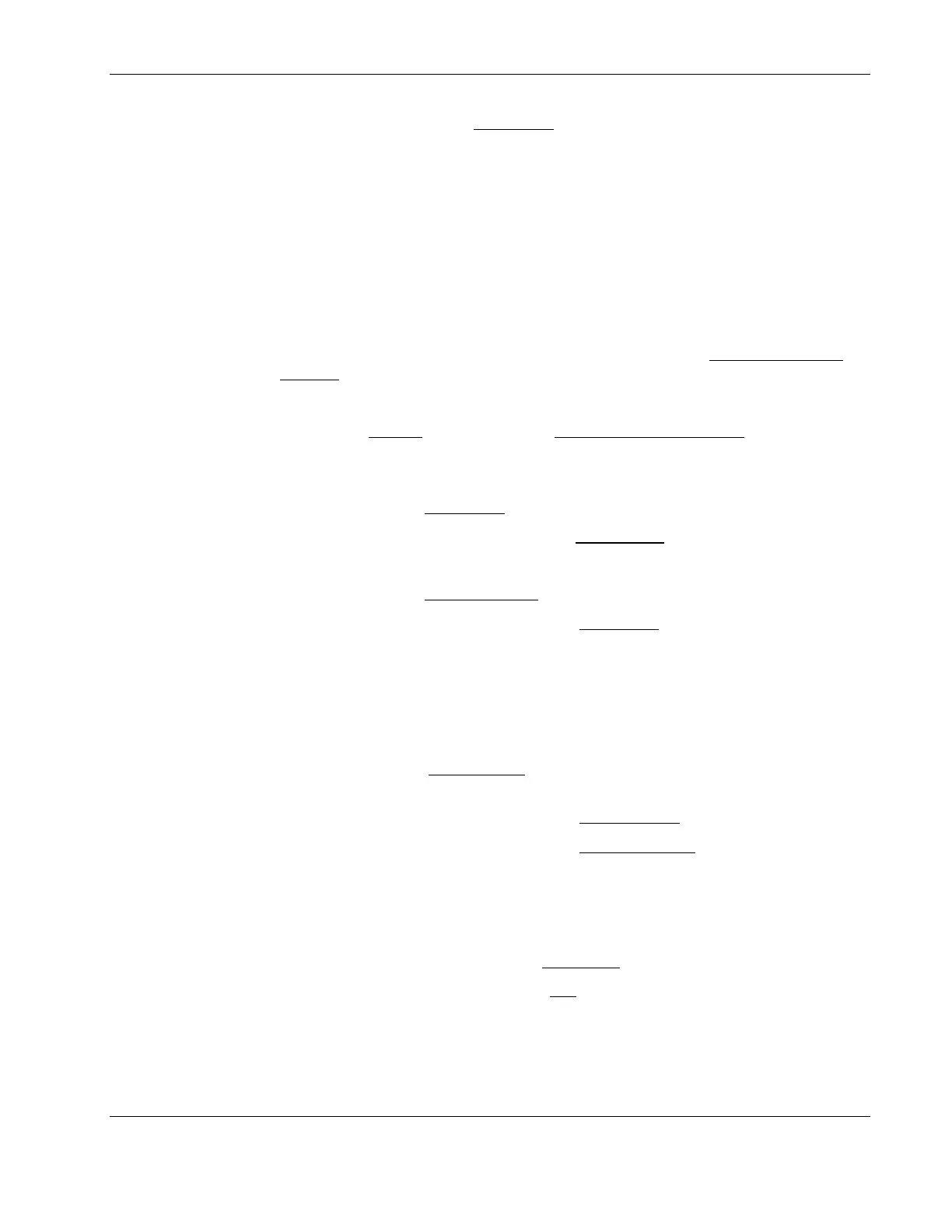Preparatory Procedures for NOS Installation
9. Press Esc to revert back the Main Menu page.
10. Press Esc again to close the utility.
The server will automatically reboot.
• If you are using the Adaptec 2120S controller, connect the hard disk drive to the
controller following the instructions in the Adaptec 2120S User Guide. The RAID setup
for this controller is performed at the BIOS level when the system starts up.
1. Turn on the monitor and the server.
If the server is already turned on, save your data and exit all open applications, then
restart the server.
2. When the HP logo banners on-screen, press Esc to display the Summary and Boot
Progress screen.
3. Press Ctrl + A when prompted to access the Adaptec RAID Configuration Utility.
The utility’s Options
page appears with Array Configuration Utility option
highlighted.
4. Press Enter to select the current option.
This will display the Main Menu
page.
5. Use the Up/Down arrow keys to select the Create Array
menu then press Enter.
6. Use the Ins key to select the drive you want to add in the array then press Enter.
This will display the Array Properties
page.
7. Use the Up/Down arrow keys to define the Array Type
field then press Enter.
8. Enter an array label then press Enter.
9. Enter an array size then press Enter.
10. Use the Up/Down arrow keys to define the array size unit then press Enter.
11. Use the Up/Down arrow keys to define the stripe size unit then press Enter.
12. Press Y to enable the Read Caching
function, or N if you do not want to, then press
Enter.
13. Use the Up/Down arrow keys to define the Write Caching
field then press Enter.
14. Use the Up/Down arrow keys to define the Create RAID via
field then press Enter.
15. Press Enter to save the settings you made.
A message prompt appears stating the status of the selected array.
16. Press any key to continue.
17. Press the Esc key twice to display the Exit Utility
prompt.
18. Use the Up/Down arrow keys to select Yes
then press Enter.
The server will automatically reboot.
• If you wish to recycle used hard disk drives, use a utility such as fdisk to erase all data
and partitions from that particular hard drive.
HP ProLiant ML110 Server Network Operating System Installation Guide 1-3