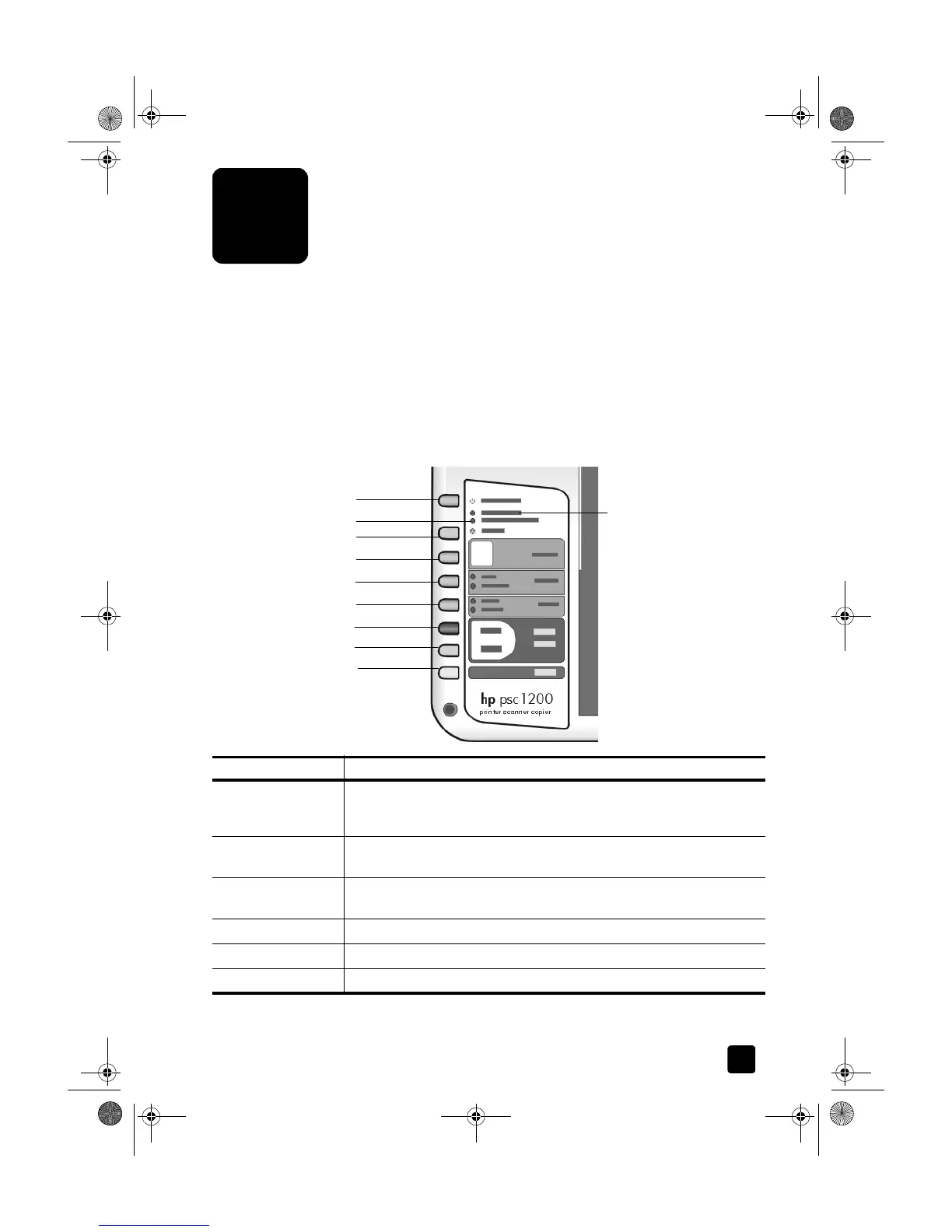2
3
quick start
You can perform many functions using either the front panel or the HP PSC
software.
Even if you do not connect your HP PSC to a computer, you can use the front
panel to copy documents or photos.
front panel features
Review the illustrations below and identify the location of the buttons on the front
panel.
1
2
3
4
6
8
9
10
5
7
feature purpose
1 On/Resume: Turns the HP PSC on and off. Also used to resume a copy or
print job after a jam or other error. If the HP PSC is in an error state, you
can turn it off by pressing On/Resume for 3 seconds.
2 Check Paper: A status light that indicates the need to load paper or remove
a paper jam.
3 Check Print Cartridge: A status light that indicates the need to reinsert or
replace the print cartridge or close the print cartridge access door.
4 Cancel: Use to stop a job or exit button settings.
5 Copies (1-9): Use to change the number of copies for this copy job.
6 Size: use to change the copy image size to 100 percent or Fit to Page.
Homer.book Page 3 Monday, February 24, 2003 6:03 PM
