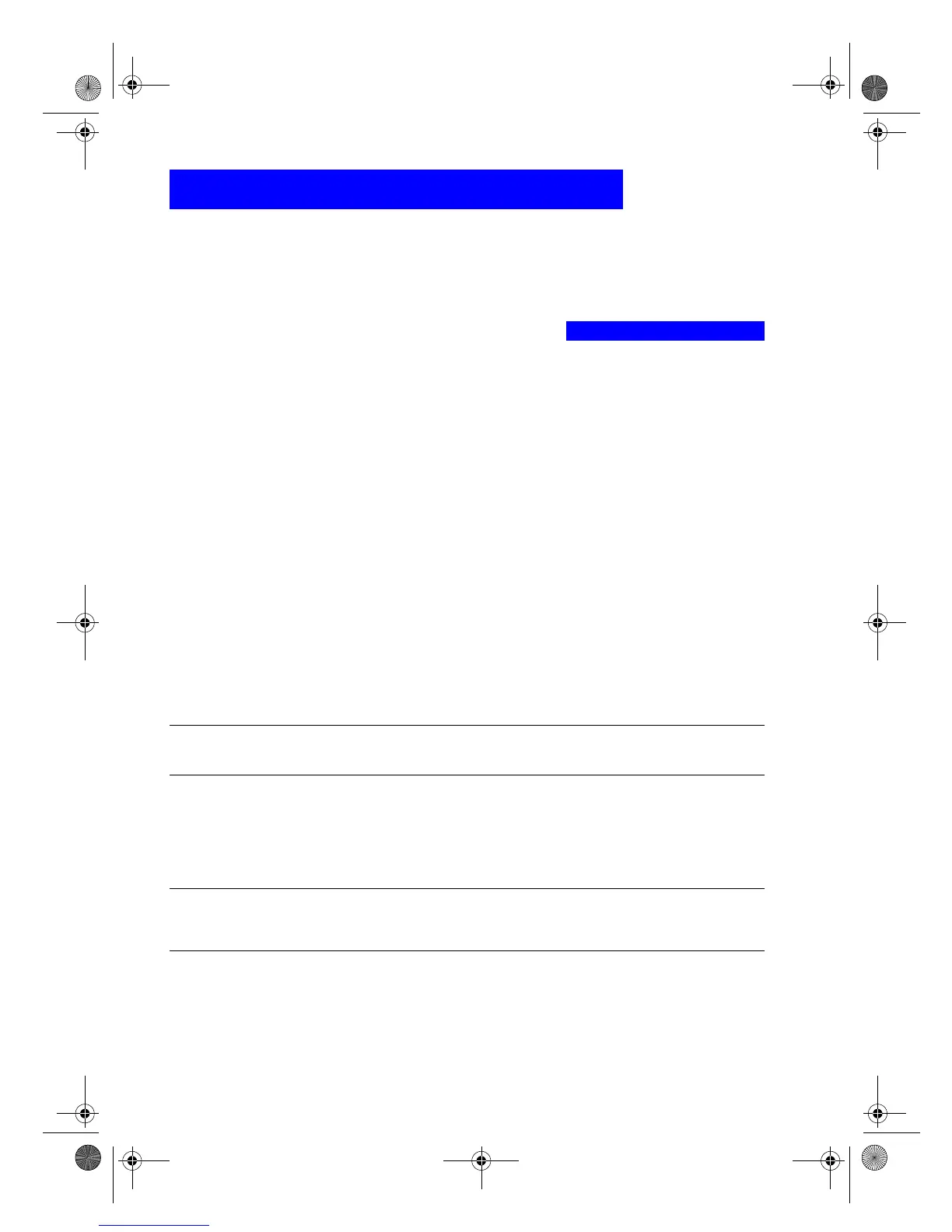+336&&XVWRPHU&DUH*XLGH
7URXEOHVKRRWLQ
DQG
0DLQWDLQLQ
<RXU
+3 36&
3
This chapter provides instructions for keeping your HP PSC 500 in top
working condition. Perform the maintenance procedures as necessary.
This chapter also presents procedures for resolving paper jams in the paper
tray. It also lists some of the messages that may appear on the HP PSC 500
front-panel display or on your computer screen. For more help, double-click
the HP PSC 500 Toolbox icon on your Windows desktop, and then select the
Troubleshooting tab.
&OHDQLQ
WKH([WHULRU&DVH
Use a soft, damp, lint-free cloth to wipe dust, smudges, and stains off the case.
The interior of the HP PSC 500 does
not
require cleaning.
Keep fluids away
from the interior of the HP PSC 500.
&OHDQLQ
WKH*ODVV
Dirty glass (fingerprints, smudges, and so on) slows down copying and
scanning performance by as much as half a minute! This is because the
scanner is actually processing the smudges on the glass. Keep the glass clean.
:$51,1*
7XUQRIIWKH+3 36&DQGXQSOXJWKHSRZHUFRUGEHIRUHFOHDQLQJ(YHQWKRXJKWKH
+3 36&LVRIISRZHULVVWLOOEHLQJVXSSOLHGLIWKHFRUGLVSOXJJHGLQ
To clean the glass:
Turn off the HP PSC 500, unplug the power cord, and raise the lid.
Clean the glass with a soft cloth or sponge slightly moistened with a
nonabrasive glass cleaner.
&$87,21
'RQRWXVHDEUDVLYHVDFHWRQHEHQ]HQHRUFDUERQWHWUDFKORULGHRQWKHJODVVWKHVH
FDQGDPDJHLW'RQRWSODFHOLTXLGVGLUHFWO\RQWKHJODVV7KH\PD\VHHSXQGHULWDQG
GDPDJH\RXU+3 36&
Dry the glass with a chamois or cellulose sponge to prevent spotting.
WLCC.book Page 1 Wednesday, May 17, 2000 4:34 PM
