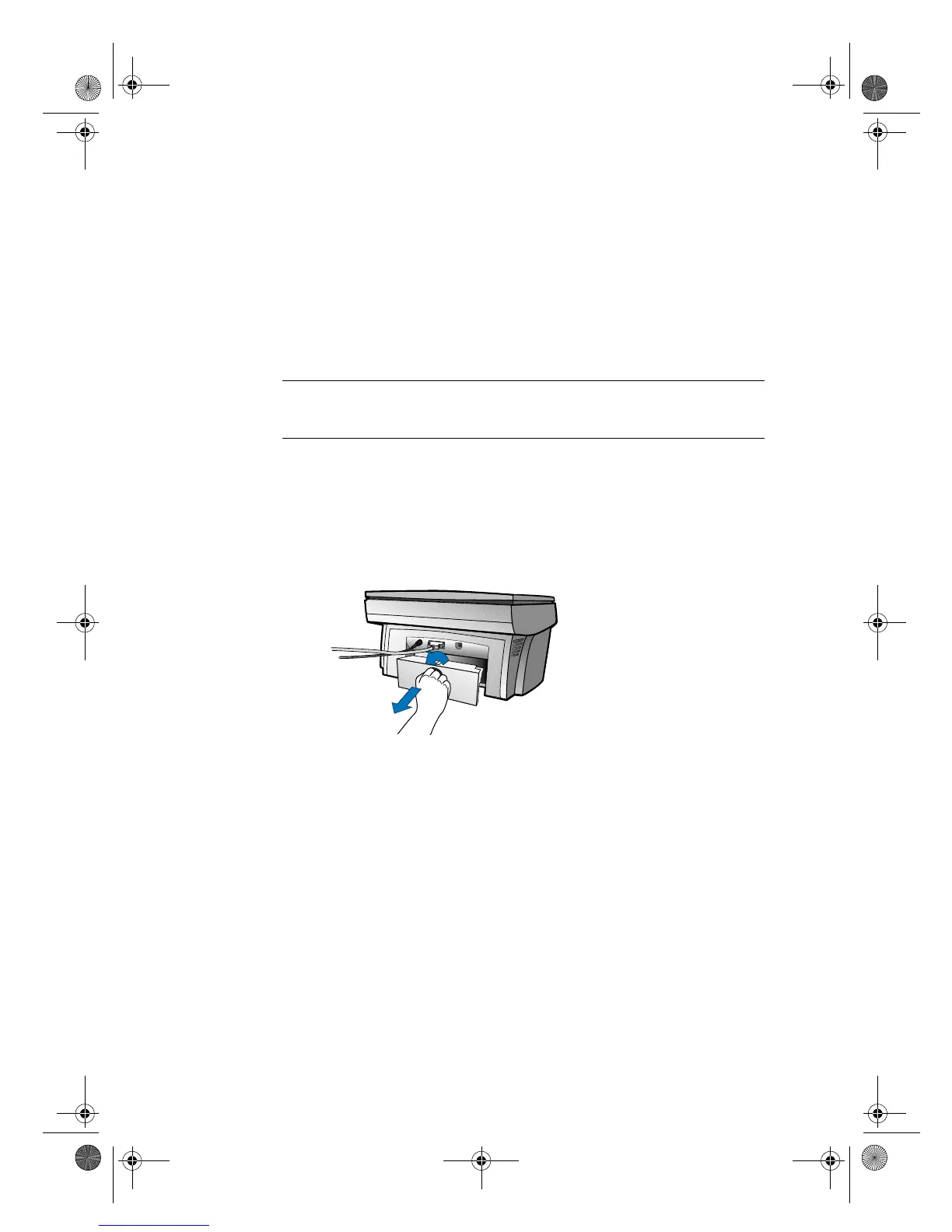7URXEOHVKRRWLQJDQG0DLQWDLQLQJ<RXU+3 36&
+RZWR&OHDUD3DSHU-DPLQWKH0DLQ8QLW
3DSHU-DPZLWK)URQW3DQHO0HVVD
H
If “Paper Jam” appears on the front-panel display, do the following:
Slide the IN tray out, remove any wrinkled and torn paper from the IN
tray, remove any paper coming out into the OUT tray, and reload new
paper in the IN tray.
Turn the HP PSC 500 off and then on again.
Process your job again.
127(
,I\RXDUHSULQWLQJDEDQQHUPDNHVXUHWKDWWKHEDQQHUVZLWFKLVUDLVHGXS)RUPRUH
LQIRUPDWLRQVHHWKH3ULQWLQJWDELQWKH+3 36&7RROER[
3DSHU-DPVLQWKH%DFNRIWKH8QLW
If paper jams in the rear of the HP PSC 500, follow these steps:
Turn the knob on the rear access door 1/4-turn counter clockwise to the
unlocked position, which releases the door.
Remove the door, and pull the jammed paper out of the unit.
Replace the door in the back of the unit, and turn the knob clockwise to
the locked position.
Turn the HP PSC 500 off and then on again.
Process your job again.
WLCC.book Page 2 Wednesday, May 17, 2000 4:34 PM
