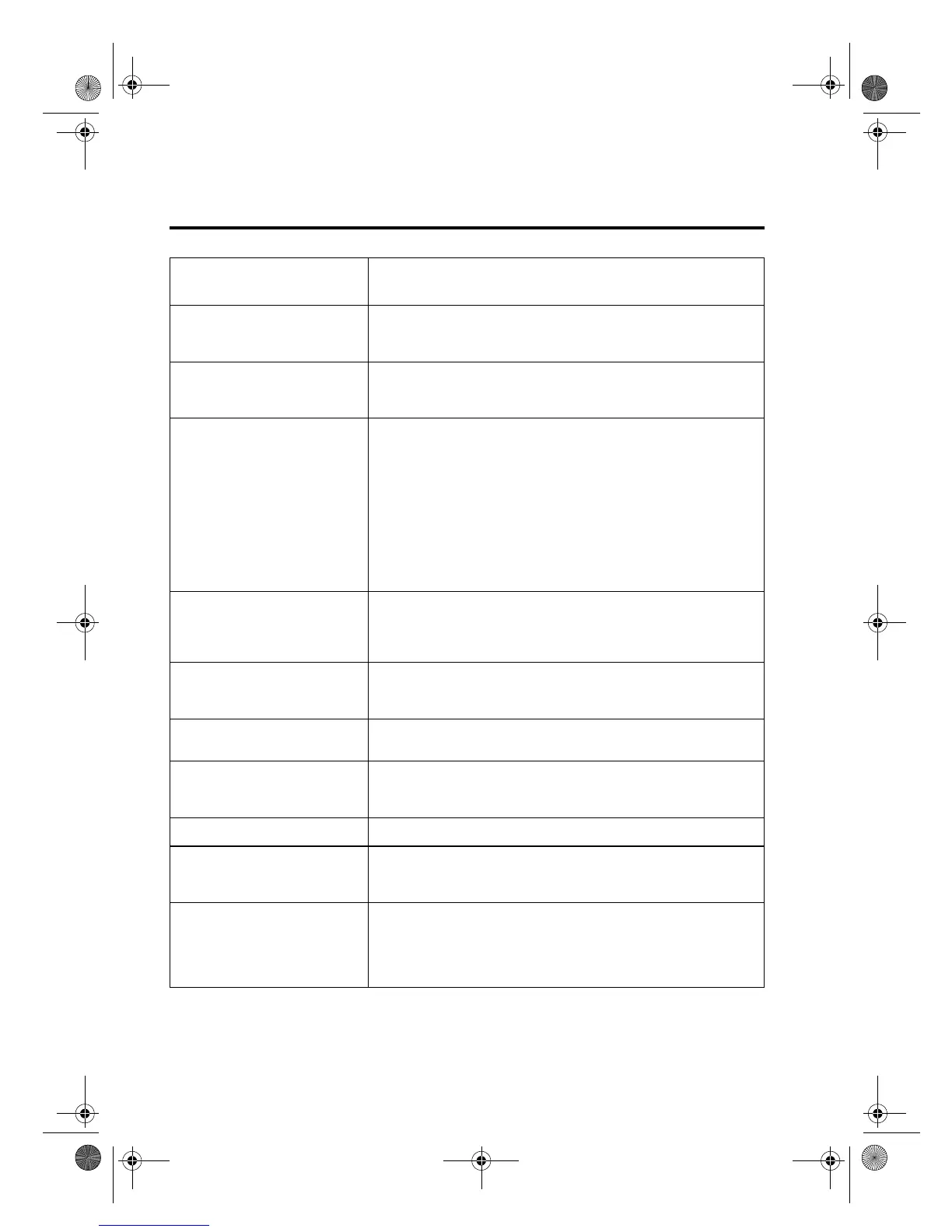7URXEOHVKRRWLQJDQG0DLQWDLQLQJ<RXU+3 36&
)URQW3DQHO0HVVD
HV
Messa
e What You Should Do
Additional cleaning will be
ineffective.
Replace the print cartridge.
Banner paper expected. If you are printing a banner, load the banner paper, raise the
banner switch, which appears on the left side of the OUT tray,
and press
Select/Resume
.
Black ink low.
Black ink out soon.
Replace the black ink cartridge at your earliest convenience.
Replace the black ink cartridge immediately.
Cannot connect to PC. See
Customer Care Guide.
Try the following:
:
First, make sure your computer is turned on. If it is, check the
cable connection between your computer and the HP PSC 500.
:
Be sure to use only the IEEE-1284 parallel printer cable that
came with your product. The connection must be direct, not
through any other parallel product.
:
After you have checked all connections, open the
HP PSC 500
Toolbox
. Click the
Services
tab, and select
Test product
communication
.
Cartridge carriage blocked.
Close latches over print
cartridges, then turn power
off then on.
Make sure the print cartridges are installed and the latches are
closed, and then turn the power off and on.
__Error. Record number then
call for service.
Turn the power off and then on again. If this does not work,
try restarting your computer. If this does not work, record the
error number and contact HP.
Paper jam. Clear the paper jam, and then turn the power off and then on
again.
PC Busy. Your computer is busy handling another task (for example,
printing a document). Wait until the computer is finished, and
then press
Scan
again.
Power Save On. The HP PSC 500 has not been used for 12 hours or more.
Remove and check black
cartridge. Verify Part
Number: 15 (C6615A).
The wrong black cartridge may be installed, or it may be
installed incorrectly. Remove it and replace it with the correct
cartridge, or insert it correctly.
Remove and check (black or
color) cartridge.
One of the print cartridges is either incorrectly installed, the
wrong type, or defective. Remove the applicable print
cartridge, and then reinsert it.
Make sure to remove the tape
from the print cartridge, and close the latch securely
. If
this does not solve the problem, replace the cartridge.
WLCC.book Page 4 Wednesday, May 17, 2000 4:34 PM
