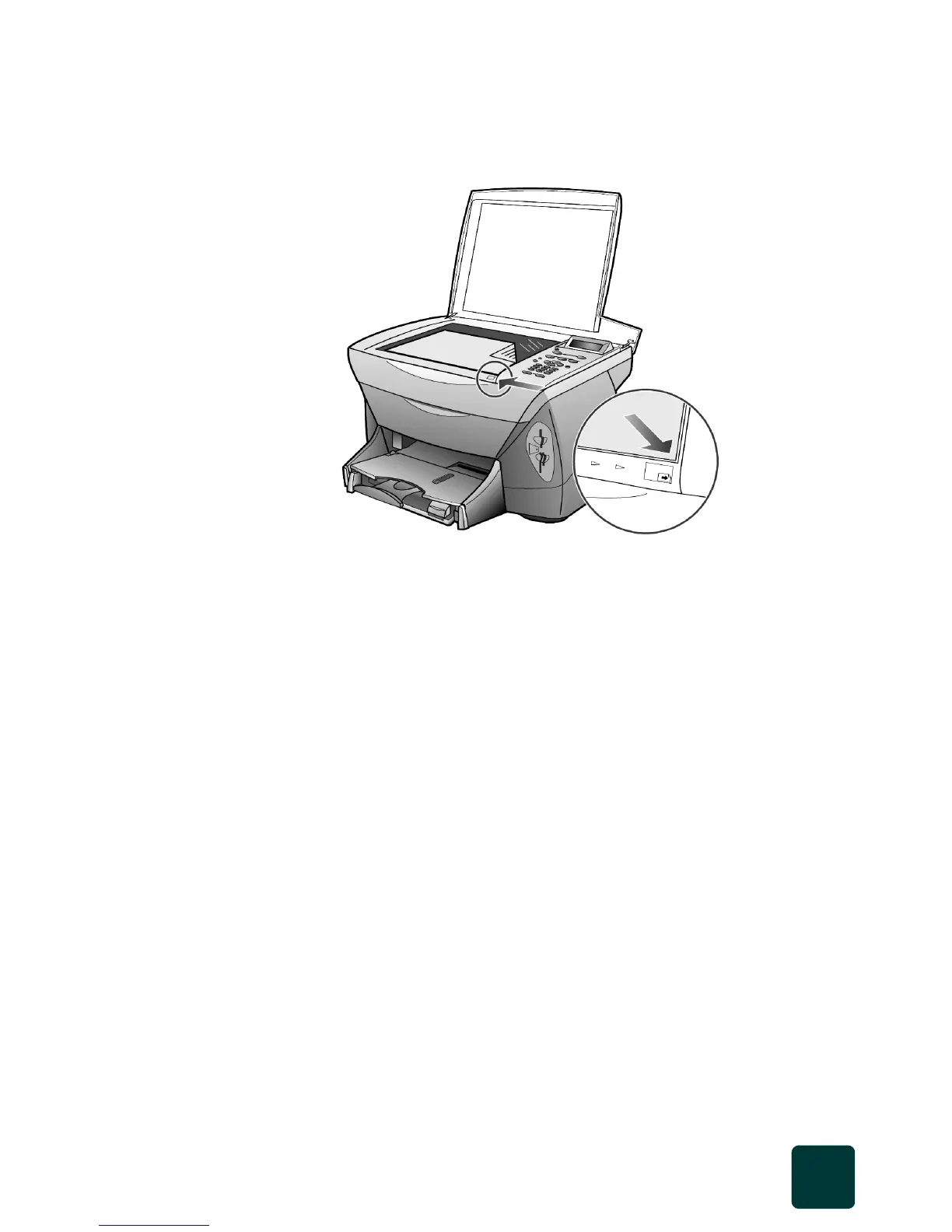tutorial
5
hp psc 900 series
make a copy 1 Open the lid of your HP PSC and place your photo or picture face
down in the front right corner of the scanner glass with the sides of the
original touching the right and front edges.
Notice that the Scanner button is lit in the From region of the front
panel. This indicates that the source is coming from the scanner glass.
Scanner is the default, so this button is lit unless you insert a photo
card into the slot.
2 Press Copy on the front panel.
This indicates that you want to make a copy of the picture on the glass.
Copy is also the default, so the Copy button is typically lit.
If you had wanted to save the picture to the computer, you would have
pressed PC Save. If you had wanted to fax the picture, you would
have pressed the Fax button instead of the Copy button. For this
tutorial, you will continue making a copy.
3 Press Color on the front panel.
The default is a single copy. Pressing the Color button on the HP PSC
automatically prints one color copy of the picture on the glass. If you
had pressed the Black button, the HP PSC would have made a single
grayscale copy of your color picture.
adjust copy
settings
1 Place your photo or picture face down on the scanner glass in the front
right corner with the sides of the originals touching the right and front
edges.
Now you will change some copy settings before starting the copy.
2 With the Scanner and Copy buttons lit, press Options on the front
panel.
The first setting in the Copy menu, Number of Copies, appears on
the front panel display.
Top edge of
original
