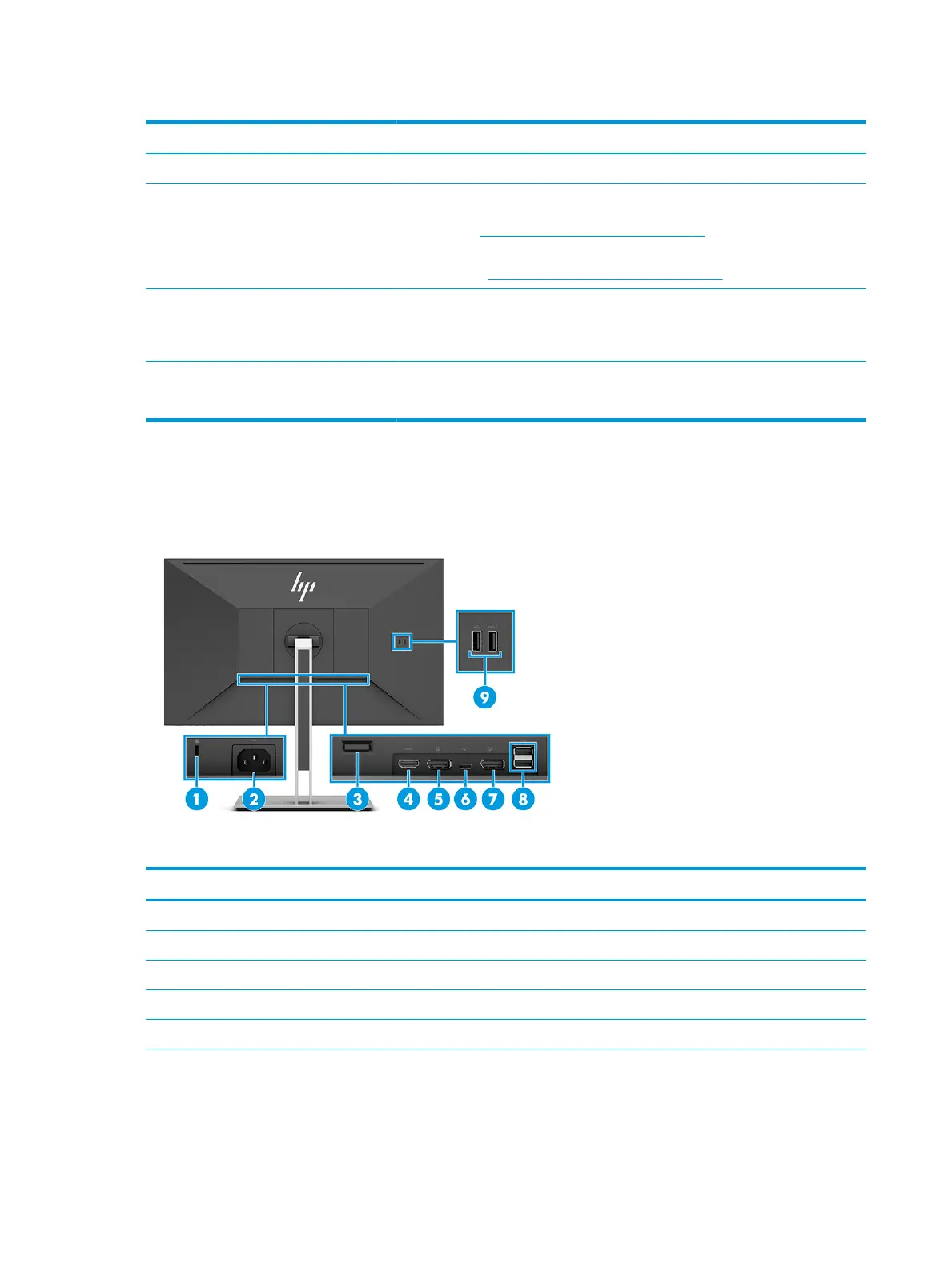Table 1-2 Front components and their descriptions
Component Description
(1) Menu button Press to open the OSD menu. When the OSD menu is open, the Menu light turns on.
(2-4) OSD buttons (assignable) When the OSD menu is open, press the buttons to navigate through the menu. The
function light icons indicate the default button functions. For a description of these
functions, see Using the OSD function buttons on page 19.
You can reassign the function buttons to quickly select the most commonly used
operations. See Reassigning the function buttons on page 20.
(5) Power button Turns the monitor on or o.
NOTE: Be sure that the master power switch on the monitor is in the On position to
turn on the monitor.
(6) Power light White: The monitor is on.
Amber: The monitor is in a reduced power state because of inactivity.
Rear components
To identify the components on the rear of the monitor, use this illustration and table.
Table 1-3 Rear components and their descriptions
Component Description
(1) Security cable slot Connects an optional security cable.
(2) Power connector Connects an AC adapter.
(3) VESA release button Releases the stand from the monitor.
(4) HDMI port Connects the HDMI cable to a source device such as a computer or game console.
(5) DisplayPort IN connector Connects the DisplayPort cable to a source device such as a computer or game console.
(6) USB Type-C port (upstream) Connects a USB Type-C cable to a source device such as a computer or game console. This
USB Type-C port can function as a DisplayPort audio/video input or as a USB 3.0
connection. It can also be used to deliver up to 65 W of power to a device. Power outputs
are 9 V/10 V/12 V/15 V/20 V to achieve a 65 W output.
4 Chapter 1 Getting started
