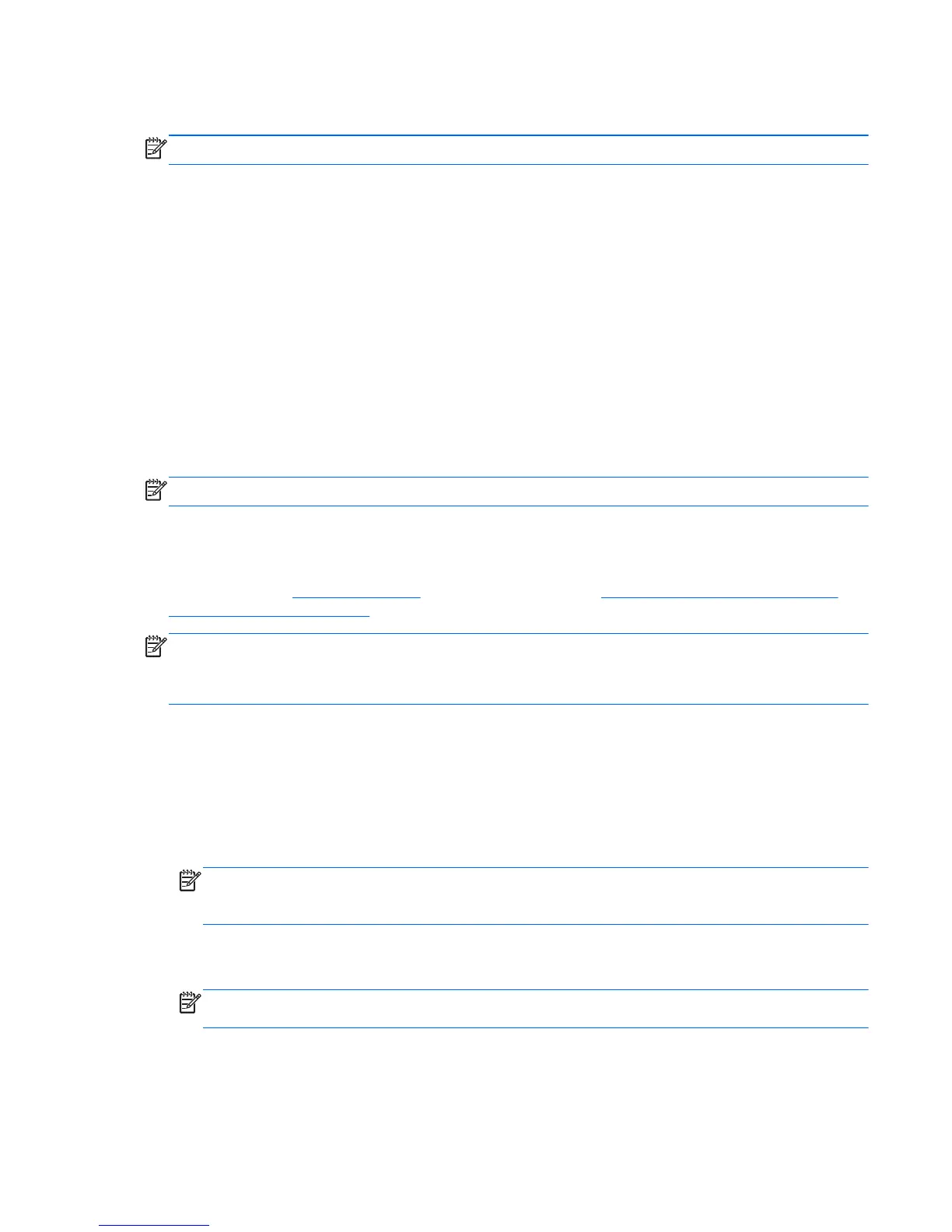Vision Diagnostics (Windows systems)
NOTE: Vision Diagnostics is included on CD with some computer models only.
The Vision Diagnostics utility allows you to view information about the hardware configuration of the
computer and perform hardware diagnostic tests on the subsystems of the computer. The utility
simplifies the process of effectively identifying, diagnosing, and isolating hardware issues.
The Survey tab is displayed when you invoke Vision Diagnostics. This tab shows the current
configuration of the computer. From the Survey tab, there is access to several categories of
information about the computer. Other tabs provide additional information, including diagnostic test
options and test results. The information in each screen of the utility can be saved as an html file and
stored on a diskette or USB flash drive.
Use Vision Diagnostics to determine if all the devices installed on the computer are recognized by the
system and functioning properly. Running tests is optional but recommended after installing or
connecting a new device.
You should run tests, save the test results, and print them so that you have printed reports available
before placing a call to the Customer Support Center.
NOTE: Third party devices may not be detected by Vision Diagnostics.
Accessing Vision Diagnostics (Windows systems)
To access Vision Diagnostics, you must burn the utility onto a CD then boot to the CD. It can also be
downloaded from
http://www.hp.com and burned to a CD. See Downloading the Latest Version of
Vision Diagnostics on page 4 for more information.
NOTE: Vision Diagnostics is included with some computer models only.
If you have already downloaded Vision Diagnostics to a CD, then begin the following procedure at
step 2.
1. In Windows Explorer, go to C:\SWSetup\ISOs and burn the file Vision Diagnostics.ISO to a
CD.
2. While the computer is on, insert the CD into an optical drive on the computer.
3. Shut down the operating system and turn off the computer.
4. Turn on the computer. The system will boot into Vision Diagnostics.
NOTE: If the system does not boot to the CD in the optical drive, you may need to change the
boot order in the Computer Setup utility. Refer to the Maintenance and Service Guide (English
only) for more information.
5. At the boot menu, select either the Vision Diagnostics utility to test the various hardware
components in the computer or the HP Memory Test utility to test memory only.
NOTE: The HP Memory Test is a comprehensive memory diagnostic utility that is run as a
stand-alone application, outside of Vision Diagnostics.
6. If running Vision Diagnostics, select the appropriate language and click Continue.
7. In the End User License Agreement page, select Agree if you agree with the terms. The Vision
Diagnostics utility launches with the Survey tab displayed.
ENWW Vision Diagnostics (Windows systems) 3
