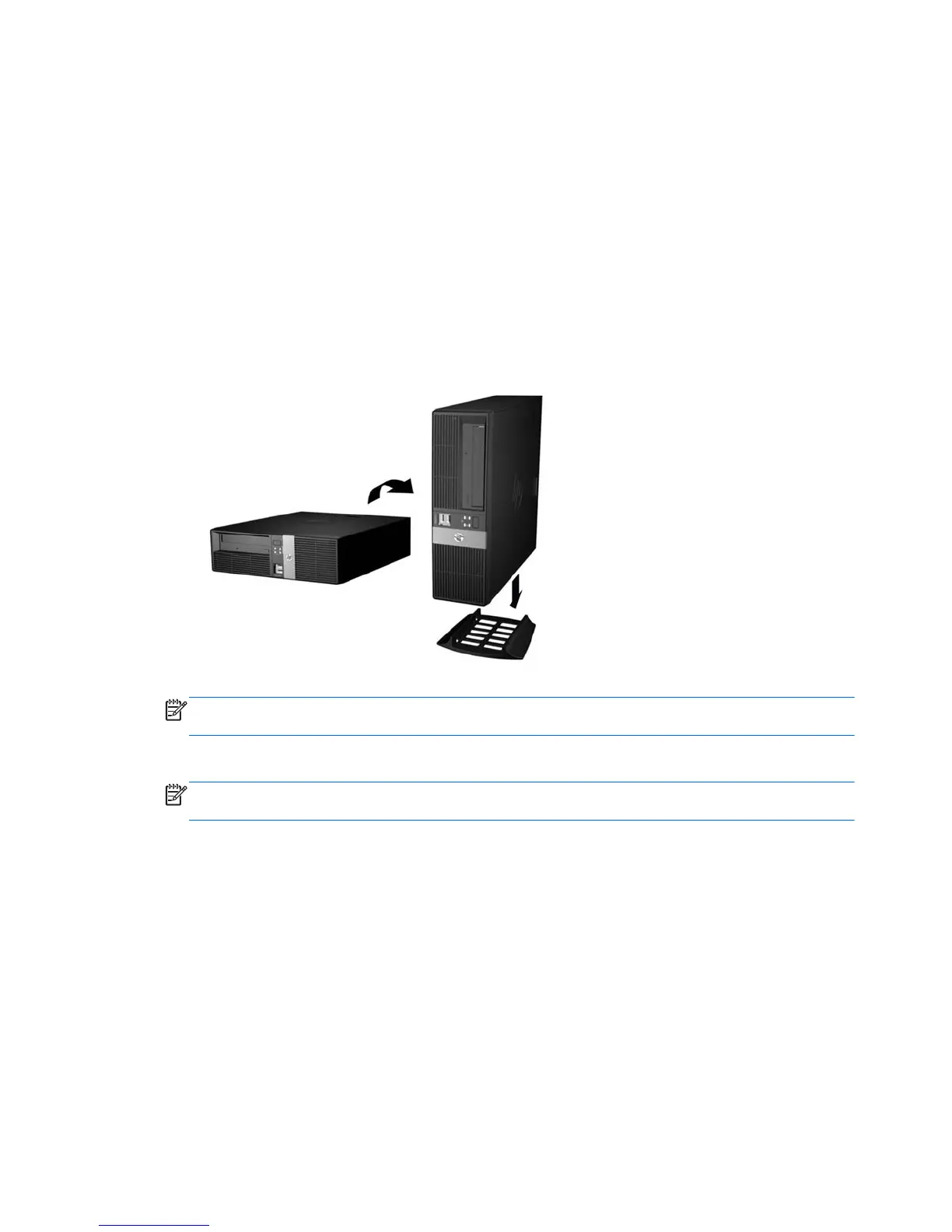Changing from Desktop to Tower Configuration
The computer can be used in a tower orientation with an optional tower stand that can be purchased
from HP.
1. Remove all removable media, such as compact discs or USB flash drives, from the computer.
2. Turn off the computer properly through the operating system, then turn off any external devices.
3. Disconnect the power cord from the power outlet and disconnect any external devices.
4. Orient the computer so that its right side is facing down and place the computer in the optional
stand.
Figure 1-3 Changing from Desktop to Tower Orientation
NOTE: To stabilize the computer in a tower orientation, HP recommends the use of the
optional tower stand.
5. Reconnect the power cord and any external devices, then turn on the computer.
NOTE: Ensure at least 10.2 centimeters (4 inches) of space on all sides of the computer
remains clear and free of obstructions.
4 Chapter 1 Product Features ENWW
