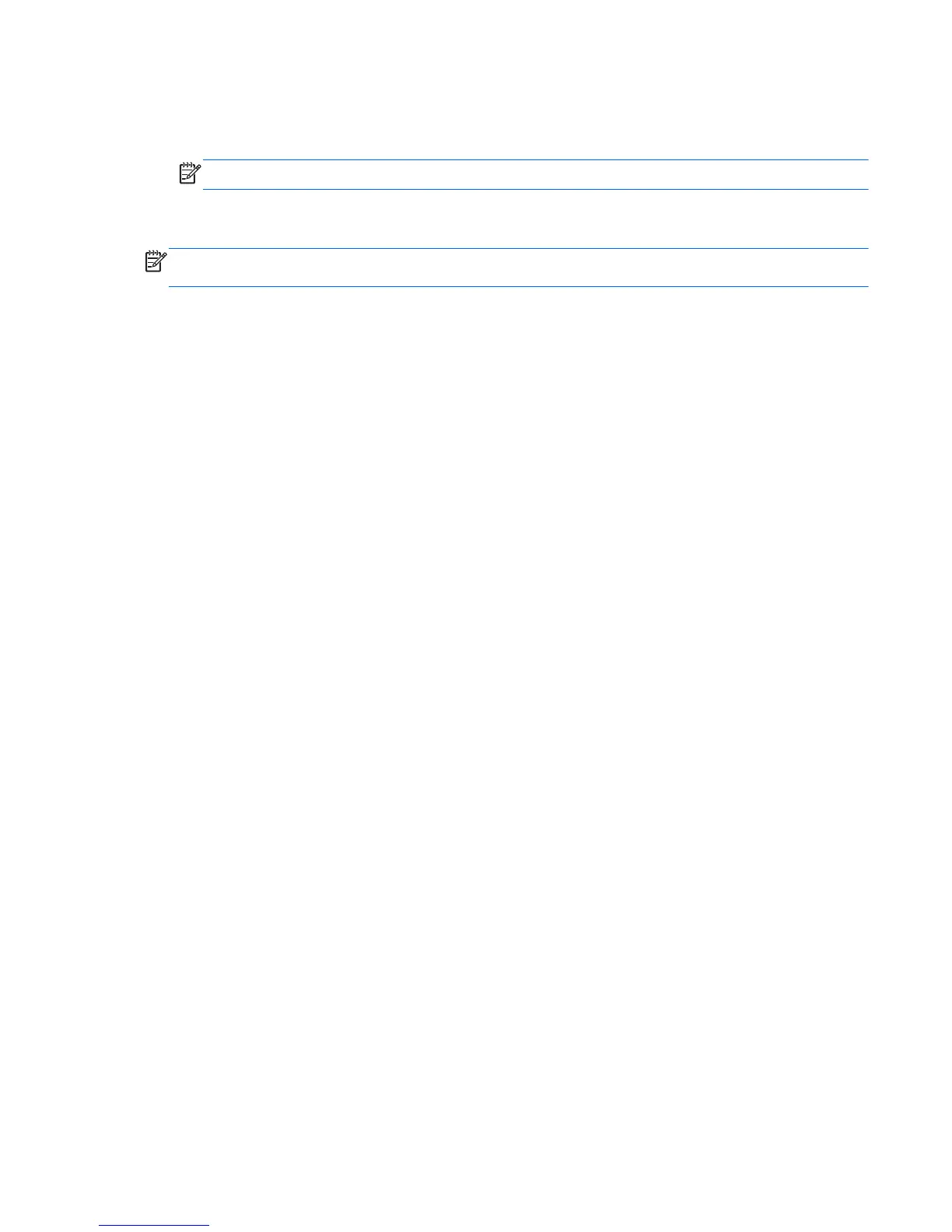5. Select the USB flash drive from the list of media. The program will let you know how much
storage is required to create the recovery drive. If the USB flash drive does not have enough
storage capacity (8 GB is the minimum), it will be grayed out on the screen. Click Next.
NOTE: Recovery Media Creation formats the flash drive and deletes all files on it.
6. Follow the onscreen instructions. Make sure to label the USB flash drive and store it in a secure
place.
NOTE: Do not use media cards for creating recovery media. The system may not be able to boot up
from a media card and you may not be able to run system recovery.
Using, Updating, and Maintaining Your PC (Windows 7
and POSReady 7 Systems)
Systems with Windows 7 or POSReady 7 provide a centralized location to easily manage your PC,
including the following:
●
View or change your computer name and other system settings
● Add a device or printer and change other system settings
●
Get help and support for your specific model
●
Install HP support software for your computer
●
Purchase supplies and accessories for your computer
To access the centralized PC management location, click Start > Devices and Printers then double-
click on the picture of your PC.
Using, Updating, and Maintaining Your PC (Windows 7 and POSReady 7 Systems) 11
