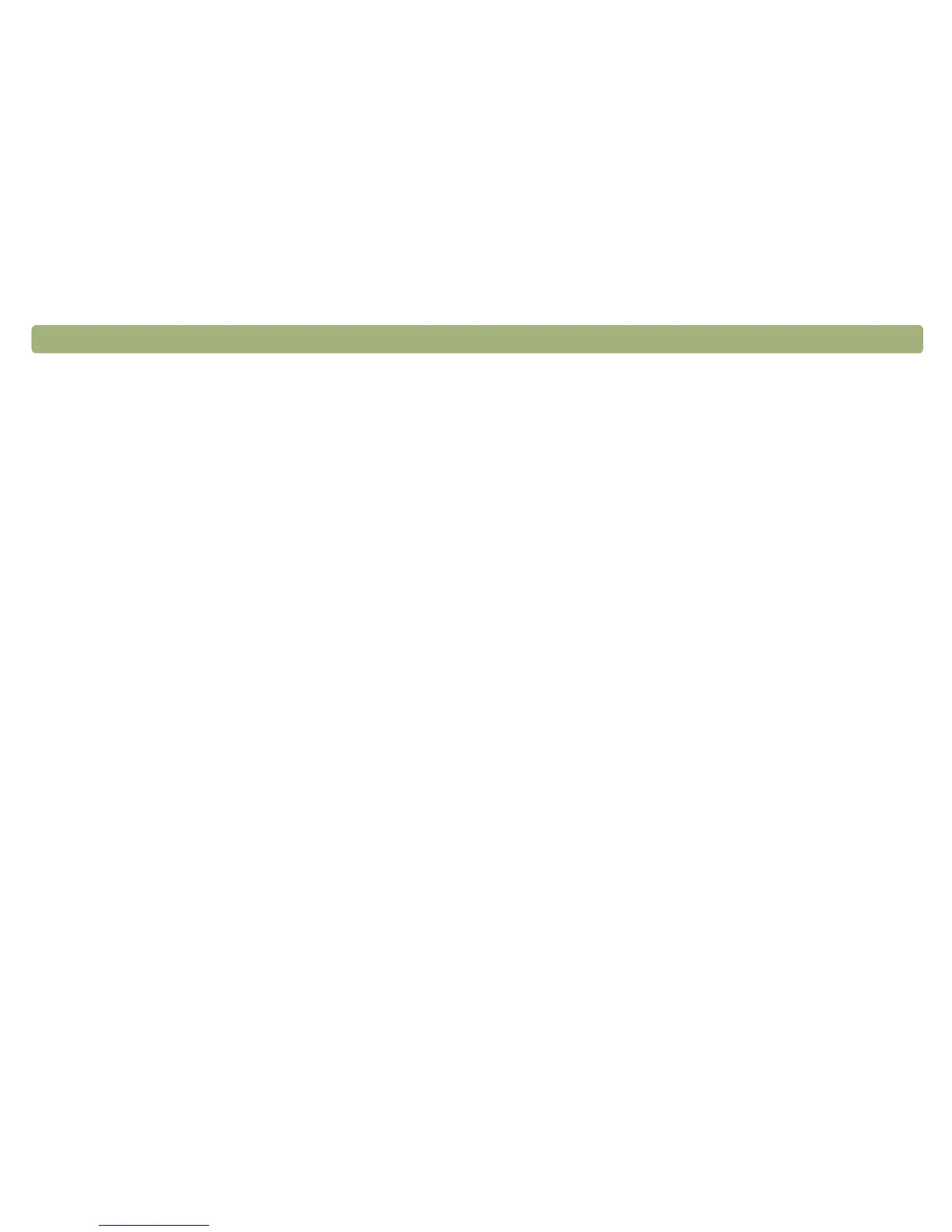Back to TOC Troubleshooting usage and maintaining 77
Resolving issues that did not
generate messages
If the scanner or software is not working but no message appears, look
for the cause and solution in this section.
Items you scanned previously are no longer on the computer.
The scanned image might not have been saved as a file. If you
send an image directly to a destination, the scanned image is not
saved on the computer. Use the F
ILE button on the scanner, or
save files using the HP PrecisionScan Pro software.
The scanner lamp stays on.
The scanner lamp stays on as long as the software is running and
might stay on for a while after the software is closed. This is
normal, and the lamp will turn off on its own.
I saved a scanned image to a file, but now I cannot open the file in
the program I want.
You might have saved the file in a format the other program cannot
use. Save the file in a different format the program can use. Look in
the File Open or Import command for the program to see which
file types it supports.
The scanner is not working.
One or more of these issues might be causing the problem:
● The scanner was not installed properly.
● The SCSI card or drivers were not installed properly.
● The SCSI card or cable is not compatible with the scanner.
● The scanner address is not properly set, or multiple SCSI
devices are set to the same address.
● If the scanner is emitting a grinding sound, the scanner is
locked.
See "Checking the basics" on page 75 and the Setup and Support
Guide.
The scanner does not scan right away.
If the scanner has not been used for a while, the scanner lamp has
turned itself off. Wait for a few seconds for scanning to begin.
When I press E-mail, Fax, or Edit Text on the scanner, the incorrect
program opens.
● A cable might be loose. Check that the USB or SCSI cable is
securely connected.
● Check which program is set to open when you press E-MAIL,
F
AX, or EDIT TEXT on the scanner. See "Changing settings for
buttons" on page 25.
