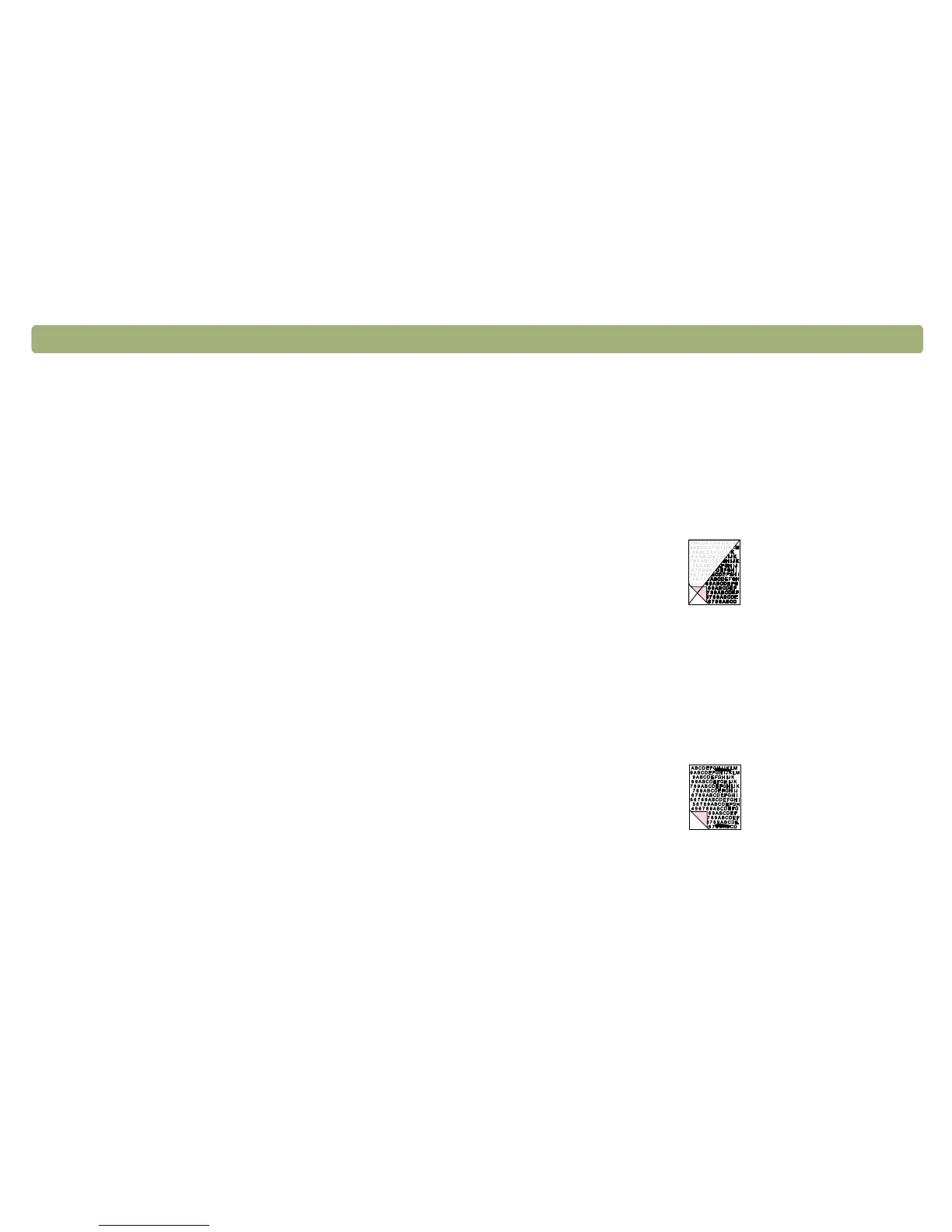Back to TOC Troubleshooting usage and maintaining 79
Resolving image-quality issues
This section contains information for resolving image-quality issues,
whether you scanned using the scanner glass, the ADF, or the XPA.
● Resolving issues with scanned images. See this page.
● Resolving issues with printed copies. See page 82.
● Resolving issues with slides and negatives. See page 84.
Resolving issues with scanned images
This section contains solutions to issues that affect all scanned
images, regardless of whether you used the scanner glass or the ADF.
If you were printing, see also "Resolving issues with printed copies" on
page 82.
Scanned images are too light or too dark.
The original image might be very light or dark or be printed on
colored paper. Adjust the midtone, highlight, and shadow settings
from the HP PrecisionScan Pro software. See "Scanning from HP
PrecisionScan Pro" on page 29.
Scanned images have black dots or streaks in top and bottom
margins.
There might be ink, glue, white-out, or some other substance on
the scanner glass. Clean the scanner glass. See "Cleaning the
scanner" on page 95.
