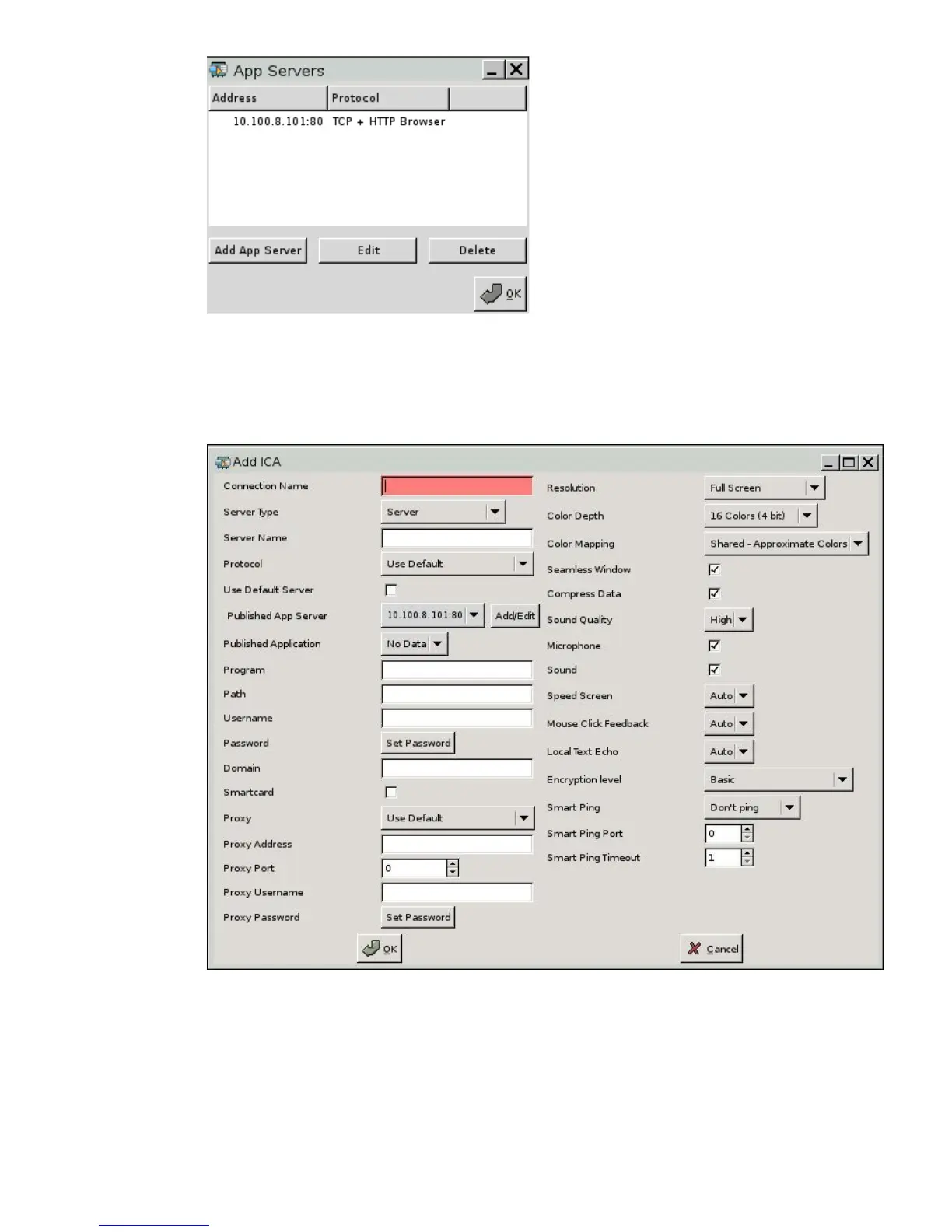5
7. Click OK then Save on the App Servers screen.
8. Click Restart Session at the Save Warning screen.
9. After the thin client restarts, click Settings then the Connections tab.
10. Click Add ICA. The following screen will open.
11. Type a Connection Name, select Published Applications as the Server Type, then select a
Published Application using the drop-down menu.
In the example below, the ICA connection is named “XP Pro Station 1,” the Server Type is
changed to Published Application, and “XP Pro” is selected from the Published Application drop-
down list (from the 10.1000.8.101:80 server address).
