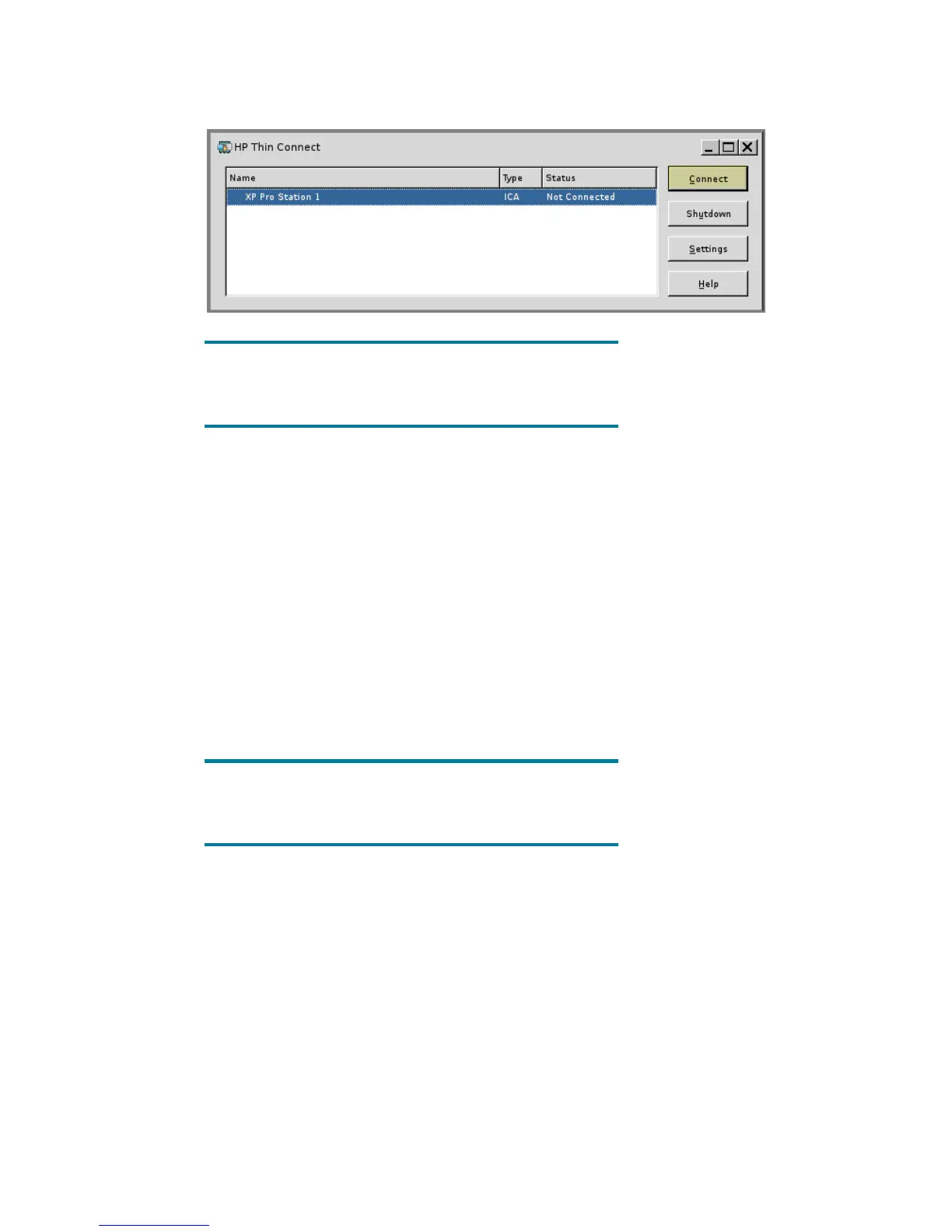7
Opening a Connection
At the HP ThinConnect screen, highlight the name of the connection and click the Connect button. Both
are highlighted in the example below.
NOTE:
If Password Manager is not installed, you will be prompted for a username
and password multiple times.
1.2 How to Configure LeoStream for ThinConnect - t5135
This section describes how to connect the HP Compaq t5135 (ThinConnect) to a LeoStream broker
environment.
1. Image device with S1ST0032 or newer
2. Boot device
3. Press the "Settings" button
4. Select the "Security" tab
5. Choose desired mode from the "Thin Client State" combo box
6. Press the "Save" button
7. Press the "Restart Session" button
8. At the prompt file in username, password, domain, and server name
Note:
Not all connection attributes are currently being propagated
Supports LeoStream broker server 4.4 and newer
1.3 How to Configure Provision Network for ThinConnect - t5135
This section describes how to connect the HP Compaq t5135 (ThinConnect) to a Provision Network
broker environment.
1. Image device with S1ST0032 or newer
2. Boot device
3. Press the "Settings" button
4. Select the "Security" tab
5. Choose desired mode from the "Thin Client State" combo box
6. Press the "Save" button
7. Press the "Restart Session" button
