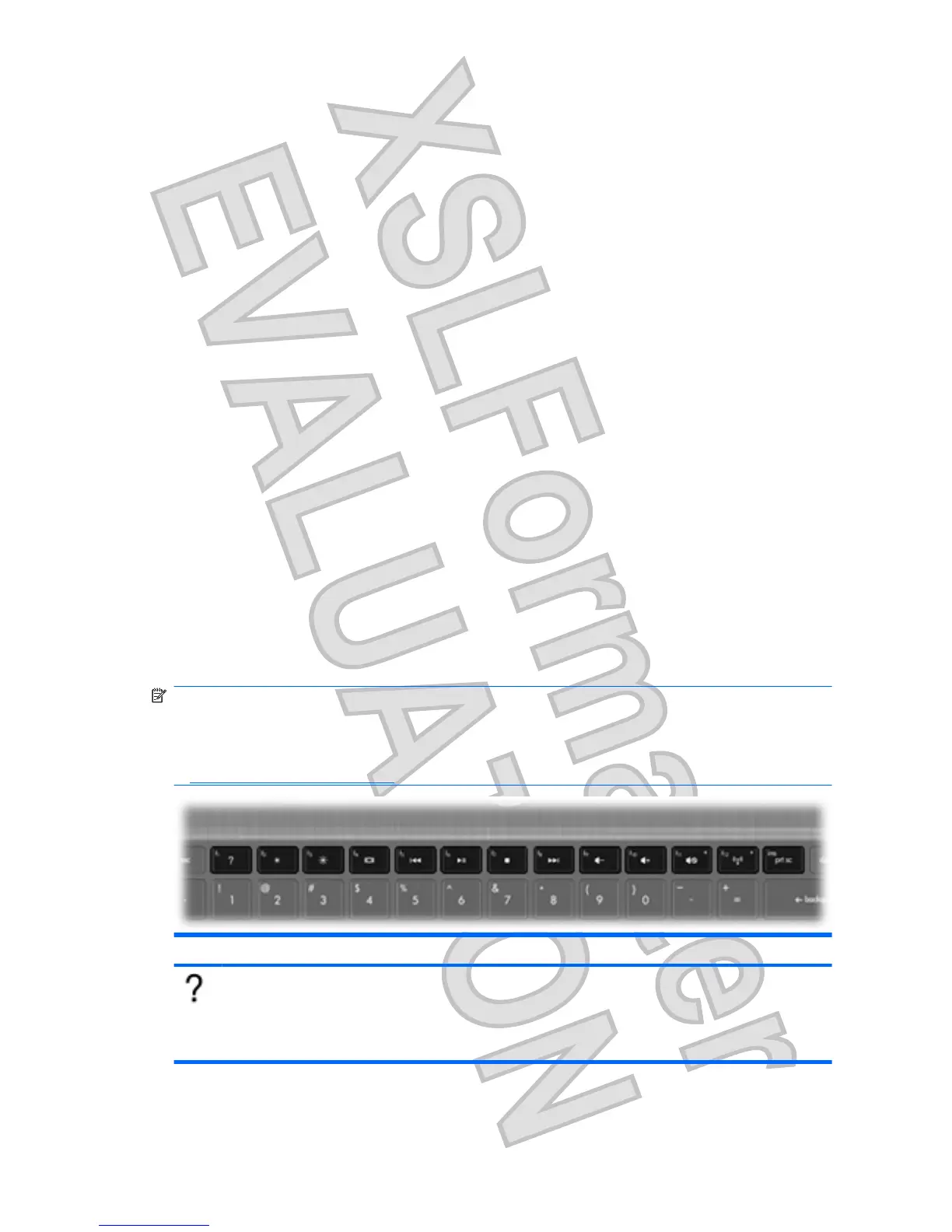Setting touch screen preferences
To set preferences for visual feedback, select Start > Control Panel > Hardware and Sound >
Pen and Touch. These preferences are specific to the touch screen and the computer.
To set preferences for left-handed or right-handed users, select Start > Control Panel > Hardware
and Sound > Tablet PC Settings > Other tab. These preferences are specific to the touch screen
and the computer.
To set pointing device preferences such as pointer speed, click speed, and mouse trails, select
Start > Devices and Printers. Then, right-click the device representing your computer, and select
Mouse settings. These preferences apply to any pointing device in the system.
To change or test click settings:
1. Select Start > Control Panel > Hardware and Sound> Pen and Touch > Pen Options tab.
2. Under Pen Actions, select the action, and then click Settings.
3. After making any changes or testing the settings, click OK.
To change or create flick assignments:
1. Select Start > Control Panel > Hardware and Sound> Pen and Touch > Flicks tab.
2. Click Navigational flicks and editing flicks, and then click Customize.
3. Follow the on-screen instructions to change or create a flick assignment.
4. Click OK.
Using the action keys
Action keys are customized actions that are assigned to specific keys at the top of the keyboard.
To use an action key, press and hold this key to activate the assigned .
NOTE: Depending on the application you are using, pressing fn and one of the action keys will open
a specific shortcut menu within that application.
NOTE: The action key feature is enabled at the factory. You can disable this feature in Setup Utility
(BIOS) and revert back to pressing the fn key and one of the action keys to activate the assigned . Refer
to
Setup Utility (BIOS) on page 77 for additional information.
Icon Action Description
Help and Support Opens Help and Support, which provides information about your Windows operating
system and computer, answers to questions and tutorials, and updates to your
computer.
Help and Support also provides automated troubleshooting and links to support
specialists.
32 Chapter 6 Pointing devices and keyboard
Antenna House XSL Formatter (Evaluation) http://www.antennahouse.com/
