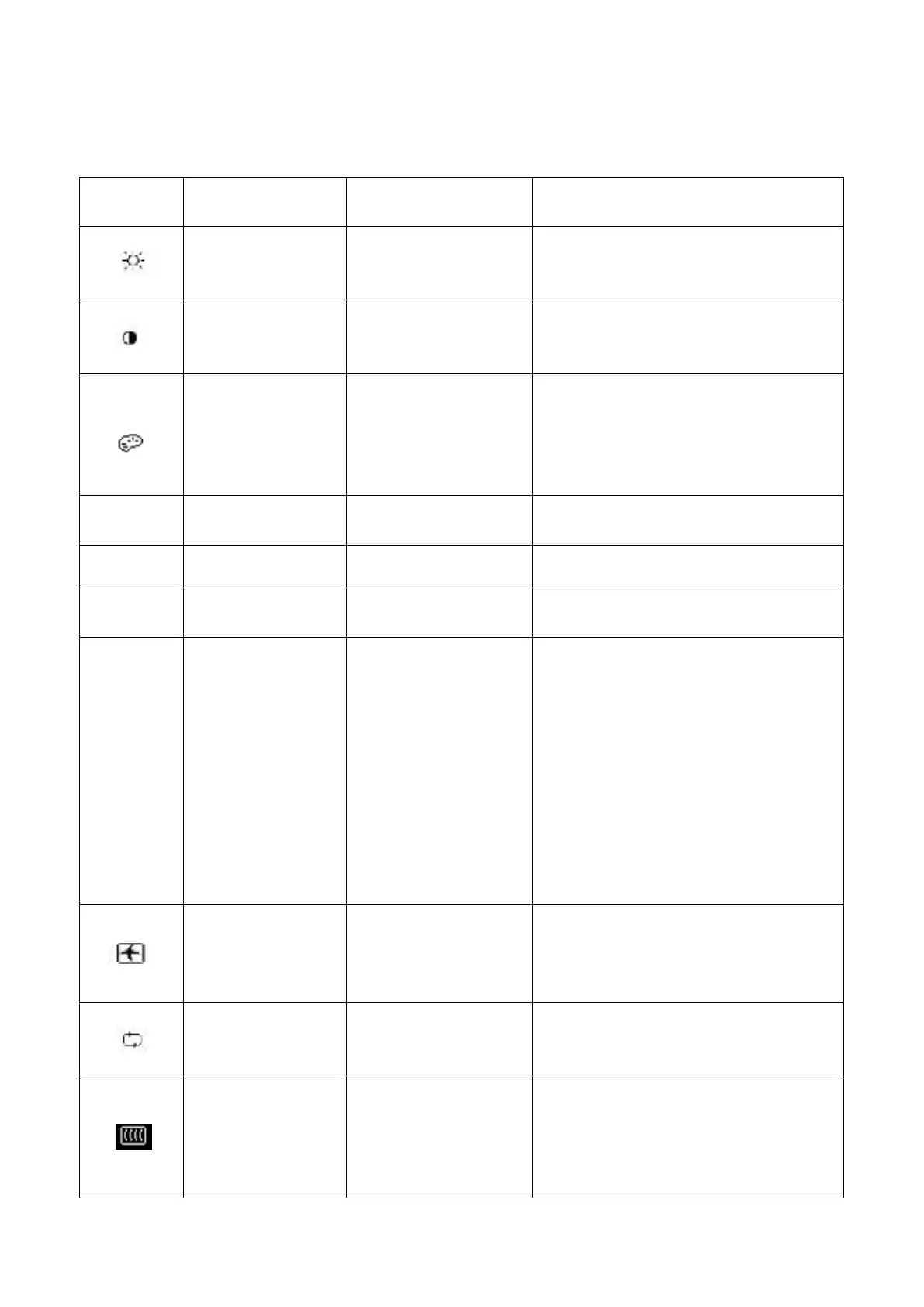4.4 OSD operational instructions
Icon
Main menu
Submenu option Note
Brightness
To adjust the brightness level of the
screen. The factory default range is
90.
Contrast
To adjust the contrast level of the
screen.The factory default range is
80.
Color
Selects the screen color.The
factory is 6500K or Custom
color,depending on the mode.
Warm- 5000K
Changes color to slightly reddish
Standard- 6500K Uses standard colors (default).
Cool- 9300K
Change color to slightly blueish
white.
Custom (RGB)
Selects and adjusts your own color
scales:
Red Color – sets your own red color
levels.
Green Color – sets your own green
color levels.
Blue Color – sets your own blue
color levels.
Image control
To adjust the image on the screen.
The ambient brightness sensor can
also be enabled or disabled (only
applicable to some models)
Auto-adjustment
To automatically adjust the image
on the screen (only applicable to
VGA input).
Clock and Phase
To adjust the clock phase of the
screen.
This adjustment eliminates all
horizontal noises to enable clearer
and more lifelike images and