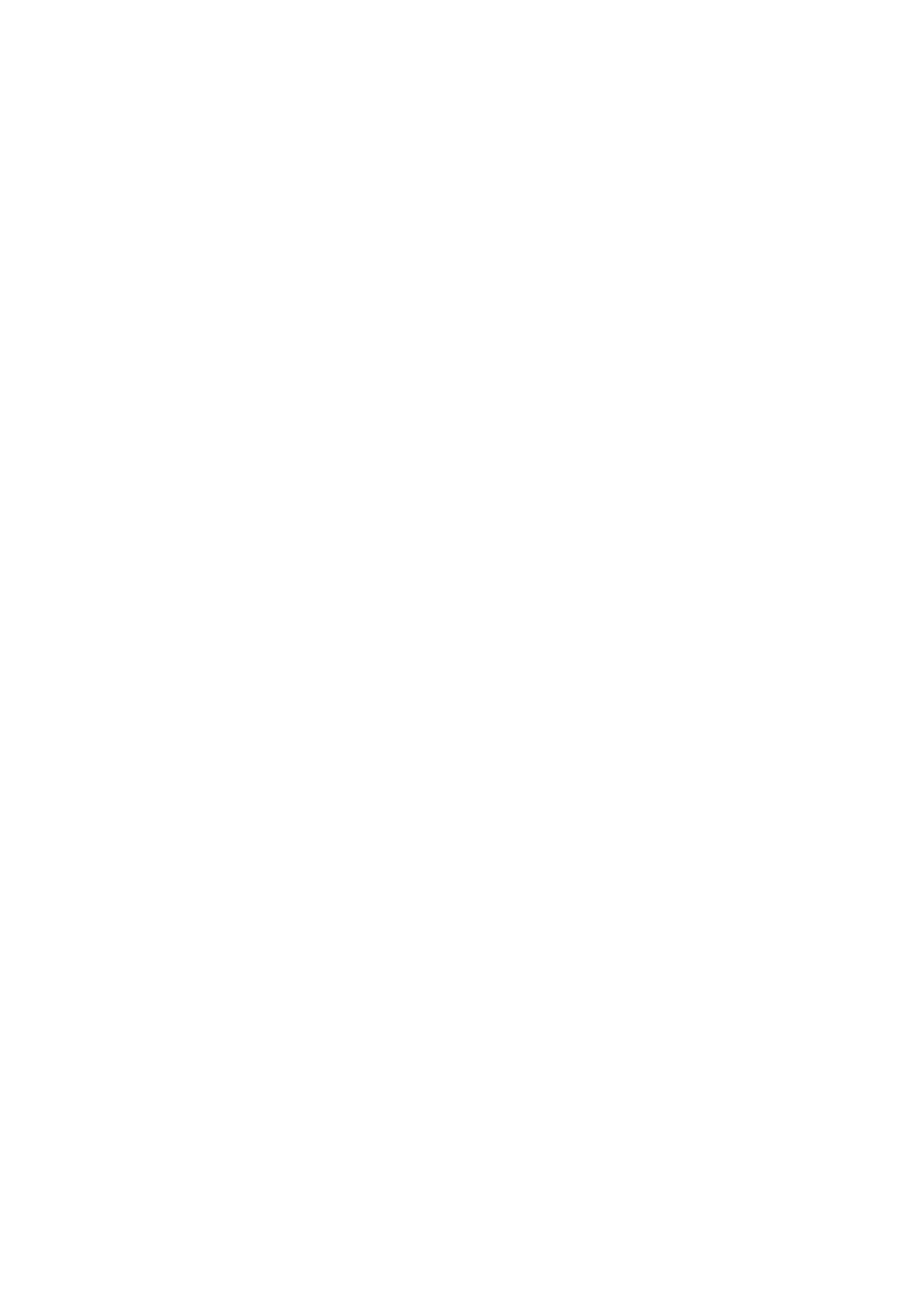Chapter IV. Operational Instruction
4.1 Power ON/OFF Switch
Press this button to power on/off your monitor. Note: The ON/OFF switch does not disconnect your
monitor from the main voltage. To completely disconnect the main voltage, please remove the
power plug from the socket.
4.2 Power indicator
The power LED is blue when the monitor operates normally. If the monitor runs in power-saving
mode, this indicator changes to amber. When the monitor is turned off, this indicator is unlit.
4.3 Menu features
All the following features of your monitor can be accessed and adjusted by using the on screen
display (menu) system.
1. If your monitor is not powered on, press the "Power” button to turn it on.
2. Press the "Menu” button to activate the OSD menu. The OSD main menu will be displayed.
3. To view the main menu or submenu, press the “+” on the front panel of your monitor to scroll up
or the “-” to scroll down. Then press the "OK” button to select a highlighted function.
When the highlight scrolls down to the bottom of the menu, it returns to top of the menu. When the
highlight scrolls up to the top of the menu, it returns to bottom of the menu."
4. To adjust the selected option, press the “+” or “-” button.
5. Select “Save” and return. If you do not want to save the setting, select “Cancel” from the
submenu or “Exit” from the main menu.
6. Press the “Menu” button to exit from the OSD menu.
