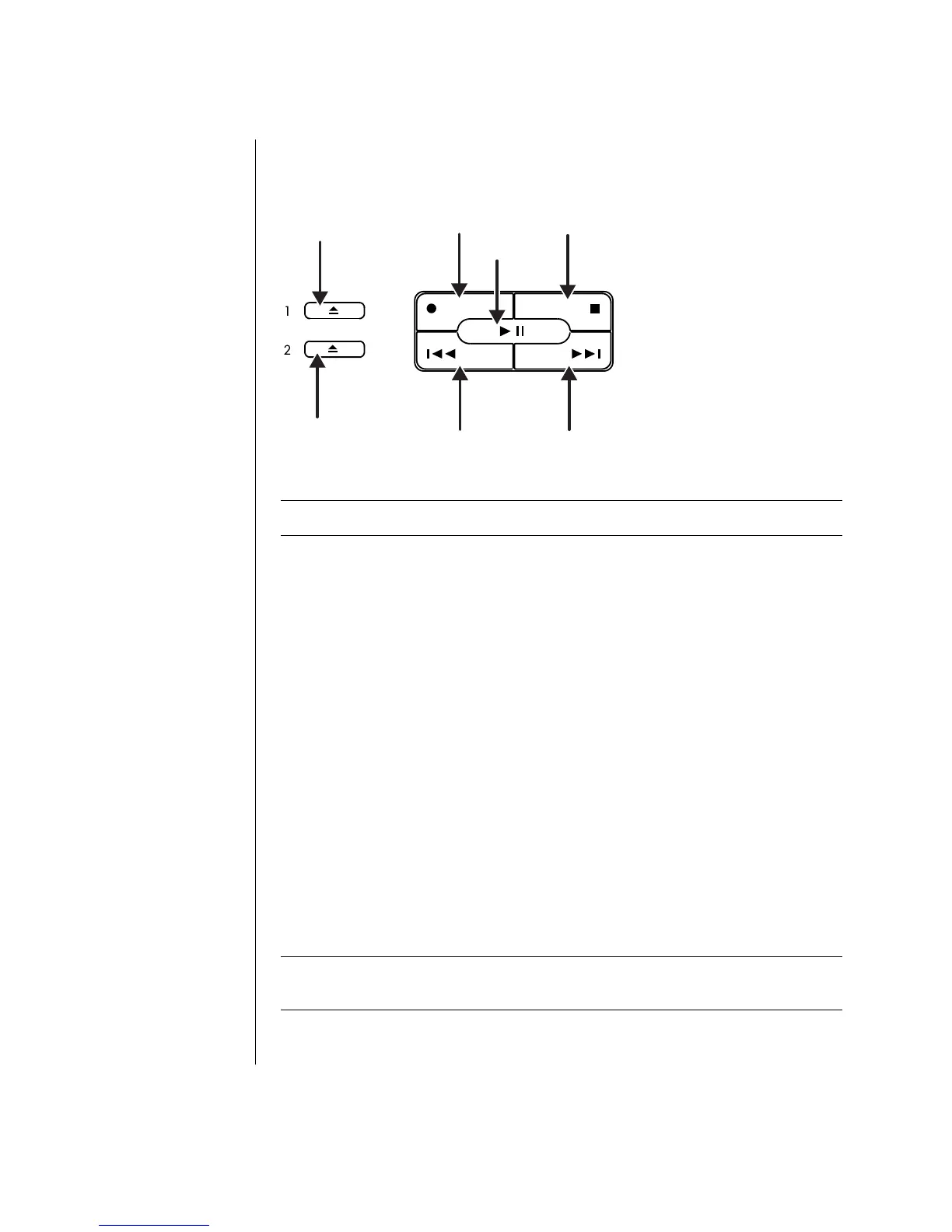14 Getting Started Guide
Media Control Keys
b
c
d
a
a
e
f
NOTE: The number, location, and labeling of buttons vary by keyboard model.
Customizing the Buttons
You can customize some of the special buttons on the keyboard (select models
only) to open different programs or files, or to connect to favorite Web sites:
1 Click Start on the taskbar.
2 Choose Control Panel.
3 Click Printers and Other Hardware, if it is present.
4 Double-click Keyboard.
5 On the Buttons tab, double-click the button you want to change.
6 For the Button configuration, click the down-arrow to the right of the list and
choose the button capability, such as Simple web page with label.
7 Enter a display label and the address information. For a Web page, enter
the URL.
8 Click OK.
9 On the Buttons tab, click Apply.
10 Repeat steps 5 through 9 for each button you want to customize.
11 Click OK to finish.
NOTE: Clicking the Restore Defaults button on the Button tab restores all of the
Internet buttons to the factory settings.
a Open and close
disc tray(s)
b Record
c Play or pause
d Stop
e Skip to the previous
track
f Skip to the next track
