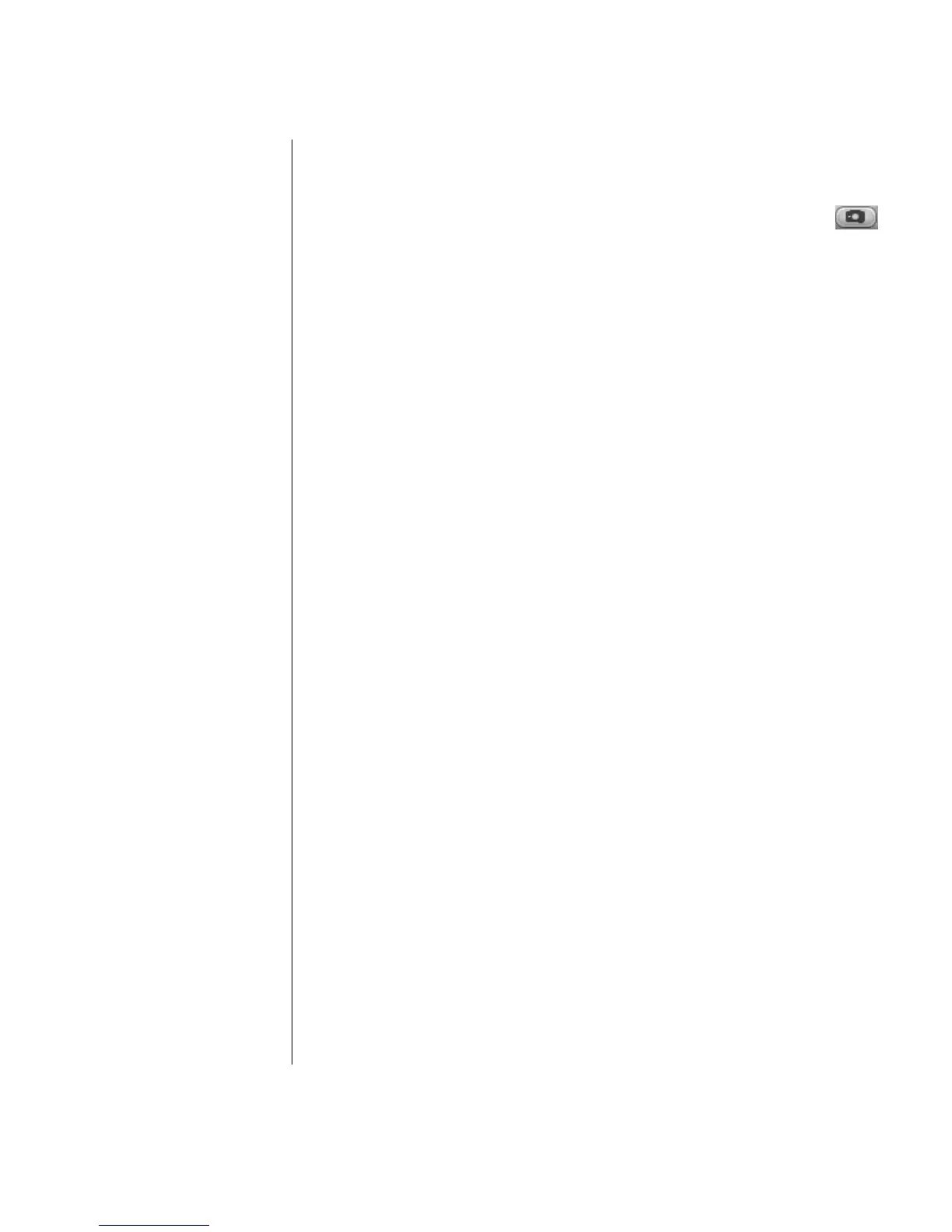Creating DVD Movies
65
Capturing a Still Image
1 Pause your input device on the position for which you would like an image.
2 Click the Capture Still Image button under the Preview window.
3 The image is saved to the My Pictures folder on your hard disk drive.
Editing Video Files in WinDVD Creator
After you capture video files, use the WinDVD Creator Edit module to create your
customized video file. In the edit mode you can add:
• Video files
• Still images
• Audio and music tracks
• Transition effects
• Title effects
To edit your video files:
1 If your project is already open, click the Edit button and skip to step 4.
2 Click Start, choose All Programs, Video, InterVideo WinDVD
Creator, and then click InterVideo WinDVD Creator again.
3 Open a project by either selecting the Create new project or Open
existing project button.
4 If you have already captured video for this project, drag and drop the video
files from the Media Library to the Storyboard. If you have video files on your
hard disk you would like to add to this project, click Import (or Drag and
Drop).
5 If you do not like the sequence of the video files, drag and drop the files in the
storyboard to change the sequence.
