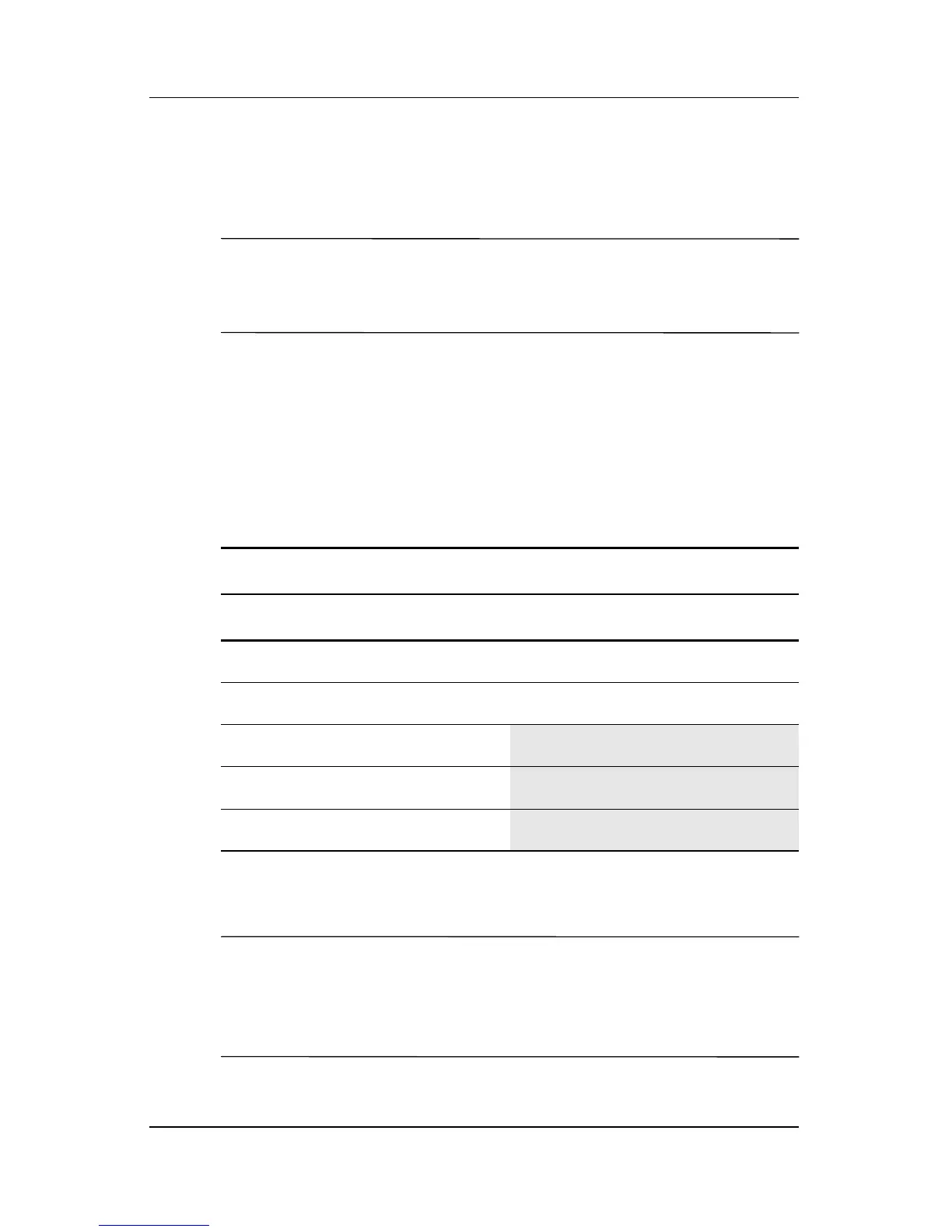4–6 User Guide
Operating the Monitor
6. After adjusting the function, select Save and Return, or
Cancel if you don’t want to save the setting, then select Exit
from the Main Menu.
✎
If the buttons remain untouched for 10 seconds while displaying a
menu, new adjustments will be discarded and the settings will
revert to previous settings and exit the menu.
Using the On-Screen Display
There are two On-Screen Display menus available; one for basic
adjustments, and one for advanced adjustments.
To access the Basic OSD Menu, press the menu button on the
monitor's front panel.
To access the Advanced OSD Menu, press the menu button again,
or select Advanced Menu from the Basic OSD Menu.
✎
After selecting the Advanced Menu from the Basic Menu, the
Advanced Menu remains the default OSD on subsequent
power-ups of the monitor until the Basic Menu is selected or
Factory Reset is applied.
Basic OSD Menu Levels
Menu Level 1 Menu Level 2
Brightness Adjustment Scale
Contrast Adjustment Scale
Auto Adjustment
Advanced Menu
Exit
