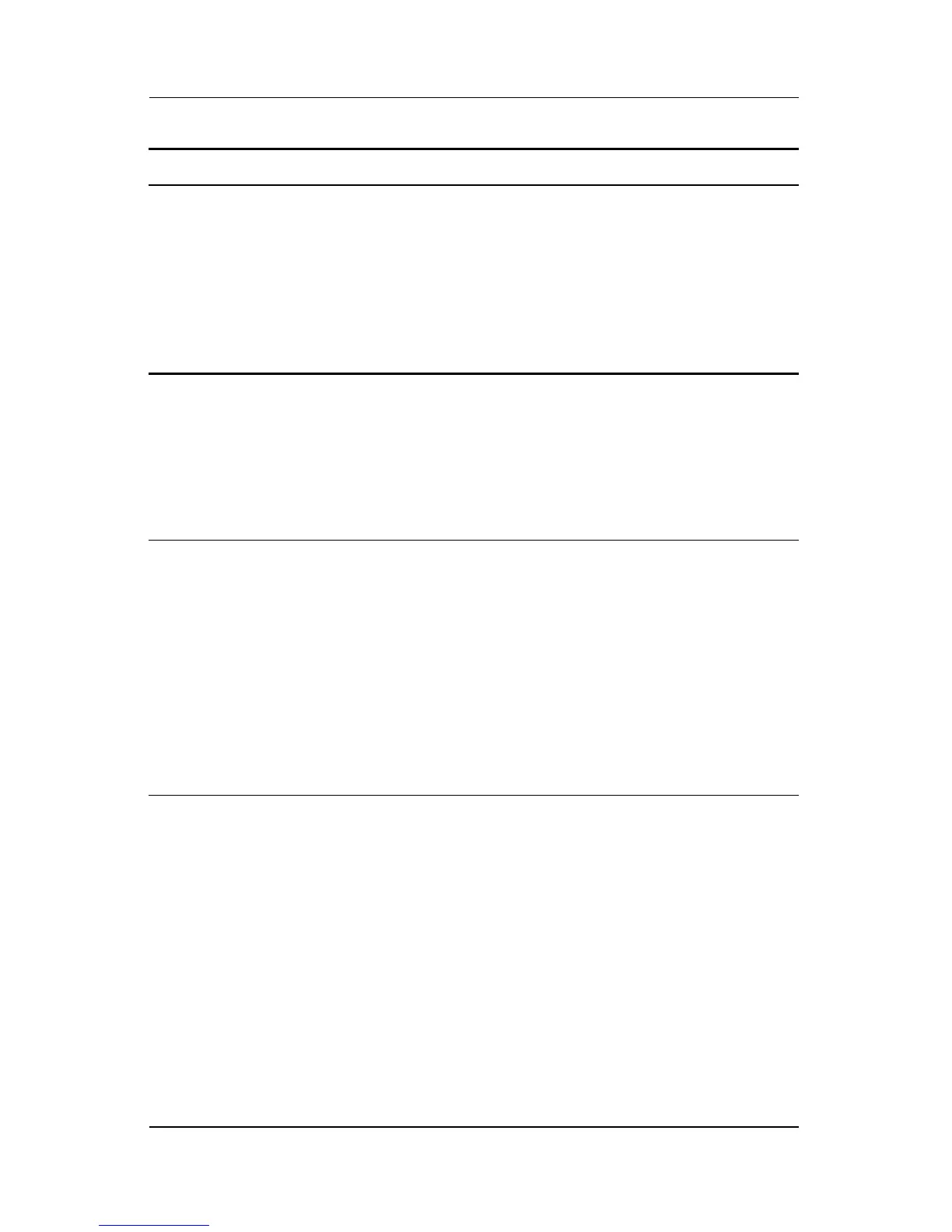A–2 User Guide
Troubleshooting
Image appears
blurred, indistinct, or
too dark.
Brightness and contrast
are too low.
Press the Auto Adjust button
on the front panel. If this
does not correct the image,
press the Menu button to
open the Basic OSD Menu,
and adjust the brightness
and contrast scales as
needed.
Image is not
centered.
Position may need
adjustment.
Press the Menu button to
access the OSD menu.
Select Image Control/
Horizontal Position or
Vertical Position to adjust the
horizontal or vertical
position of the image.
“No Connection,
Check Signal Cable”
is displayed on
screen.
Monitor video cable is
disconnected.
Connect the 15-pin monitor
video cable to the VGA
connector on the computer,
the DVI-D signal cable to the
DVI connector on the
computer, or the VGA to
DVI-I cable to the VGA
connector on the computer.
Be sure that the computer
power is off while
connecting the video cable.
Problem Possible Cause Solution
