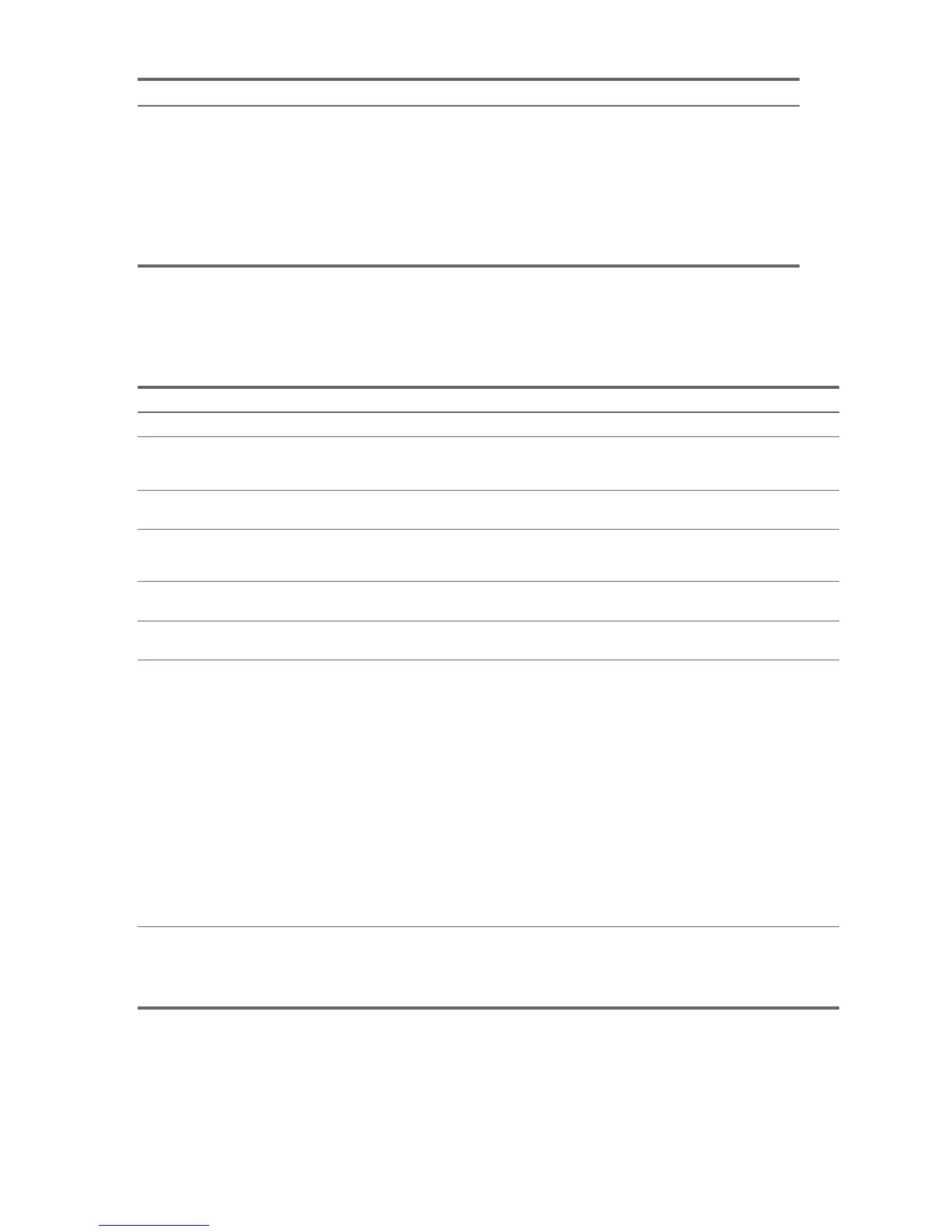Troubleshooting34
5.4.3 Diagnostic Lights and Audible (Beep) Codes
This section covers the front panel light (LED) error and operation codes as well as the audible codes that may occur
before or during the Power-On Self-Test (POST).
Workstation will not start. Wrong memory modules were used
in the upgrade or memory modules
were installed in the wrong location.
1. Review the documentation that came with the
system to determine if you are using the
correct memory modules and to verify the
proper installation.
2. Observe the beeps and LED lights on the
front of the workstation. See “Interpreting
Diagnostic Lights and Audible Codes” to
determine possible causes.
3. If you still cannot resolve the issue, contact
Customer Support.
Table 5-3 Diagnostic Lights and Audible Codes
Activity Beeps Possible Cause Recommended Action
Green Power LED On. None Workstation on. None
Green Power LED blinks every two
seconds.**
None Workstation in Suspend to RAM
mode (select models only) or normal
Suspend mode.
None
Green Power LED is off.** None Workstation in Suspend
to Disk or “Hibernate” mode.
None
Green Power LED blinks three
times, once per second.**
None Workstation in Suspend to RAM
mode (select models only) or normal
Suspend mode.
None
Green Power LED blinks four
times, once per second.**
None Workstation in Suspend
to Disk or “Hibernate” mode.
None
NOTE: For the following LED activity and beeps, the beeps will be heard through the chassis speaker. Blinks and beeps will be
repeated for 5 cycles, after that, only the blinks will continue to repeat.
Red Power LED blinks two times,
once every second, followed by a
two- second pause.
2 (only on
xw4200,
xw4300
and
xw9300)
Processor thermal protection
activated:
A fan may be blocked or not turning.
OR
The heatsink/fan assembly is not
properly attached to the processor.
1. Ensure that the workstation air vents
are not blocked and the cooling fan is
running.
2. Open the access panel, press power
button, and see if the processor fan
spins. If the processor fan is not
spinning, make sure the fan's cable is
plugged onto the system board
header. Ensure the fan is fully/properly
seated or installed.
3. If fan is plugged in and seated
properly, but is not spinning, then
replace processor fan.
4. Reseat processor heatsink and verify
that fan assembly is properly attached.
5. Contact an authorized reseller or
service provider.
Red Power LED blinks three times,
once every second, followed by a
two- second pause.
3 (only on
xw4200,
xw4300,
and
xw9300)
Processor not installed (not an
indicator of bad processor).
1. Check to see that the processor is
present.
2. Reseat the processor.
Table 5-2 Hardware Installation Problems
Problem Probable Cause Recommended Solution
