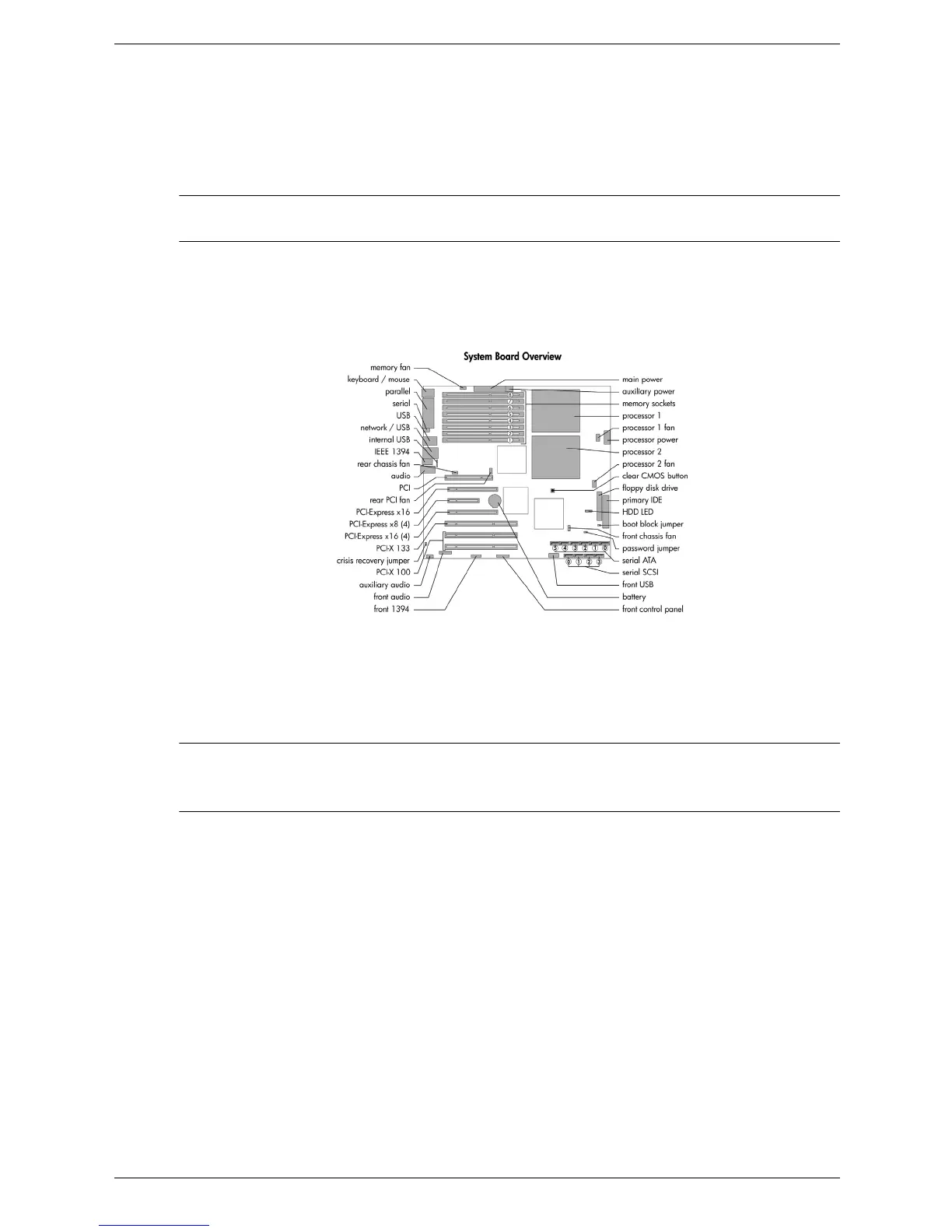SAS rear panel cable installation
3/12
Step 2—Install the SAS rear panel cable
After you have prepared the workstation for installation, perform the following steps to install the SAS rear
panel cable.
Ä
CAUTION: Do NOT connect the SAS rear panel cables to the SATA connectors. Connect the SAS rear
panel cables to the SAS connectors only or the hard drives will not function.
Locate the SAS connectors by reviewing the system board layout illustration on the service label of your
workstation access panel. The following illustration is shown as an example; your workstation layout may
be different.
Figure 1 Example system board layout
Chassis mounting installation
1. Attach the SAS cables of the SAS rear panel cable assembly to the SAS connectors 1 on the system
board.
✎
NOTE: If all four connectors are not available because you already have SAS devices installed, connect
the cable assembly to the remaining free connectors. Bandwidth will be proportional to the number of
connectors attached.
