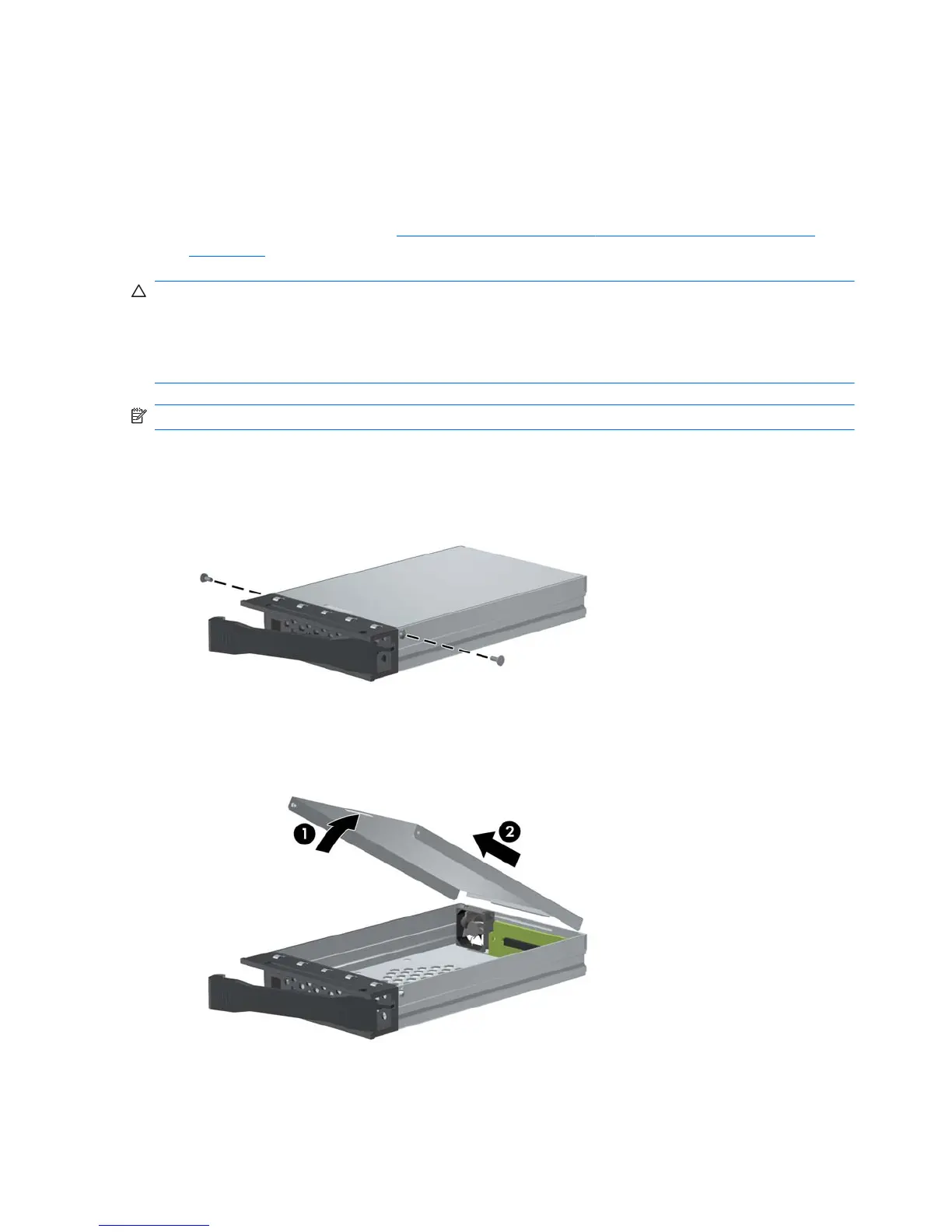Step 3—Installing a hard disk in the DX115 carrier
Some product options may require you to install a hard drive in the DX115 carrier. For additional
information, see:
●
The CRU Dataport DX115 User’s Guide for SATA or SAS removable drive enclosures
●
The CRU Dataport website at
http://www.cru-dataport.com/htmldocs/products/dataexpress/
dx115.html
CAUTION: Insert or remove the carrier (with a disk drive) only when the workstation is shut down.
Other procedures may result in system hangs, data loss, or even drive damage. The component
supplier’s user guide describes a procedure for inserting or removing the carrier (with drive) while the
workstation is booted and then powering the drive via the power switch on the enclosure. Microsoft
Windows XP and Windows Vista do not support this action.
NOTE: You do not have to remove the DX115 case from the computer for this step.
To install the hard drive:
1. Remove the locking screws from the sides of the carrier.
Figure 28 Removing the locking screws
2. Remove the carrier cover by raising the front end of the cover (1) and pulling it away from the
slot in the rear of the carrier (2).
Figure 29 Removing the carrier cover
3. Orient the drive so that the data and power connectors face the rear of the carrier.
4. Place the drive into the front end of the carrier.
16 CRU Dataport DX115 kit installation ENWW
