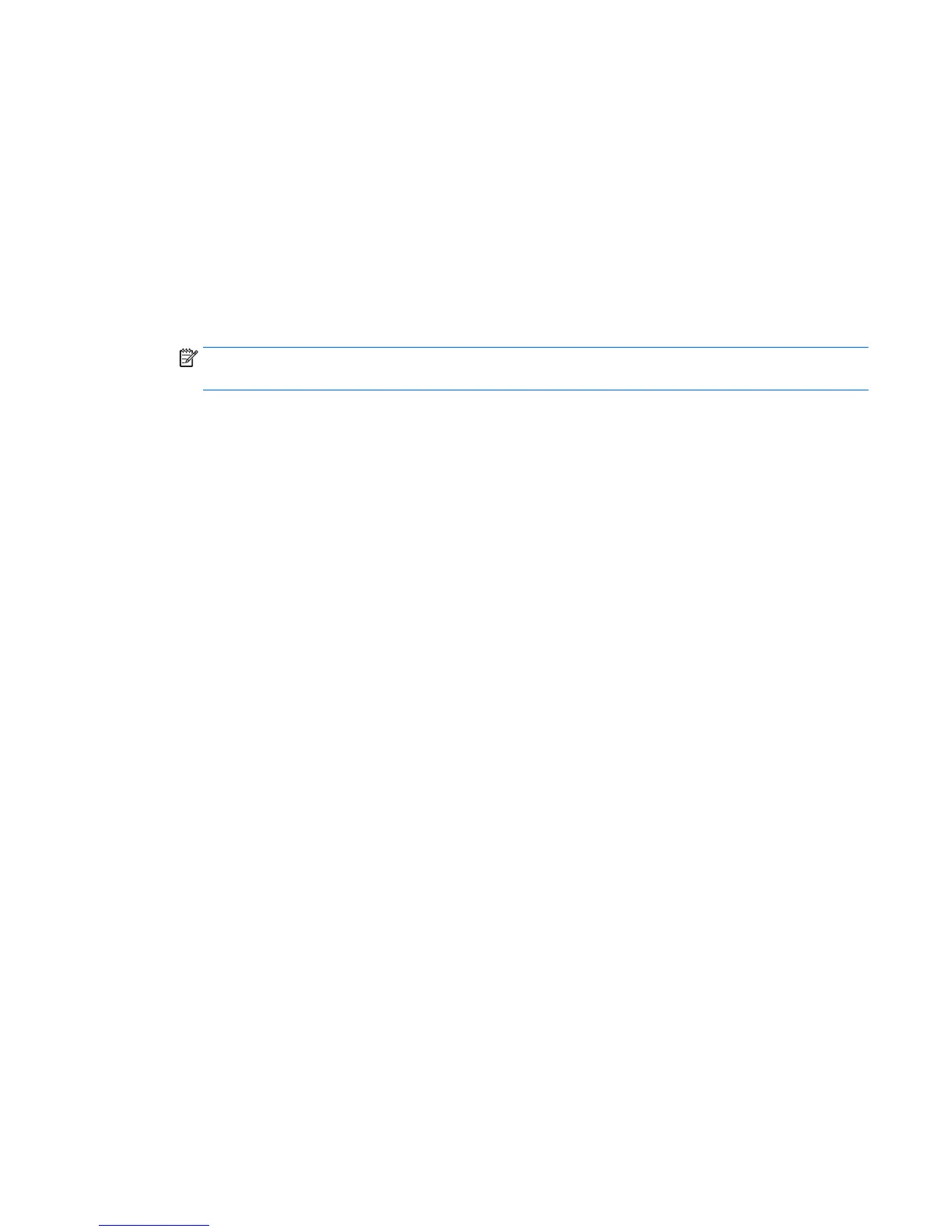Using My Display software (select models)
Use My Display software to choose preferences for optimum viewing. You can select settings for gaming,
movies, photo editing or just working on documents and spreadsheets. You can also easily adjust settings
such as brightness, color, and contrast using My Display software.
Installing the software
To install the software:
1. Insert the disc in your computer disc drive. The disc menu is displayed.
2. Select the language.
NOTE: This choice selects the language you will see while installing the software. The language of the
software itself will be determined by the operating system language.
3. Click Install My Display Software.
4. Follow the on-screen instructions.
5. Restart the computer.
Using the software
To open the My Display software:
●
Click the HP My Display icon on the taskbar.
Or
●
Click Windows Start ™ on the taskbar and select All Programs > HP My Display > HP My Display.
For additional information, refer to the on-screen Help within the software.
Using My Display software (select models) 21
