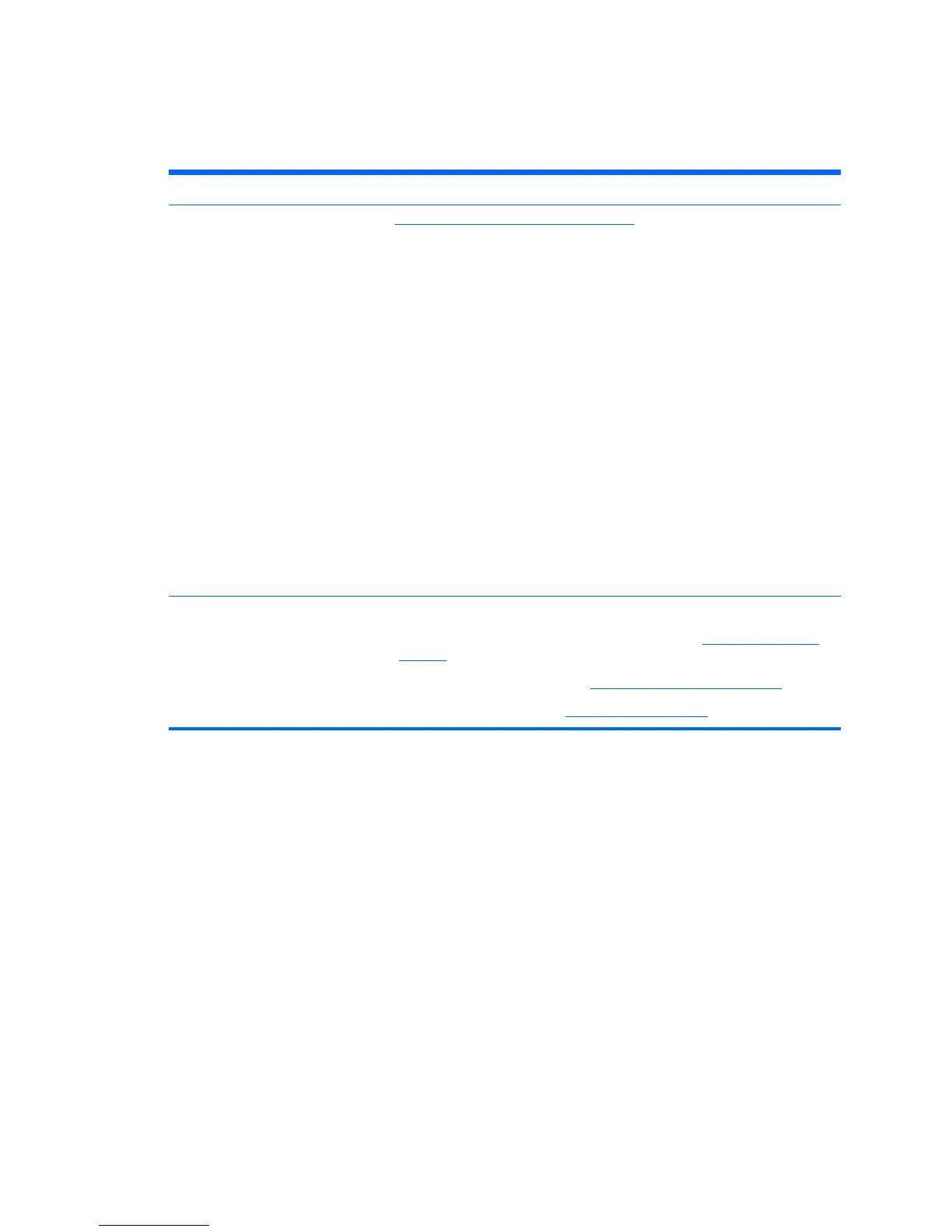Product updates
Table 1-5 Product updates
Topic Location
Driver and BIOS updates See
http://www.hp.com/go/workstationsupport to verify that you have the latest
drivers for the workstation.
To determine the current workstation BIOS on your workstation, follow these steps
during system power up:
1. Power on the workstation, and press Esc during boot up..
2. Press F10 to enter the F10 Setup utility.
3. Go to File > System Information. Note the BIOS version and date and
compare it with the BIOS versions that appear on the HP website.
Alternatively, on Windows 7 systems you can:,You can also find the BIOS version
under Windows 7 by going to All Programs > Accessories > System Tools > System
Information > In the right pane, find the line with "BIOS Version/Date. Note the BIOS
version and date and compare it with the versions that appear on the HP website.
1. Go to Start > All Programs > Accessories > System Tools > System
Information.
2. In the right pane, find the line with BIOS Version/Date.
3. Note the BIOS version and date and compare it with the versions that appear
on the HP website.
Operating systems For additional information, on:
●
Operating systems supported on HP workstations, go to
http://www.hp.com/
go/wsos.
●
Windows operating systems, go to
http://www.microsoft.com/support.
●
Linux operating systems, go to
http://www.hp.com/linux.
Product updates
5
