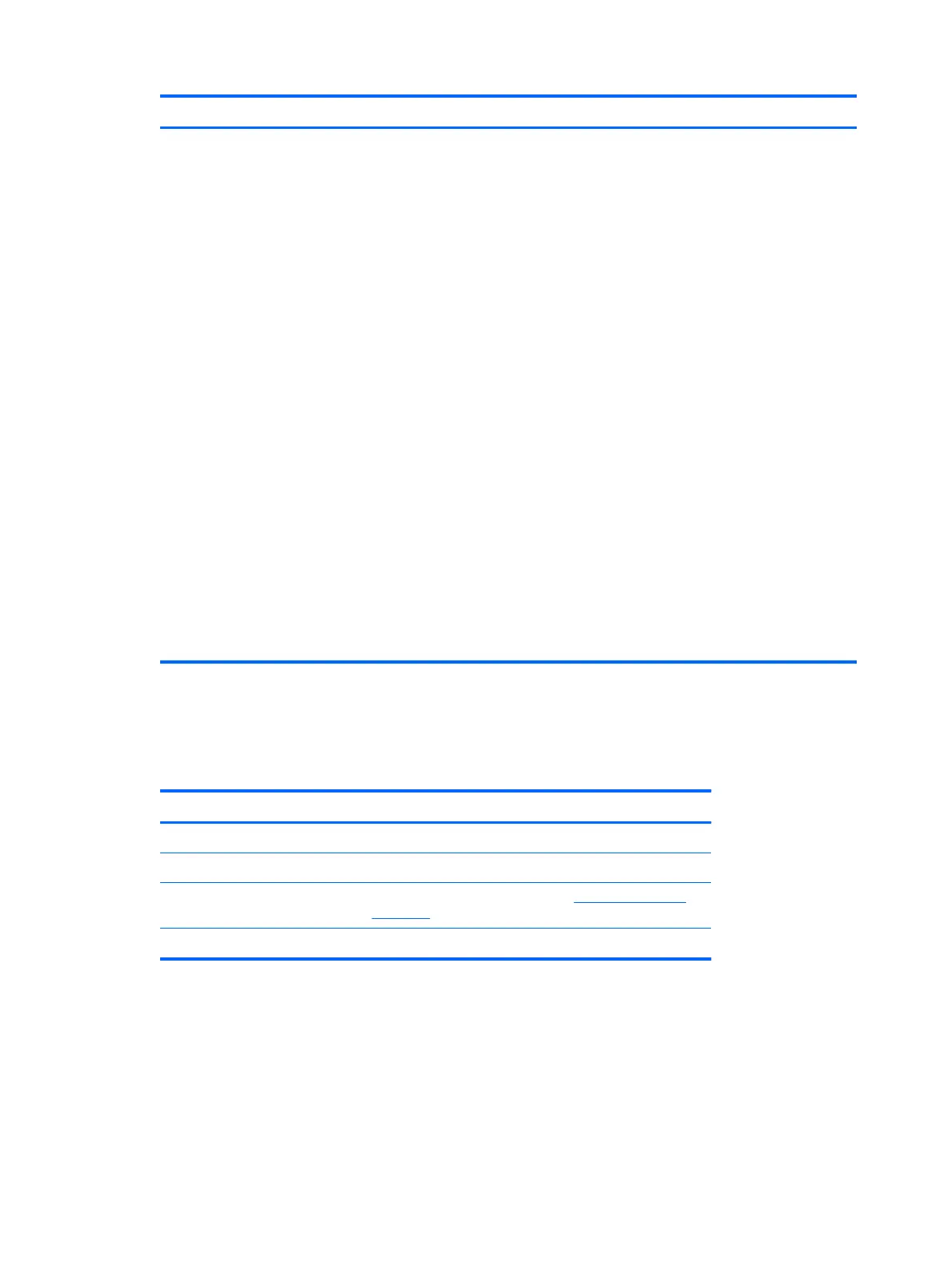Activity Possible cause Recommended action
Press and hold the power button for less than four seconds. If the
hard drive LED turns white, then:
1. Remove the expansion cards one at a time and try holding the
power button again for less than four seconds.
2. The problem might be on the system board. Contact HP for
assistance.
Press and hold the power button for less than four seconds. If the
hard drive LED does not turn on white then:
1. Check that unit is plugged into a working AC outlet.
2. Open the access panel and check that the power button harness
is properly connected to the system board.
3. Check that all power supply cables are properly connected to the
system board.
4. Check the power supply functionality.
a. Disconnect the AC power.
b. HP Z840 Workstation only—Remove the power supply
from the chassis. All other workstations, unplug cables
connected to system board.
c. Plug in AC power.
●
If the power supply fan spins and the BIST LED
illuminates, the power supply is good; replace the
system board.
●
If the power supply fan does not spin or the LED does
not illuminate, replace the power supply.
*
The BIOS option you select controls the blue LED function during these suspend modes.
LED color denitions
The following table describes what each LED light on the computer front panel signies.
LED state LED color System status
Solid White System is on.
Flashing White System is in Standby.
Solid or ashing Red System has experienced an error. (See POST error messages
on page 94.)
None No light System is in Hibernate, or is o.
Diagnostic codes and errors 93
