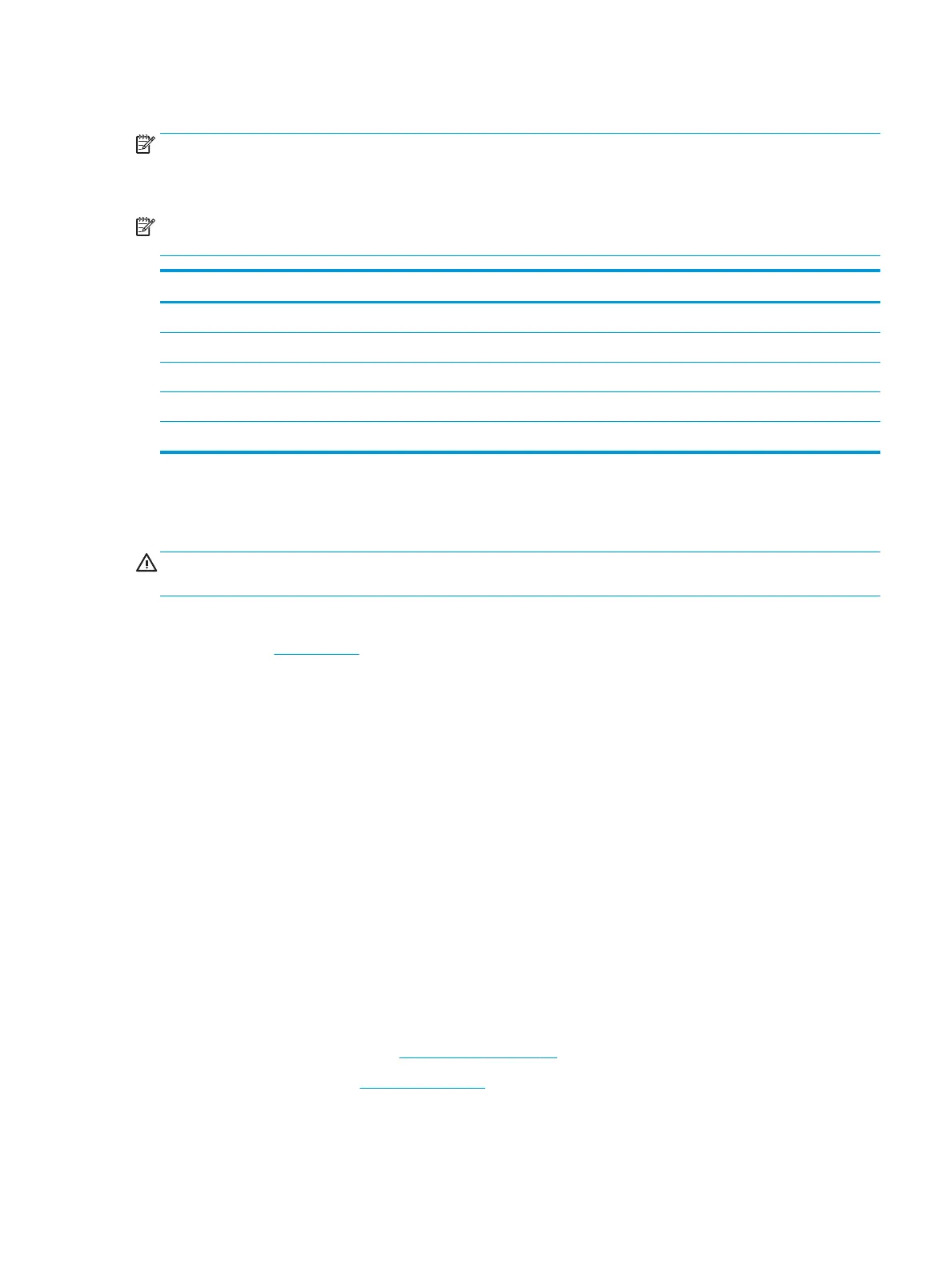Memory modules
NOTE: Primary and expansion memory is installed in a side-by-side conguration in the bottom of the
computer.
If only one memory module is installed, it must be installed in the socket labeled ‘1’.
NOTE: Two additional memory slots are available under the system board. These are not customer self-
repair parts.
Description Spare part number
4 GB, 2666 MHz, 1.2 v, DDR4 L10598-850
8 GB, 2666 MHz, 1.2 v, DDR4 937236-850
16 GB, 2666 MHz, 1.2 v, DDR4 937438-850
16 GB, 2666 MHz, 1.2 v, DDR4, ECC L24981-001
8 GB, 2666 MHz, 1.2 v, DDR4, ECC shared L24983-001
Update BIOS before adding memory modules
Before adding new memory, make sure you update the computer to the latest BIOS.
CAUTION: Failure to update the computer to the latest BIOS prior to installing new memory may result in
various system problems.
To update BIOS:
1. Navigate to www.hp.com.
2. Click Support & Drivers > click Drivers & Software.
3. In the Enter a product name/number box, type the computer model information, and then click Search.
4. Click the link for the computer model.
5. Select the operating system, and then click Next.
6. Under Step 2: Select a Download, click the BIOS link.
7. Click the link for the most recent BIOS.
8. Click the Download button, and then follow the on-screen instructions.
Before removing the memory module, follow these steps:
1. Shut down the computer. If you are unsure whether the computer is o or in Hibernation, turn the
computer on, and then shut it down through the operating system.
2. Disconnect all external devices connected to the computer.
3. Disconnect the power from the computer by rst unplugging the power cord from the AC outlet, and
then unplugging the AC adapter from the computer.
4. Remove the bottom cover (see Service door on page 41).
5. Remove the battery (see Battery on page 43).
Remove the memory module:
1. Use a thin tool (1) to lift the memory shield, and then remove the shield (2).
Component replacement procedures 51
