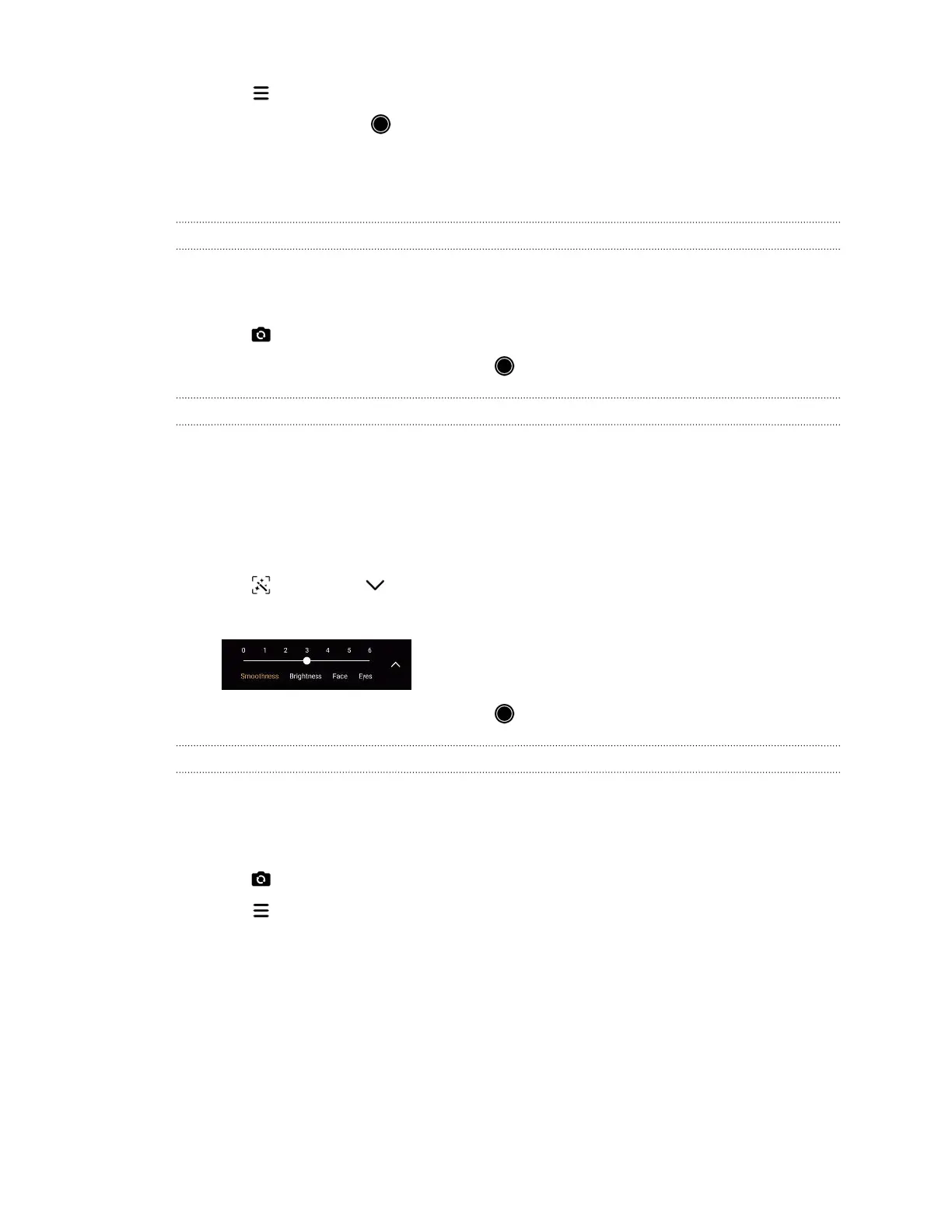3. Tap , and then select the countdown time.
4. To start the timer, tap . The camera takes the photo after countdown.
Selfies and people shots
Taking a photo selfie
1. On the Home screen, tap the camera icon to open the Camera app.
2. Switch to Photo mode. See Choosing a capture mode on page 42
3. Tap to switch to the front camera.
4. When you're ready to take the photo, tap .
Using the Live Makeup feature
Look best in your photo selfies. With the Live Makeup feature, apply real-time touch-ups such as
skin smoothening, face slimming, and more.
1. On the Home screen, tap the camera icon to open the Camera app.
2. Choose whether to use the main or front camera to take photos. See Camera basics on page 41
for details.
3. Tap , and then tap to display the touch-up options.
4. Tap each option, and then drag its slider to make your adjustments.
5. When you're ready to take the photo, tap .
Unflipping photos selfies
When you view yourself on the Viewfinder screen, your selfie is actually a mirrored image. Here's
what to do if your captured photo looks flipped and is not the mirrored image.
1. Switch to Photo mode. See Choosing a capture mode on page 42 for details.
2. Tap to switch to the front camera.
3. Tap .
4. Make sure the Save mirrored selfies option is turned on.
Recording video
Capture videos of memorable moments.
1. On the Home screen, tap the camera icon to open the Camera app.
2. Switch to Video mode. See Choosing a capture mode on page 42 for details.
44 Taking photos and videos