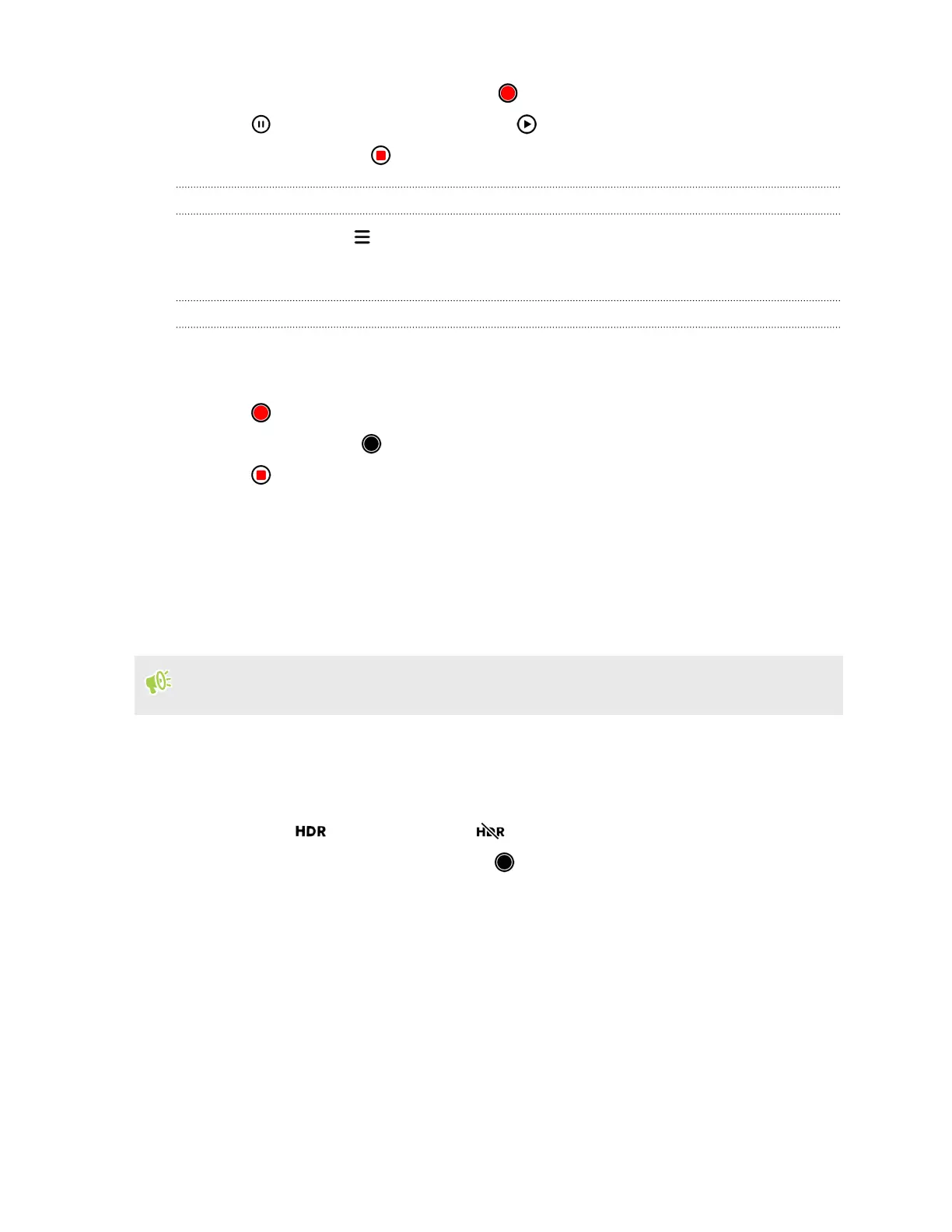3. When you're ready to start recording, tap .
4. Tap to pause the recording, and then tap to resume.
5. To stop recording, tap .
Setting the video resolution
1. In Video mode, tap .
2. Choose a resolution next to the Video setting.
Taking a photo while recording a video
1. On the Home screen, tap the camera icon to open the Camera app.
2. Switch to Video mode. See Choosing a capture mode on page 42 for details.
3. Tap to start recording.
4. While recording, tap whenever you want to capture a still shot.
5. Tap to stop recording.
Using HDR
When shooting portraits against a bright background, use HDR, short for High Dynamic Range, to
capture your subject clearly. HDR brings out the details of both highlights and shadows, even in high
contrast lighting.
HDR works best when your subject is steady. The camera takes multiple shots at different
exposure levels and combines them into one enhanced photo.
1. On the Home screen, tap the camera icon to open the Camera app.
2. Choose whether to use the main or front camera to take photos. See Camera basics on page 41
for details.
3. Make sure is selected. If not, tap to enable HDR.
4. When you're ready to take the photo, tap .
45 Taking photos and videos