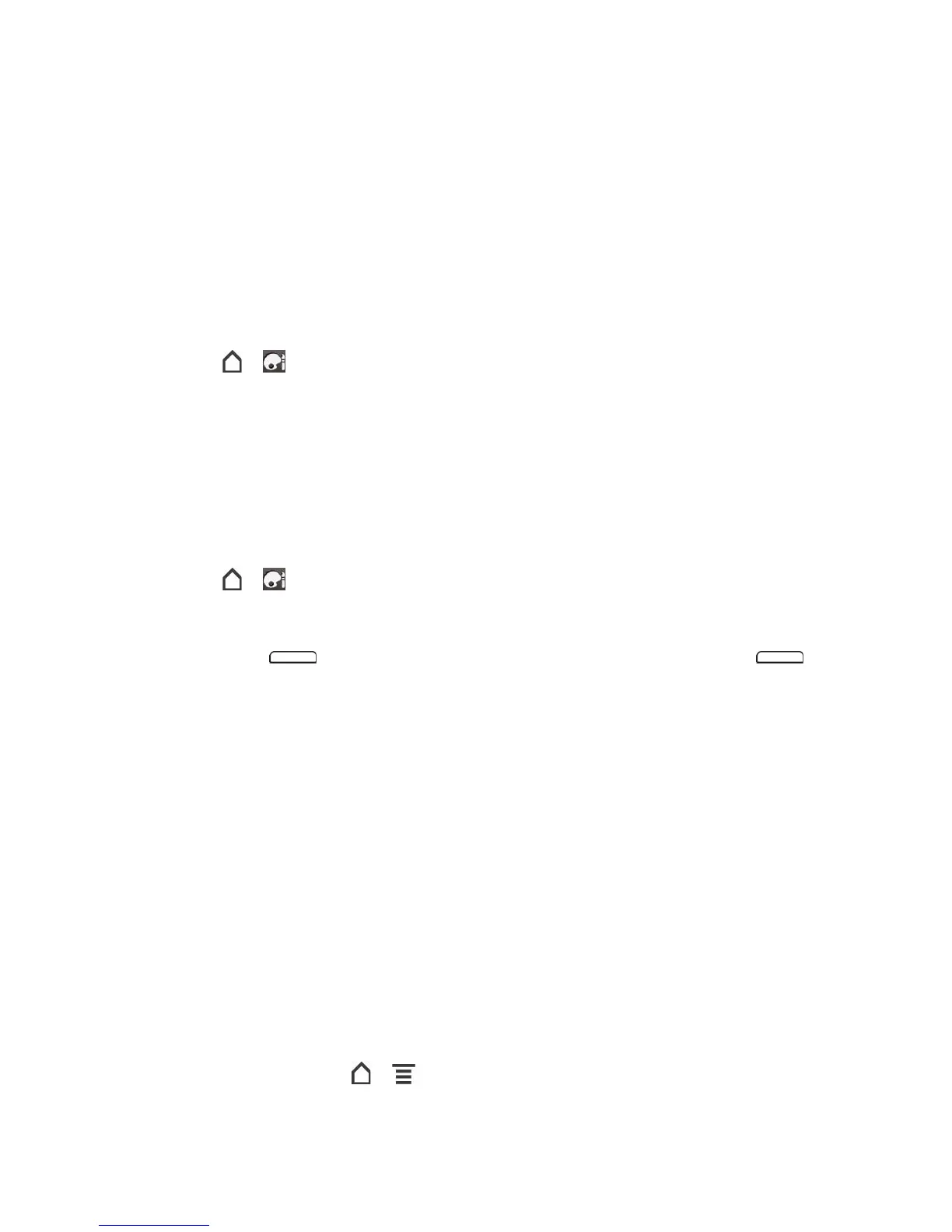Tools and Calendar 213
2. Change the following sync options:
Sync stock info: Select to automatically download stock information. You may incur
additional data connection fees
Update when opened: Update the stock information every time you open the Stocks
application.
Update schedule: Choose a time interval for checking updates.
Add the Stocks Widget
1. Touch > > Widget > Stocks.
2. Choose the widget style, and then touch Select.
3. Drag the widget to a blank space on the Home screen, and then release.
View Your Stocks on the Lock Screen
Display the stocks and stock market information you’re following right on the device’s lock
screen.
1. Touch > > Lock screen.
2. Slide your finger left until the Stocks lock screen is displayed, and then touch Apply.
3. Briefly press to put the device in standby mode, and then briefly press
again to display the Lock screen. Your stocks and stock market information display on
the screen.
Weather
You can use the Weather application and widget to check the current, upcoming, hourly, and
daily weather forecast.
In addition to your current location, you can also view weather forecasts for other cities around
the globe. Your settings in the Weather application also control the weather information that is
shown in the Clock and Calendar.
Important: To automatically update your current location’s weather in the Weather app and
widget as well as Clock and Calendar:
• Your device must be connected to the Internet.
• Turn on location services so that you’ll be able to check your current location’s
weather on the HTC Clock widget, Weather application, and the Weather
widget. Touch > > Settings > Location, and then select the Use
wireless networks check box.
