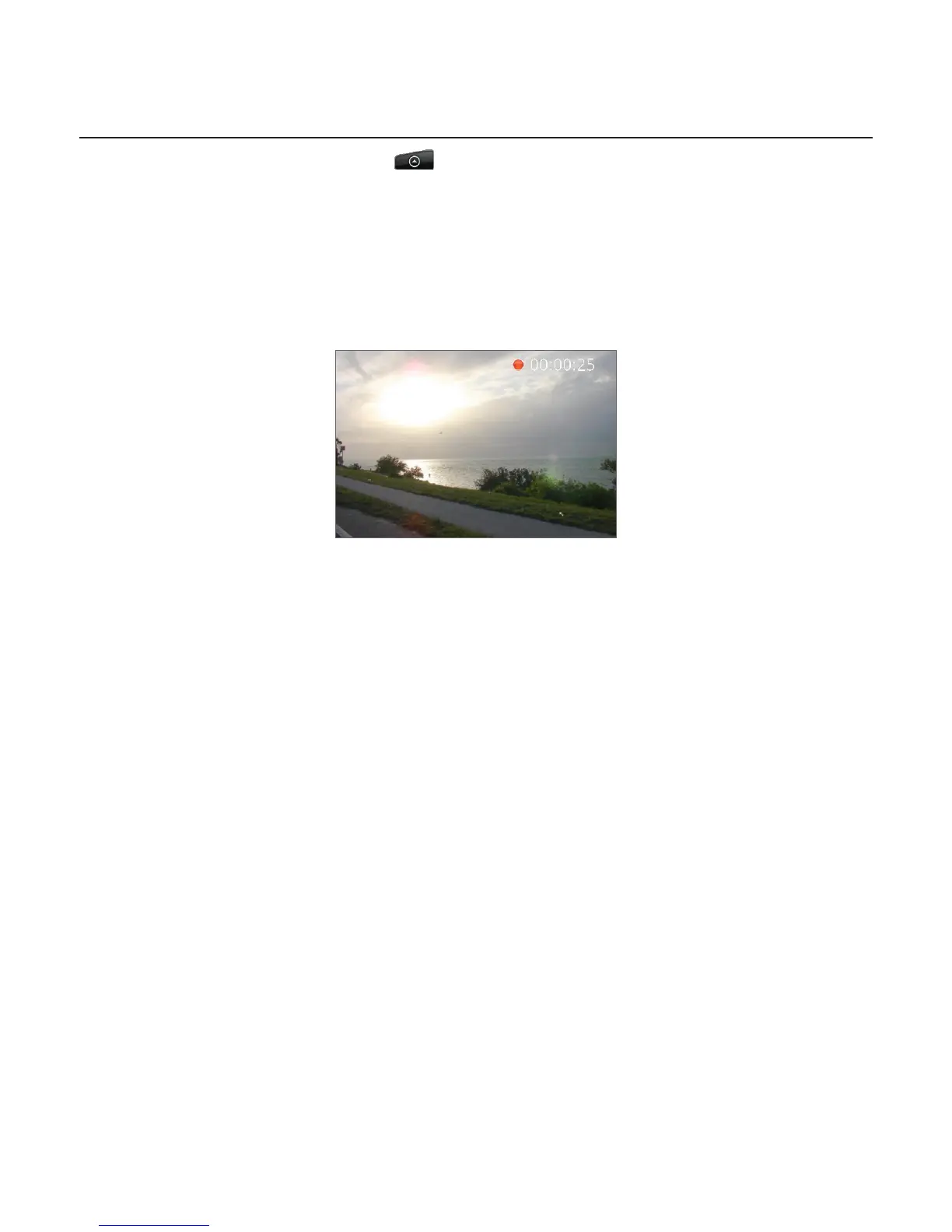Camera 151
Capturing a video
1. From the Home screen, tap > Camcorder.
2. Before capturing video, you can zoom in first on your subject. See “Zooming” to find out
how to use the onscreen zoom bar.
3. Frame your subject on the screen.
4. Let the camera auto focus on the center of the screen, or you can touch another area on
the screen that you want to focus on.
5. Press the optical trackball to start capturing video.
6. To stop capturing, press the optical trackball again.
7. Choose what you want to do with the video you’ve just captured. See “Review screen“ for
details.