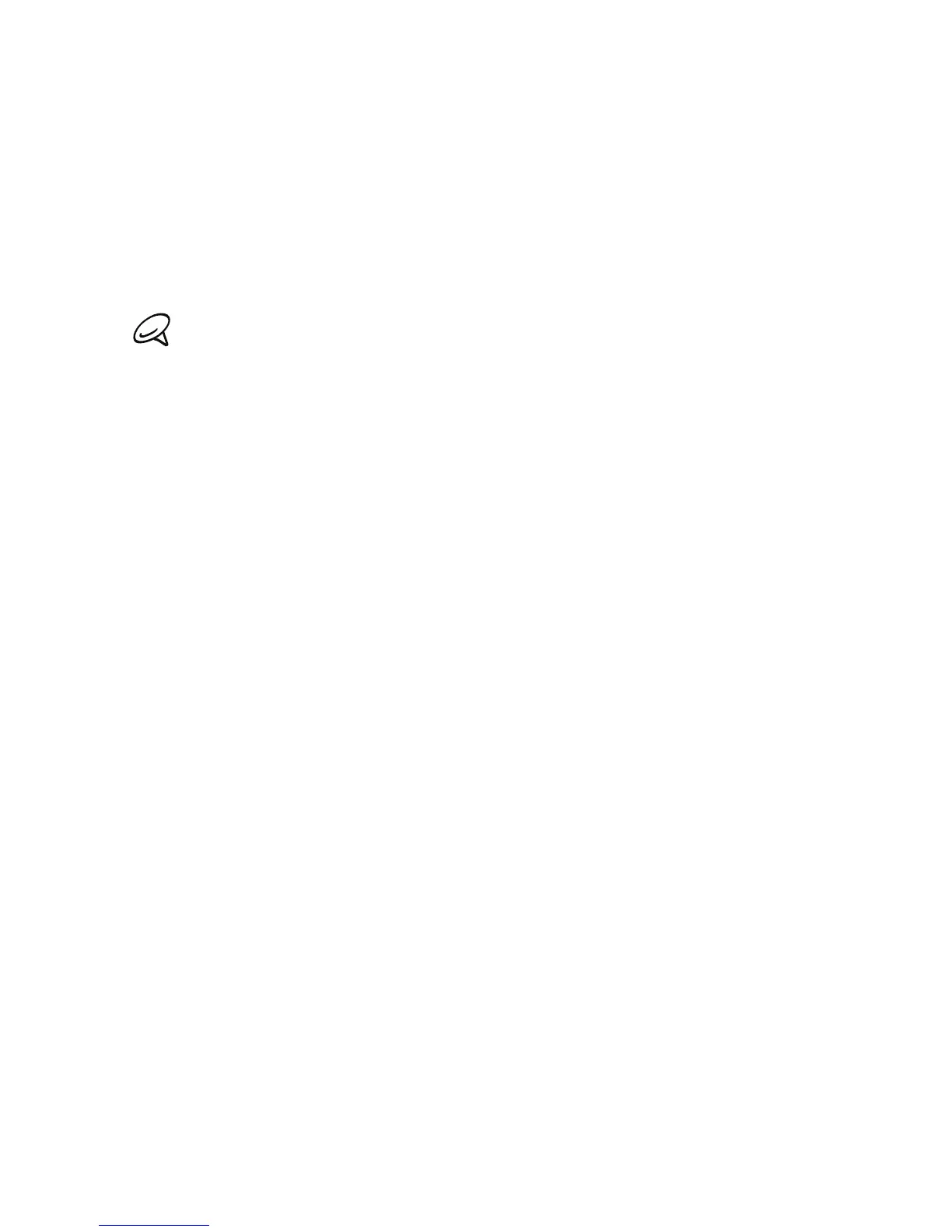84 Accounts and sync
6. Check your phone’s screen to see if there are additional instructions to complete the
installation.
7. After installation is complete, you can click Disconnect and safely remove your phone as
required by your computer’s operating system.
Synchronizing another phone with your computer
HTC Sync can synchronize up to three phones with your computer, making your favorite
music, videos, photos, and files always available to you.
Make sure that all the phones you connect with your computer and synchronize using HTC Sync
are running on Android 2.1 or later.
1. Connect the other phone to your computer using the supplied USB cable.
2. On the phone’s Connect to PC screen, tap HTC Sync, and then tap Done.
3. On your computer, wait for HTC Sync to recognize the other phone. When the Device
setup screen opens, enter a name for the phone, and then click Save.
4. You can separately customize your sync settings for this phone.
To switch between the connected phones, click Devices on the top left corner of the
Device panel, and then click the phone’s name or image.