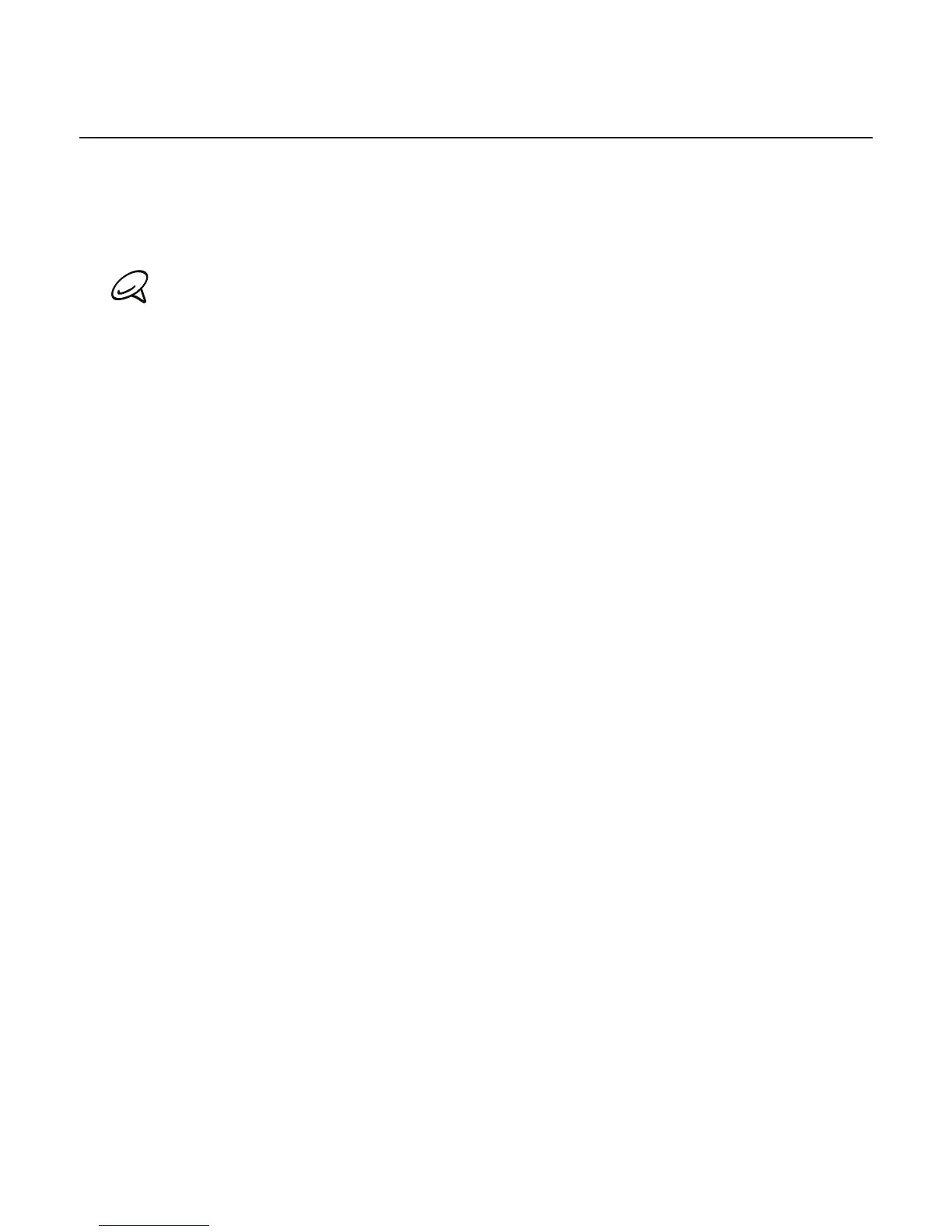Keyboard 65
Entering text by speaking
No time to type? Try speaking the words to enter it in most text fields that let you use the
onscreen keyboard.
Simply press and hold the Language key. When your phone cues you to “Speak now”, tell
your phone what you want to type.
First make sure to select the language you’ll be using in the Voice input & output settings. See
“Setting the voice input language”.
Since your phone uses Google’s speech-recognition service, you need to be connected to the
Internet to enter text by speaking.
Setting the voice input language
1. From the Home screen, press MENU, then tap Settings > Voice input & output > Voice
recognizer settings.
2. Tap Language, then choose the language you want.
Available languages depend on the voice input languages supported by Google