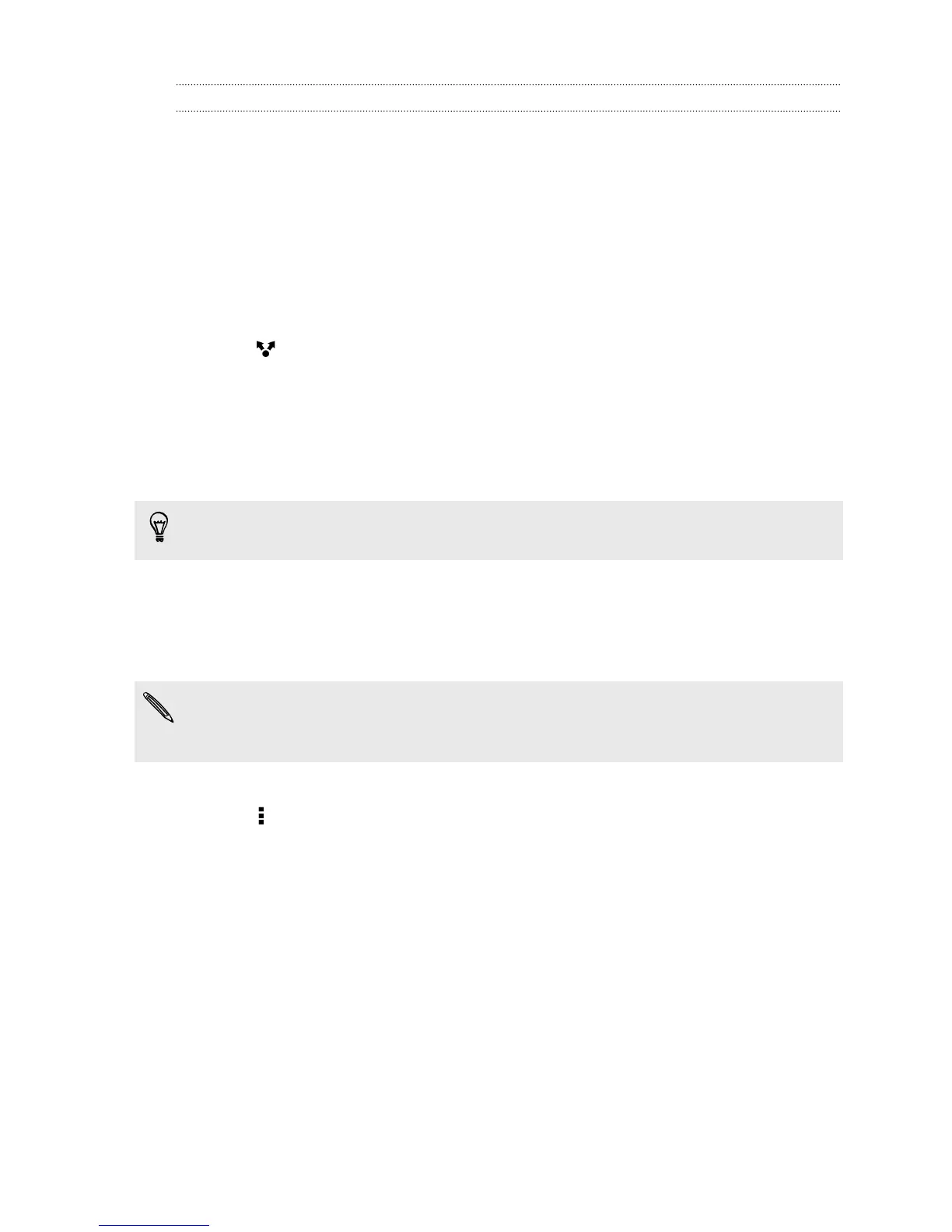Sharing your photos and videos on Dropbox
Use Gallery to upload your photos and videos to Dropbox. You can then share the link
to your Dropbox so that your friends can see your photos and videos.
Uploading your photos and videos to Dropbox from Gallery
1. Open the Gallery app.
2. On the Gallery app's main screen, swipe to the Albums or Events tab.
3. Tap the album that contains the photos or videos you want to share.
4. Swipe to the All tab.
5. Tap .
6. If you see the HTC Share screen, tap No, thanks to close it.
7. From the selection menu, tap Dropbox.
8. Select the photos or videos you want to upload, and then tap Next.
9. Create or choose a folder in Dropbox, and then tap Upload.
To view your uploads right from Gallery, put them under the Photos folder in your
Dropbox. Or under Photos, create a folder and upload them to this folder.
Auto uploading camera shots
Your new camera shots will be uploaded automatically, if you turned on the Camera
Upload feature when you set up your Dropbox account on HTC One mini. If you didn't
turn it on before, you can enable it in the Dropbox settings.
HTC Zoe photos have a large file size. Using data services while uploading HTC Zoe
photos may be costly. You may want to disable auto upload of camera shots if you
have a limited data plan.
1. Open the Dropbox app.
2. Tap > Settings > Turn on Camera Upload.
3. Choose the type of Internet connection to use for uploading your captured
photos and videos to Dropbox.
4. Tap Turn on.
Viewing your uploaded photos and videos from Gallery
The Camera Uploads folder and subfolders under the Photos folder in your Dropbox
can be accessed from Gallery. They will appear as albums.
1. Open the Gallery app.
2. Swipe to the Albums tab, and then tap the Dropbox tile.
117 Storage