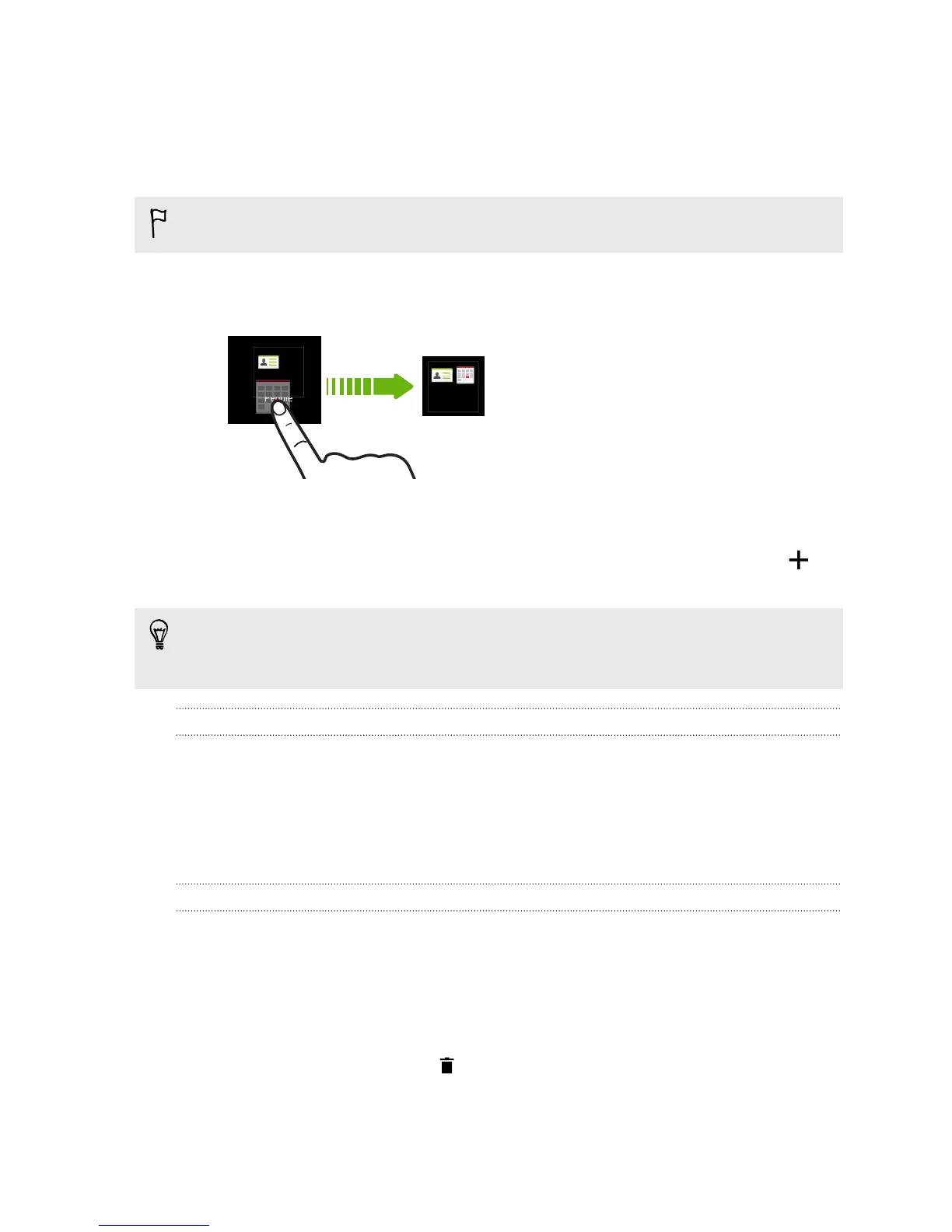Grouping apps into a folder
You can combine apps into folders on the All Apps screen, launch bar, or on the
widget panels of your Home screen.
To group apps on the All Apps screen, you need to be in Custom view.
1. Press and hold an app, and then drag it over to another app to automatically
create a folder.
2. To add more apps into the folder, do the following:
§ On the All Apps screen, drag each app over to the folder.
§ On the launch bar or widget panel, first tap the folder to open it. Tap ,
select apps that you want to add, and then tap Done.
You can also add shortcuts to settings or information to a folder that's on the
launch bar or widget panel. Add a shortcut first to a widget panel, and then drag it
over to the folder.
Renaming a folder
1. Tap the folder to open it.
2. Tap the folder window’s title bar.
3. Enter a new folder name.
4. Tap outside the folder to close it.
Removing items from a folder
1. Tap the folder to open it.
2. Do one of the following:
§ From a folder on the All Apps screen, press and hold an app, and then drag
it out of the folder.
§ From a folder on the launch bar or widget panel, press and hold an app,
and then drag it out to .
If there's only one item left in the folder, the folder ungroups the last item and
removes itself automatically.
75 Personalizing