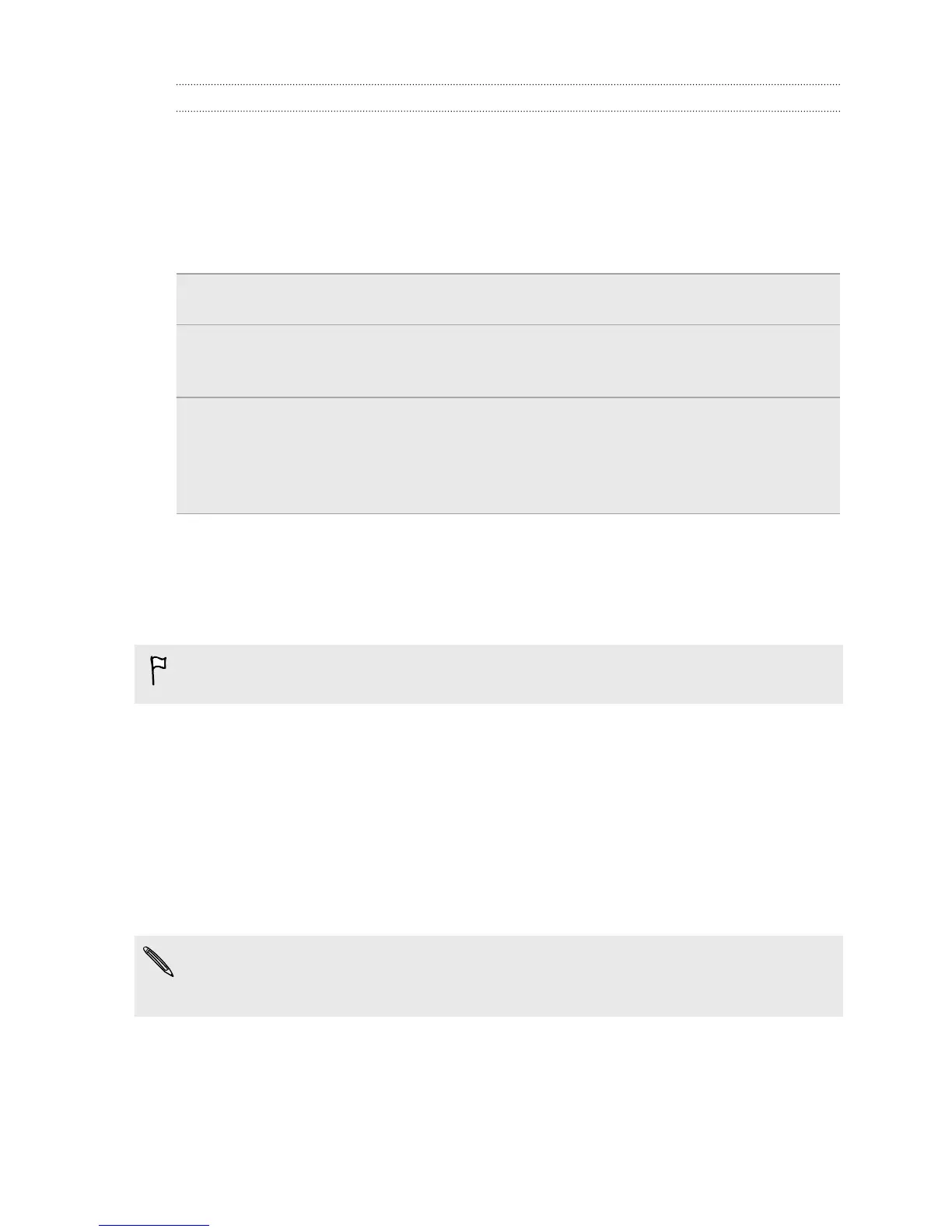Using HTC Backup
Save the time and frustration of re-creating your personalized HTC One mini
experience when you do a factory reset or buy another phone. On HTC One mini, use
HTC Backup to do a daily backup to the cloud so you can easily restore your content
and settings next time.
HTC Backup uses your Google Drive or Dropbox storage to keep your content and
settings. It can back up and restore the following:
Personalization
settings
These include your feed sources in HTC BlinkFeed, widgets,
wallpaper, Home screen layout, and ringtones.
Accounts and
passwords
HTC Backup stores the login credentials for many popular
email and social network accounts, including Exchange
ActiveSync, Outlook.com, Flickr
®
, LinkedIn
®
, and POP/IMAP.
Apps and settings These include your contacts stored on HTC One mini, text
messages, web bookmarks, personal dictionary, Wi-Fi
networks, TV remotes and viewing preferences, apps you've
installed, grid size and sort order on the All Apps screen, and
more.
Backing up HTC One mini
Turn on HTC Backup to do a daily backup of your phone over Wi-Fi. You can turn it
on by selecting Back up phone daily over Wi-Fi while doing the on-device setup, or
enabling it in Settings.
Depending on the amount of content, doing a manual backup may incur additional
data costs and take a long time. Using a Wi-Fi connection is recommended.
1. Go to Settings, and then tap Backup & reset.
2. Tap Backup account.
3. Tap HTC Account.
4. Sign in with your Google Account, HTC Account, or Facebook
®
account.
5. On the Cloud storage screen, choose an online storage, and then tap OK.
6. When prompted, sign in to Dropbox or Google Drive, and then allow HTC
Backup to access your account.
If you've selected Google Drive and you used your HTC Account or Facebook
account for HTC Backup, you need to sign in to your Google Account to access
your Google Drive.
7. To do a daily backup, make sure the Automatic backup switch is on. You can
also tap Back up now to manually back up your phone anytime.
You'll see the most recent backup date and time under Backup history.
123 Sync, backup, and reset