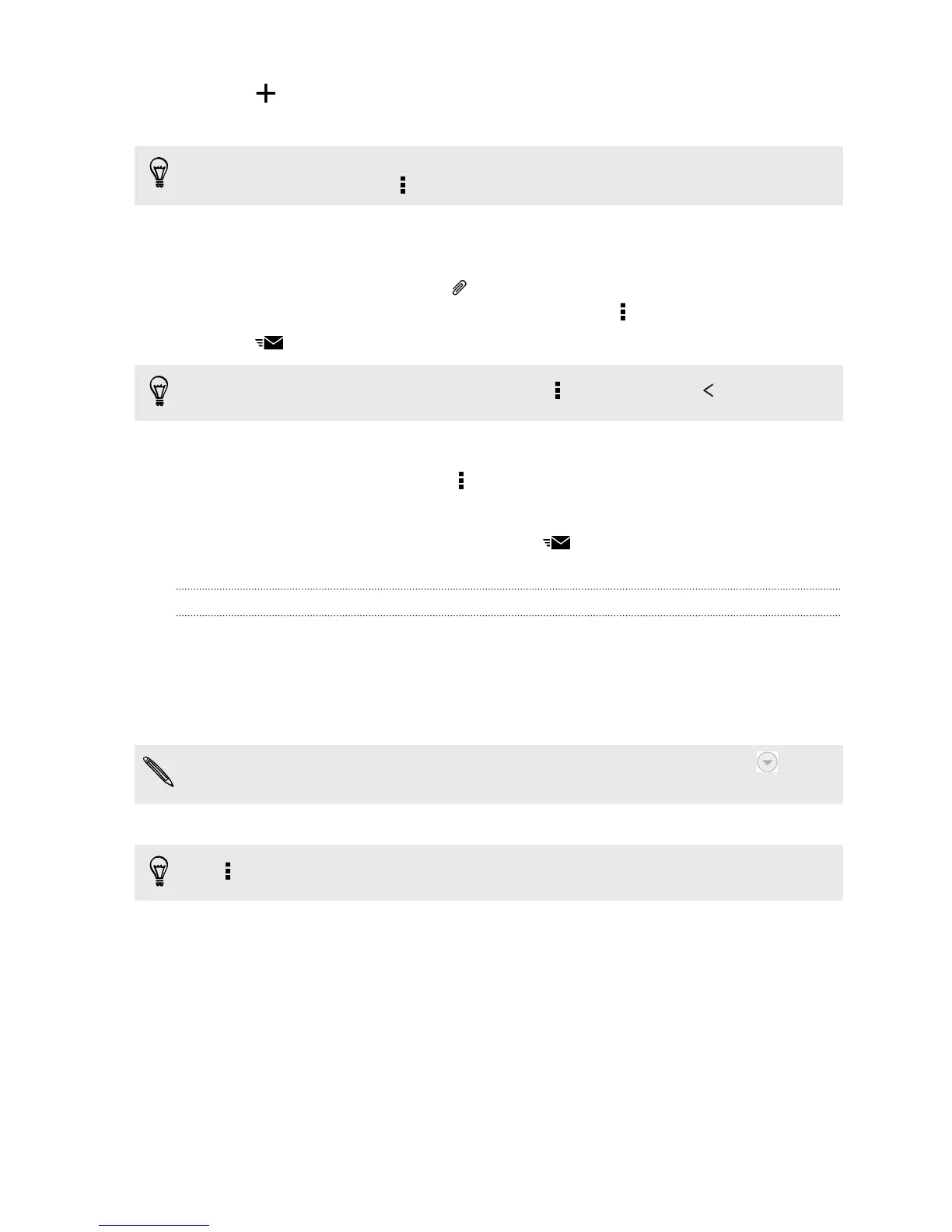3. Tap .
4. Fill in one or more recipients.
Want to loop in more recipients in a carbon copy (Cc) or blind carbon copy (Bcc)
of the email message? Tap > Show Cc/Bcc.
5. Enter the subject, and then compose your message.
6. Do any of the following:
§ Add an attachment. Tap and then choose what you want to attach.
§ Set the priority for an important message. Tap > Set priority.
7. Tap .
To save the email as draft and send it later, tap
> Save. Or press .
Resuming a draft email message
1. In an email account inbox, tap > Folder > Drafts.
2. Tap the message.
3. When you finish editing the message, tap .
Reading and replying to an email message
1. Open the Mail app.
2. Switch to the email account you want to use.
3. In the email account inbox, tap the email message or conversation you want to
read.
If you want to read a particular message inside an email conversation, tap to
expand the conversation, and then tap the email message.
4. Tap Reply or Reply All.
Tap
for more actions for the email.
Saving an image in an email message
While viewing an email message, press and hold an embedded image, and then tap
Save image. You'll find the saved image under the Downloads folder.
You can also copy the image to the clipboard or set it as your wallpaper.
146 Email