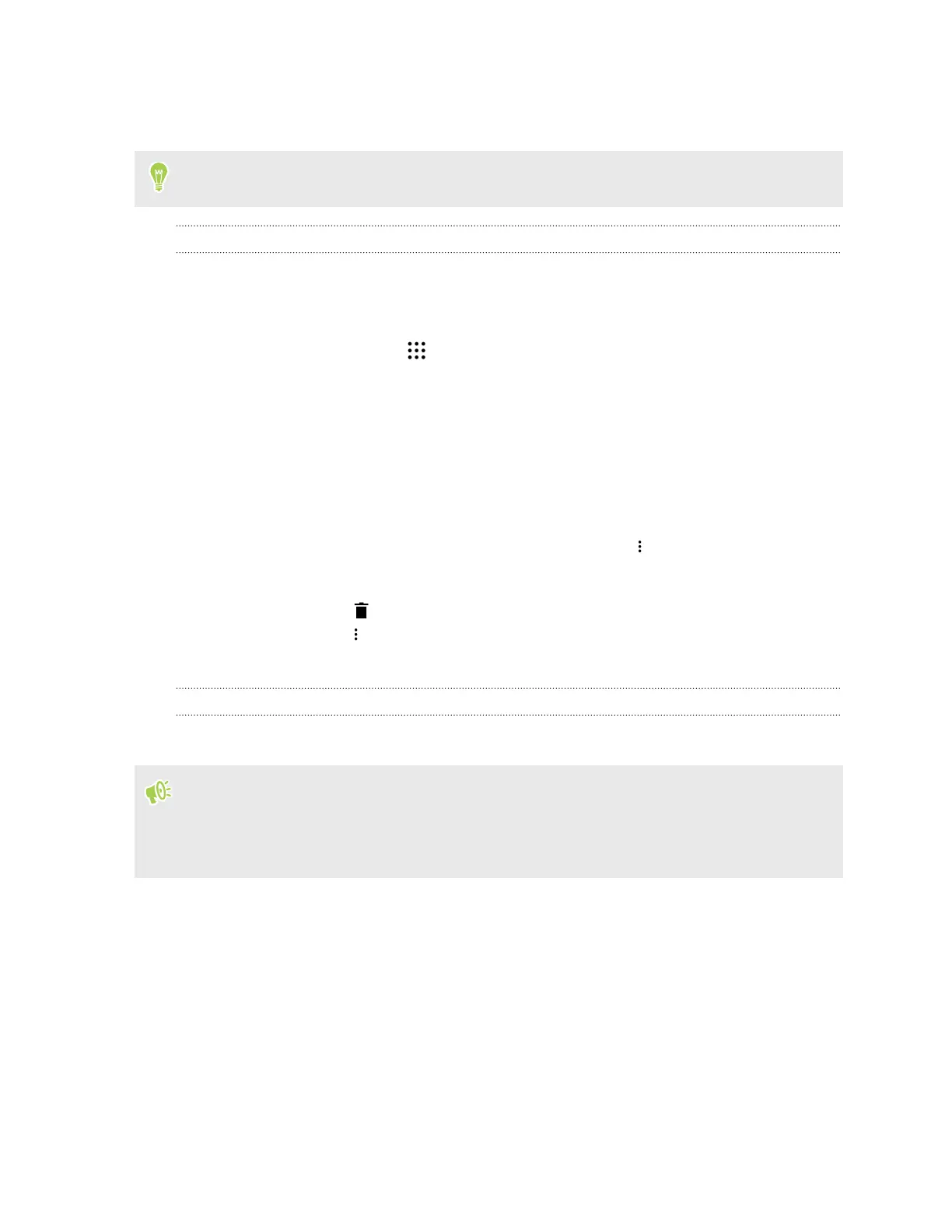4. Tap Change, and then tap the storage card name.
5. Tap Move.
You can also move an app from the storage card back to the phone storage.
Viewing and managing files on the storage
Starting from Android 6.0, you can go to Settings to view and manage files on the phone storage and
storage card. You can also view and manage files on an external USB storage device when you have it
connected to HTC One S9.
1. From the Home screen, tap > Settings > Storage & USB.
2. Tap Phone storage or the storage card name.
3. Tap Explore to view internal storage content—whether it's phone storage content or internal
storage content on the storage card.
4. To select or deselect files:
§ Press and hold a file to select it. To select more files, tap each file.
§ Tap a file to deselect it.
§ To select all files, press and hold a file first, and then tap
> Select all.
5. Do one of the following:
§ To delete, tap .
§ To paste, tap > Copy to. In the Save to slideout menu, choose where to paste to, and
then tap Copy.
Copying files between HTC One S9 and your computer
You can copy your music, photos, and other files to HTC One S9.
§ Save and close your files before copying them from your computer to HTC One S9, or vice versa.
§ If you're using your storage card as internal storage, your computer will only show storage card
content.
1. Connect HTC One S9 to the computer using the supplied USB cable.
2. On HTC One S9, unlock the screen if it's locked.
3. On the pop-up message that asks whether to use USB for file transfers, tap Yes.
If you don't see this message, slide the Notifications panel open, tap the Use USB for
notification, and then tap File transfers.
You'll then see options for viewing or importing files on the computer screen.
4. Choose to view files.
112 Power and storage management