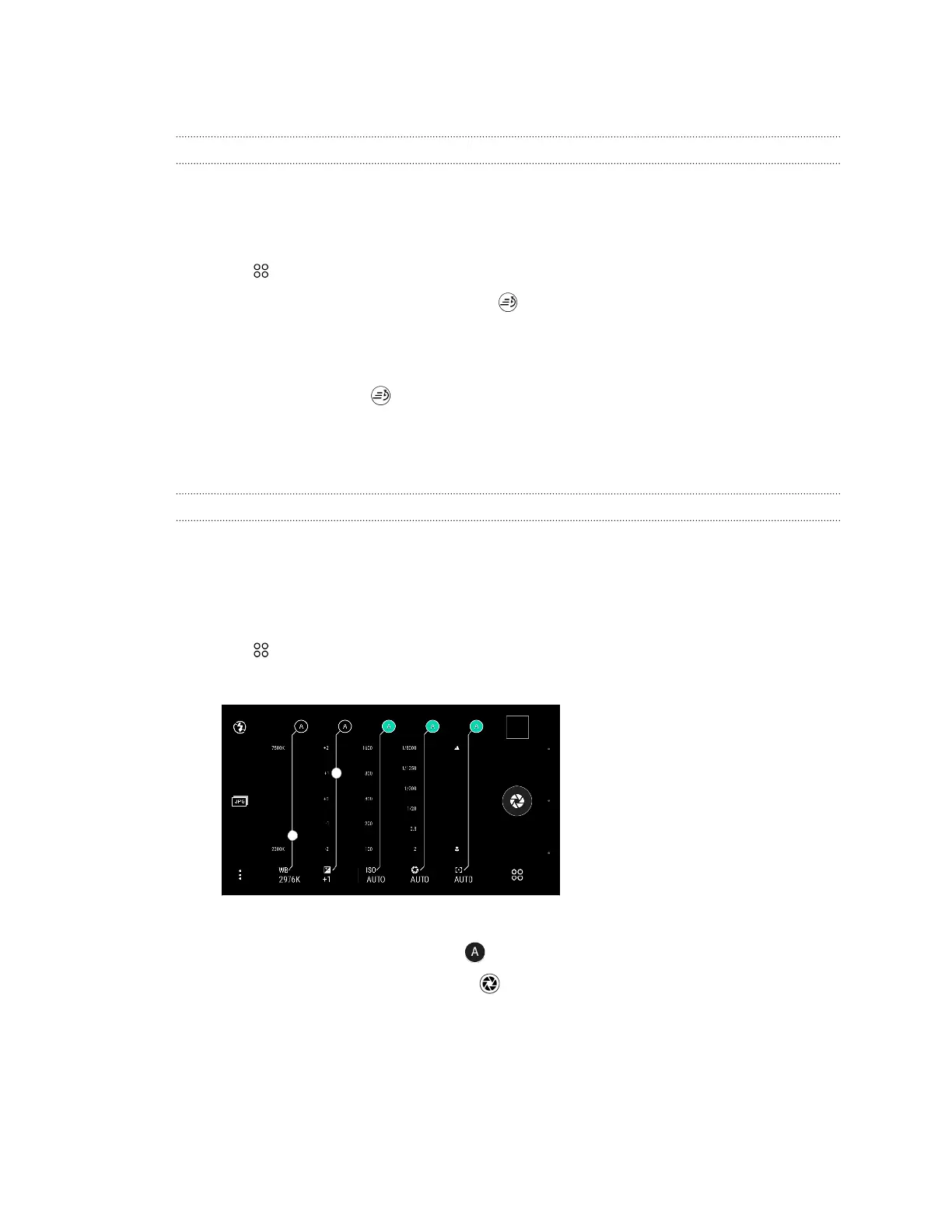Hyperlapse
Recording a Hyperlapse video
Want to compress a long video into a smooth, entertaining Hyperlapse video? Use the Hyperlapse
camera mode to speed videos up to 12 times.
1. On the Home screen, tap the camera icon to open the Camera app.
2. Tap > HyperLapse.
3. When you're ready to start recording, tap .
4. Change focus to a different subject or area by tapping it on the Viewfinder screen.
5. Tap the flash icon to turn the flash on or off.
6. To stop recording, tap again.
Pro mode
Manually adjusting camera settings
Want to have expert command of your camera settings for different environments or lighting
conditions? Use Pro mode to manually adjust the values for settings like white balance, exposure,
ISO, and more.
1. On the Home screen, tap the camera icon to open the Camera app.
2. Tap > Pro.
3. Tap a setting, and then drag its slider to make adjustments.
Tap a setting again to hide the slider.
4. To change a setting back to auto, tap .
5. When you're ready to take a photo, tap .
72 Camera