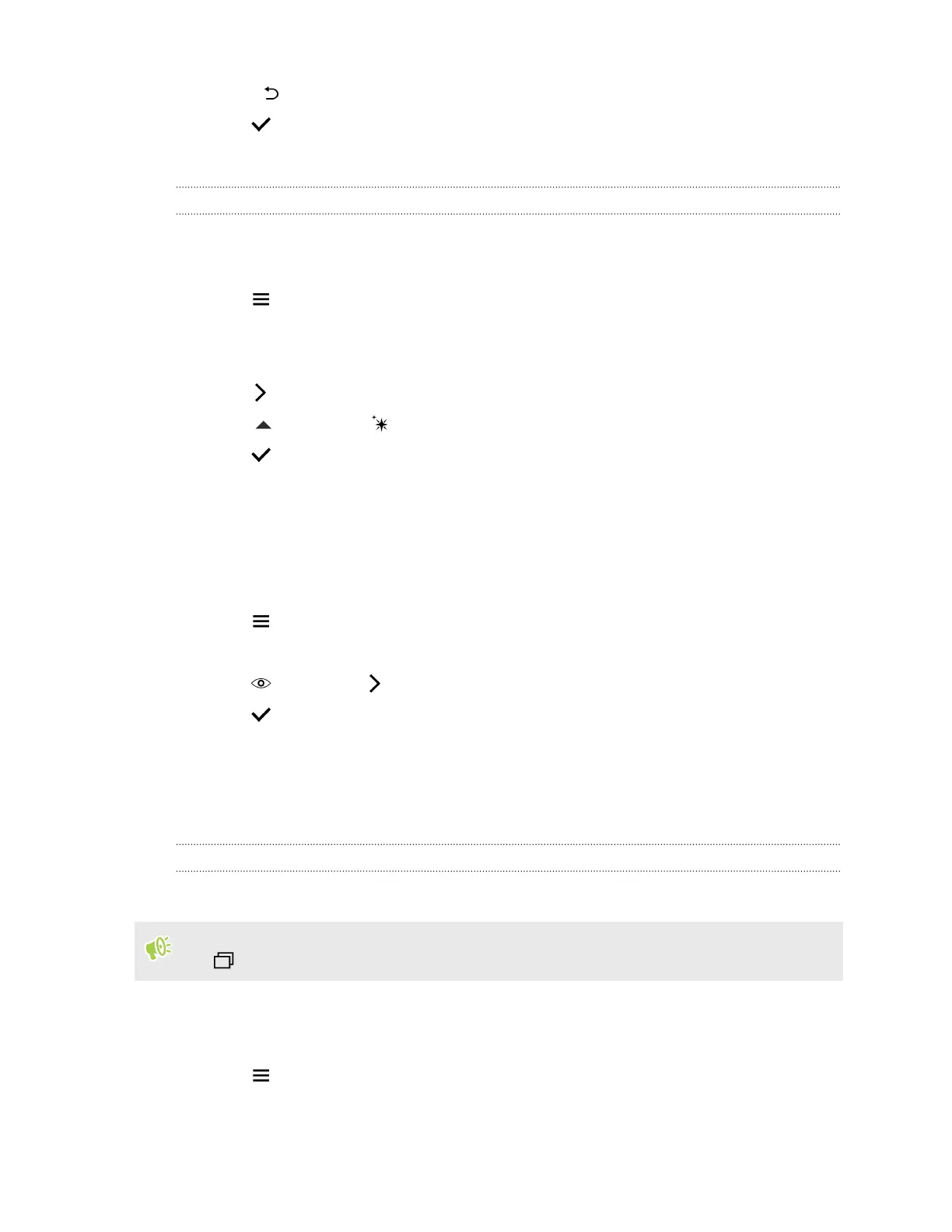9. Press to return to the Essentials screen.
10. Tap to save changes.
The edited photo is saved as a new photo. The original photo remains unedited.
Retouching photos of people
1. From Photo Editor, choose the photo you want to edit.
See Choosing a photo to edit on page 79 to find out how.
2. Tap to open the slideout menu.
3. In the slideout menu that opens, tap Touch up.
4. Choose a facial touch-up to apply, and then customize its settings.
5. Tap .
6. Tap , and then tap to toggle between the before and after photos.
7. Tap to save changes.
The edited photo is saved as a new photo. The original photo remains unedited.
Fixing red eye in photos
1. From Photo Editor, choose the photo you want to edit.
See Choosing a photo to edit on page 79 to find out how.
2. Tap to open the slideout menu.
3. In the slideout menu that opens, tap Essentials.
4. Tap , and then tap .
5. Tap to save changes.
The edited photo is saved as a new photo. The original photo remains unedited.
Editing continuous shots
GIF creator
Create an animated gif that you can quickly upload and share.
This feature is available for burst shots captured on HTC One S9. You can identify burst shots by
the icon on the thumbnail.
1. From Photo Editor, choose the photo you want to edit.
See Choosing a photo to edit on page 79 to find out how.
2. Tap to open the slideout menu.
81 Photo Editor