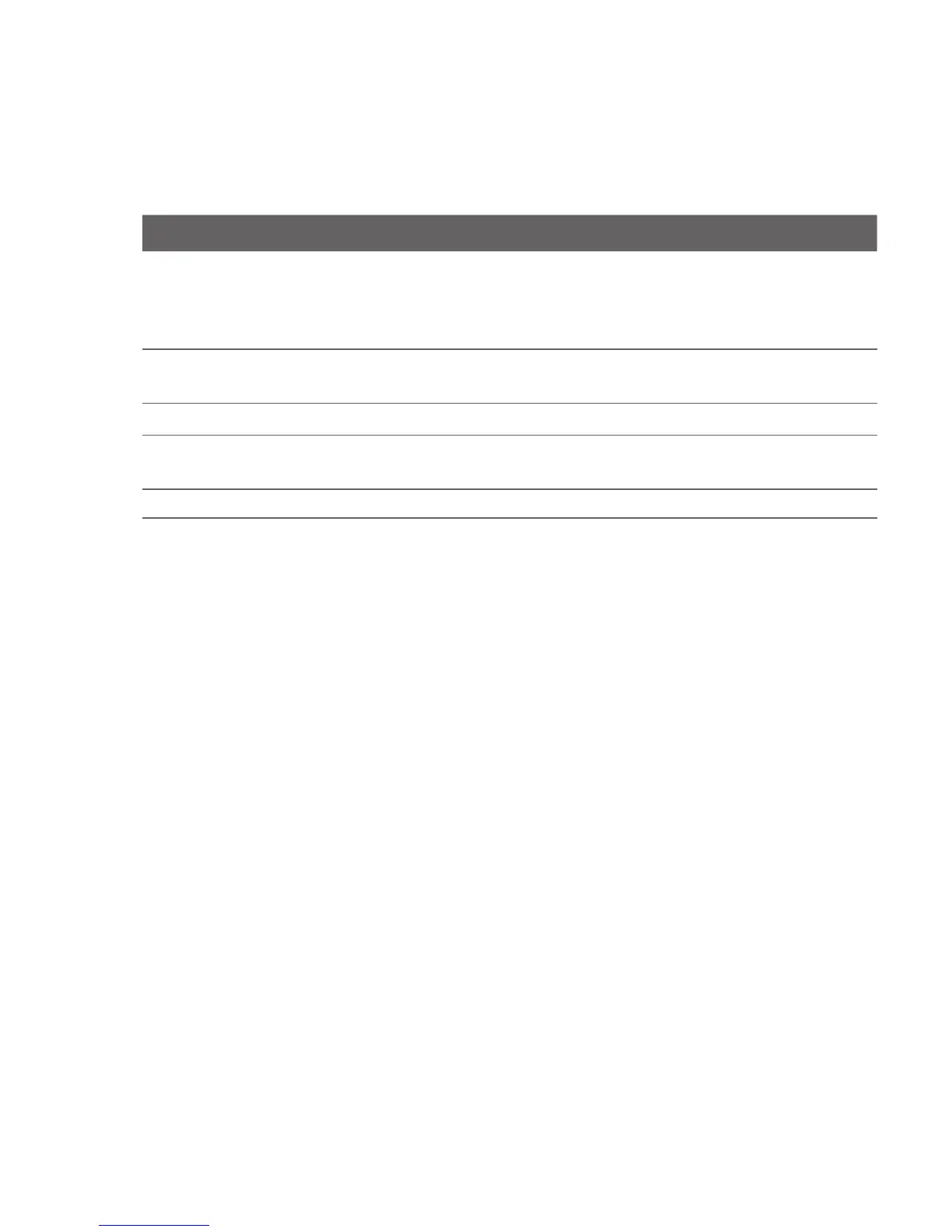Exchanging Messages 109
Options Description
Use automatic send/
receive schedule when
roaming
This allows your phone to data roam when there is a set time
interval for connecting to the Internet automatically. Since this
may result in higher connection costs, you may want to leave the
check box cleared.
When deleting messages
Choose whether to delete messages from the mail server when
you delete them on your phone.
Message format
Select HTML or Plain Text.
Message download limit
Select the email download size. If you have large volumes of
email, use a lower size or select to download headers only.
Download attachments
Set your preference when there is an email attachment
Set up a custom domain email
When you are using an email domain name that is hosted by a different email
provider (for example, your email address may be Benjamin@startup.com but
Email.com hosts the email account and provides email services), select the Custom
Domain option in the Email Setup wizard to set up your email account on your
phone.
1. Click Start > All Programs > Messaging > New Email Account.
2. Enter your Email address and the Password for your email account and
select the Save password option. Click Next.
3. Clear the Try to get email settings automatically from the Internet and
then click Next.
4. In Your email provider, select Custom domain and then click Next.
5. Enter the domain of your email provider and then click Next.
6. The Email Setup wizard then tries to nd the email provider settings on your
phone or from the Internet. If the settings are found, it shows a successful
message. Click Next.
