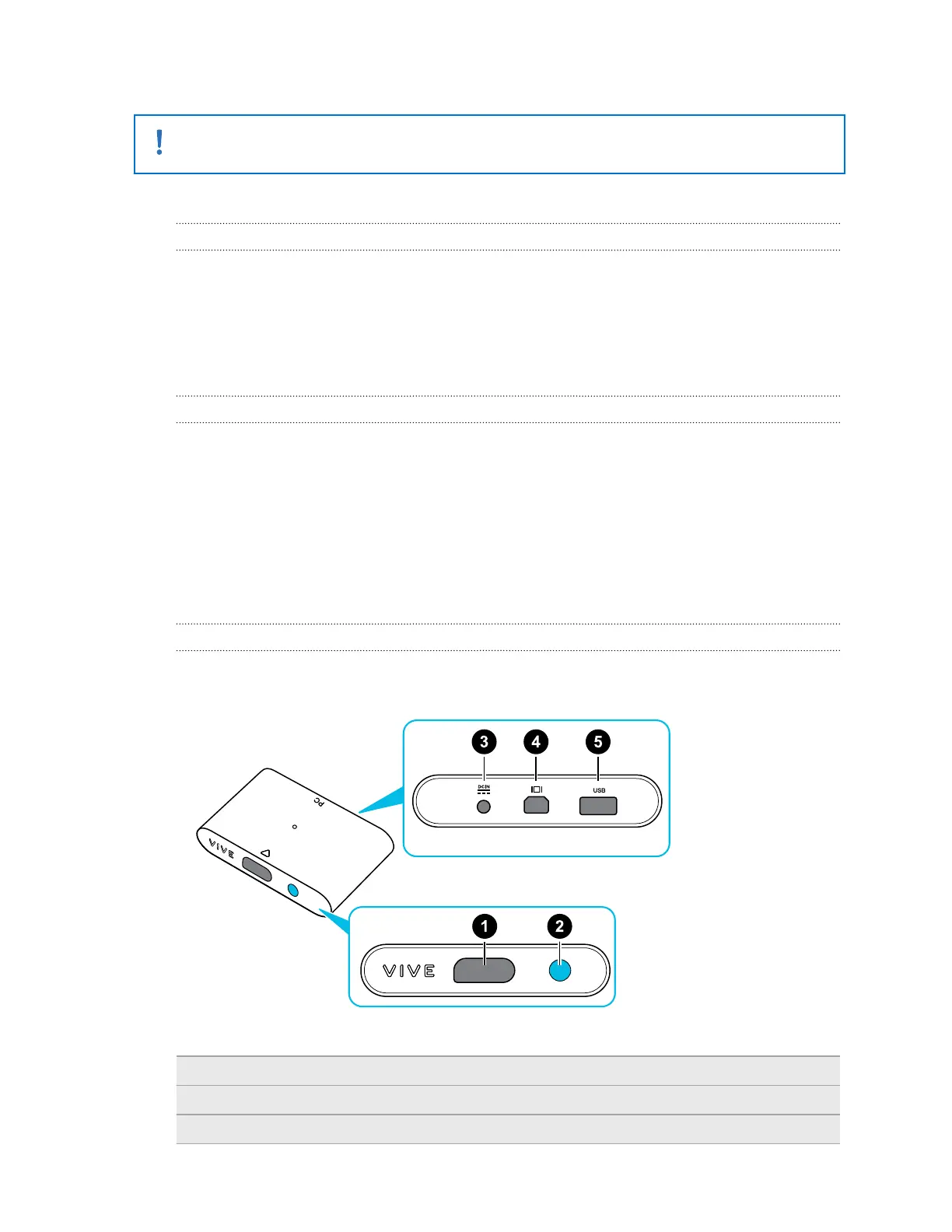3. Click Update Device. The firmware update will start automatically.
Do not unplug any cables from the headset, link box, or your computer any time before the
firmware update is complete. Doing so could result in a firmware error.
4. When the update is complete, click Done.
What does the status light on the headset mean?
The status light shows:
§ Green when the headset is in normal mode
§ Dim green when the headset is on standby
§ Red when an error is encountered (with cables, display, or the like)
What is the dual camera used for?
The dual camera brings real world into VR. Some VR content use the dual camera to scan your
room and integrate it with the VR experience.
Whenever you're in the System Dashboard, you'll also see a window showing your actual room.
To activate the dual camera, see Activating the dual camera on page 71.
Link box
About the link box
Use the link box to connect the headset to your computer.
1
Headset cable port
2 Power button
3 Power port
23 Headset and link box