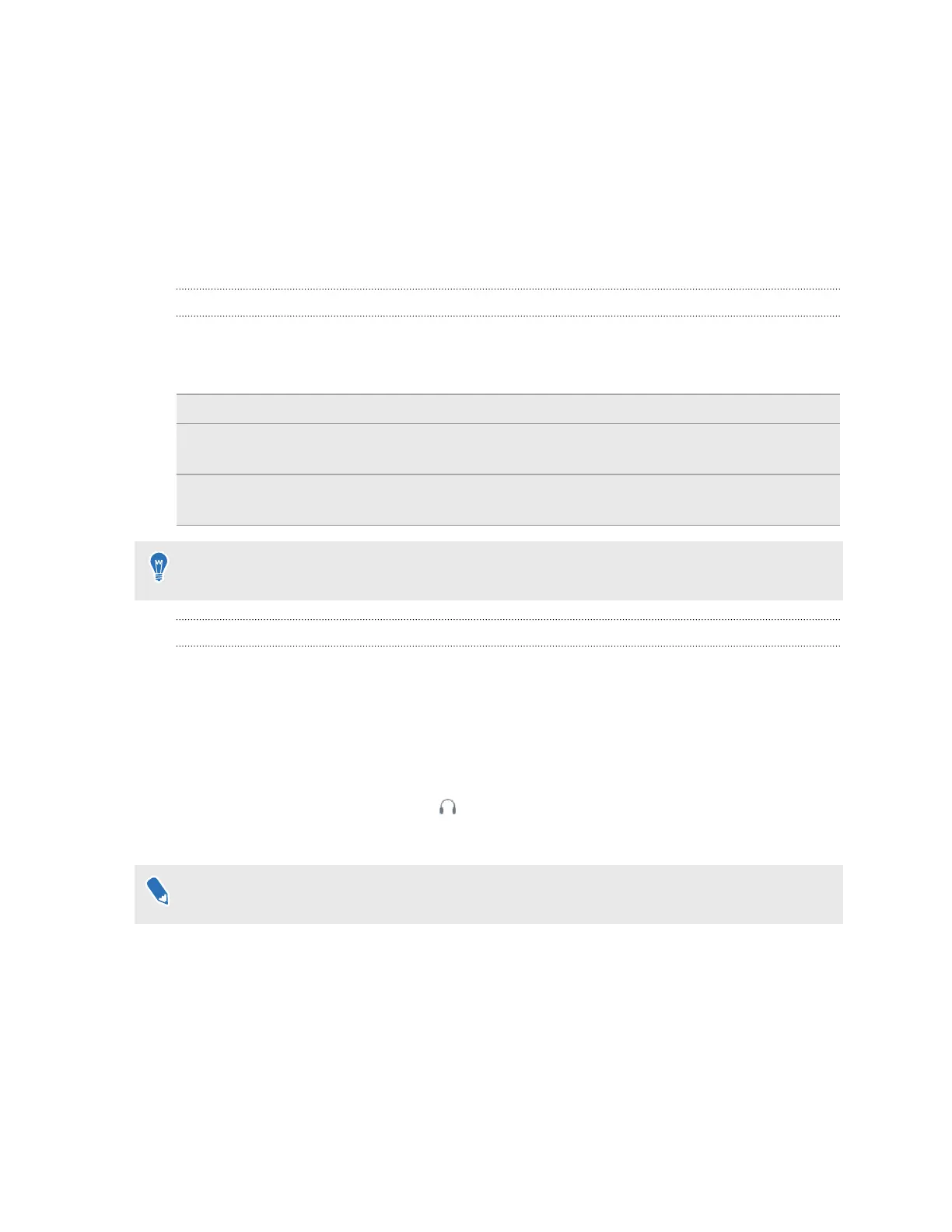Settings
Audio settings
What are the audio settings?
Take control of how you experience sound while you're in VR.
Change the Audio mode to suit your needs. Select from the following:
Default Choose this to only hear sounds in VR.
Conversational Hear foreground sounds from your room while in VR. Choose this if you need
to talk and listen to other people while in VR.
Ambient Hear background sounds from your room while in VR. Choose this if you're
expecting someone to call or ring your door bell.
Turn on Sound Boost to enhance the sound quality if you're going to use your own
headphones with the headset.
Changing the audio mode
Choose a predefined audio mode to change how you hear sounds from the real while in VR. To
learn more about the different modes, see What are the audio settings? on page 65.
1. While in VR, press the System button on one of the controllers to open the System
Dashboard.
2. Select VIVE to go to the VIVE Dashboard.
3. On the right-most panel, select .
4. Select Audio mode, and then choose the mode you want.
Once you change to another audio mode, the setting will be applied to the next VR content
that you'll launch. To revert to the original settings, choose Default.
65 Settings
