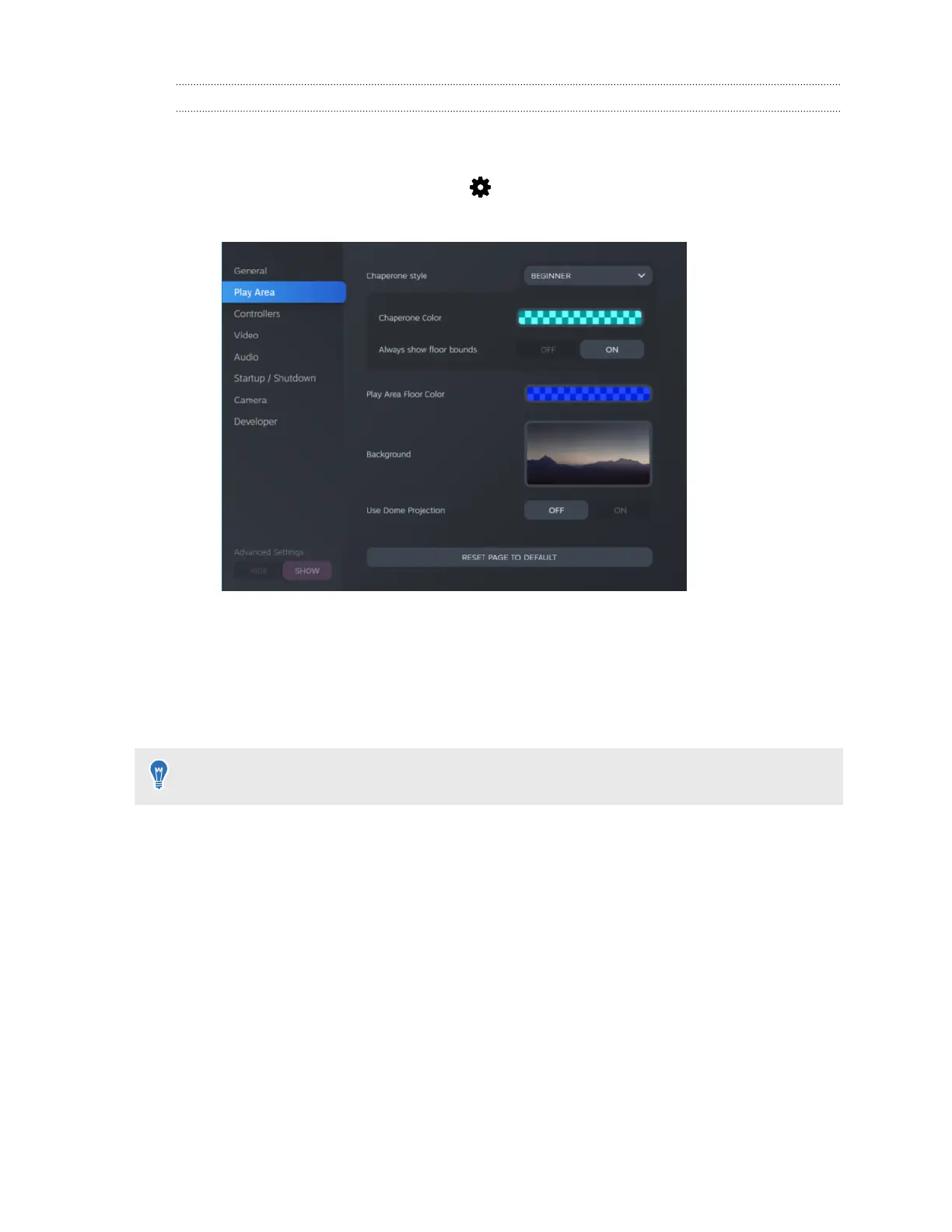Changing the Chaperone settings
The Chaperone shows a grid whenever you're close to the bounds of your play area. You can
change how the grid looks.
1. From the System Dashboard, select .
2. Select Play Area.
3. In Chaperone style, choose the collision bound style you want.
4. Click colored box to the right of Chaperone Color to set the color and transparency of the
bounds.
5. To show a constant visual reference of your floor bounds while in VR, select the Always
show floor bounds On/Off switch to turn it on.
You can also change the Chaperone settings in the SteamVR app.
67 Settings