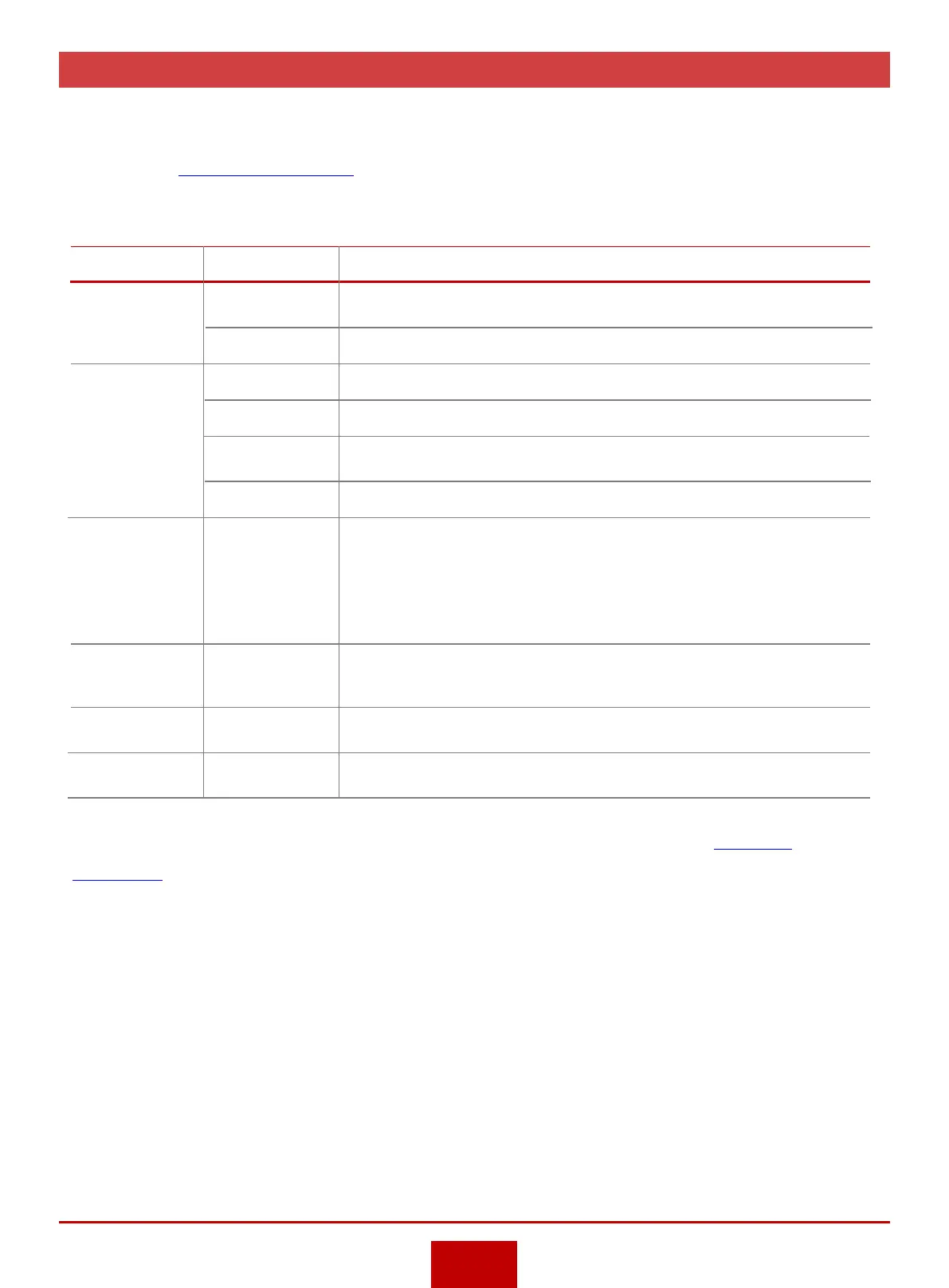Check Indicator Status
Check whether the status of each indicator is normal.
If an indicator is in abnormal state, record the
fault information and find out the fault handling methods according to the indicator status and
meanings in
Hardware Description
. If the fault cannot be rectified, contact your agent or Huawei
enterprise technical support hotline.
The following table lists the normal status of each indicator on the router.
4
Note: For the meanings, status, and status description of each indicator, see the
Hardware
Description
.
Category Indicator Normal State
100 W AC PoE
power module
Power module
running
indicator
SRU
SYS
ACT
Slow blinking green
Steady green: active SRU; off: standby SRU
Steady blue
• 350 W AC
power module
• 350 W DC
power module
STATUS Steady green
PWR
TEMP
Steady green
Steady green
150 W RPS
power module
FAN Steady green
Fan module STATUS Slow blinking green
OUTPUT Steady green: cold backup; blinking green: power supply
Interface card STAT Slow blinking green (9ES2 and 4ES2G-S cards: steady green)
