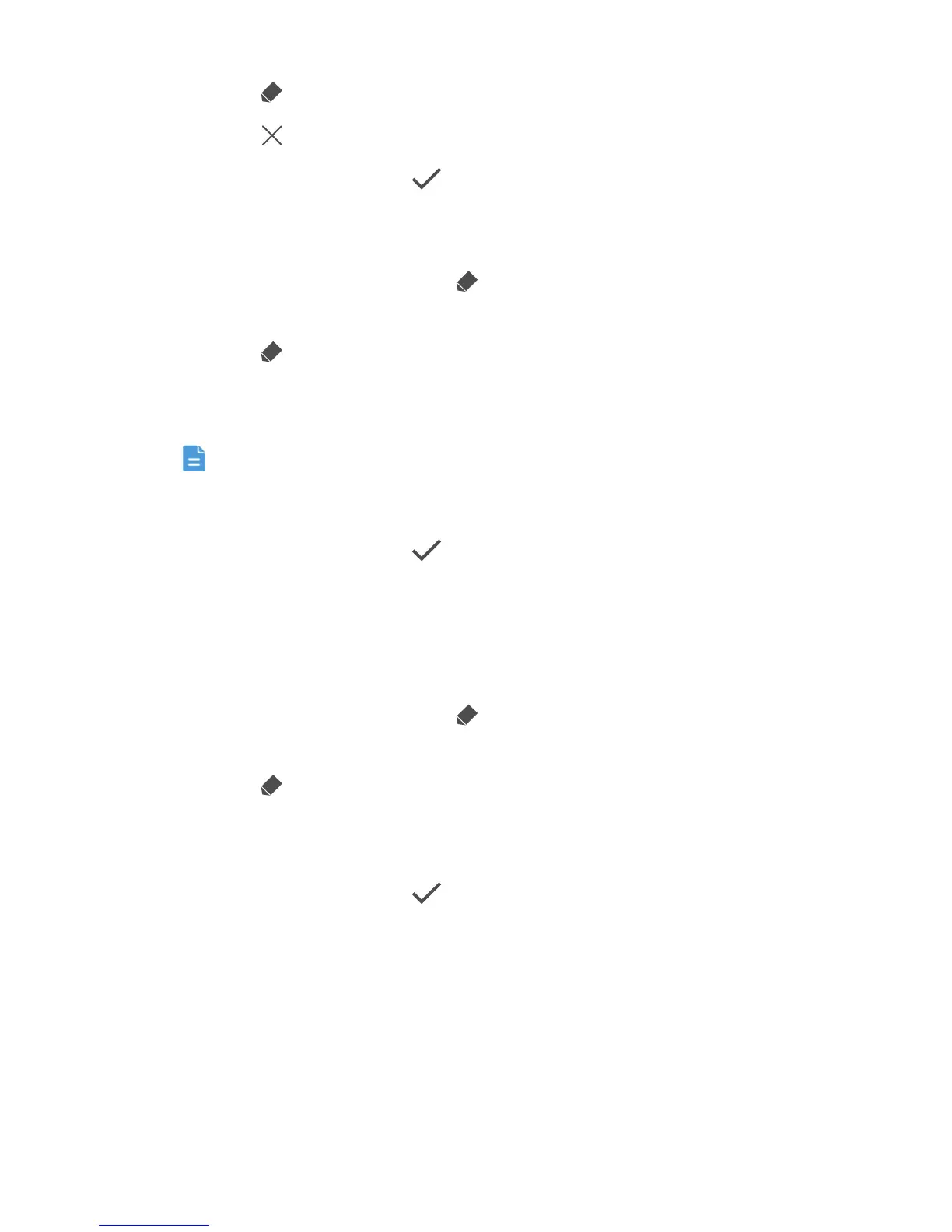Personalizing your phone
21
2. Touch to enter editing mode.
3. Touch in the upper right corner on the widget unit you wish to remove.
4. When you are done, touch .
Adding a widget unit
1. Touch and hold Me Widget until appears in the upper right corner on
Me Widget.
2. Touch to enter editing mode.
3. Flick left or right across the widget unit list, select a widget unit and drag it
to a blank area on Me Widget.
Each widget unit takes up certain space on Me Widget. If a message is
displayed indicating that there is no available space, delete some
widget units to free up space first.
4. When you are done, touch .
Moving a widget unit
Before you move a widget unit, make sure that Me Widget have a blank area
the same size as the widget unit you wish to move.
1. Touch and hold Me Widget until appears in the upper right corner on
Me Widget.
2. Touch to enter editing mode.
3. Touch and hold a widget unit on Me Widget until your phone vibrates.
Then, drag the widget unit to the blank area.
4. When you are done, touch .
Customizing your home screens
Re-arranging home screens
1. On a home screen, touch and hold a blank area to display the
Set home
screen
dialog box.
