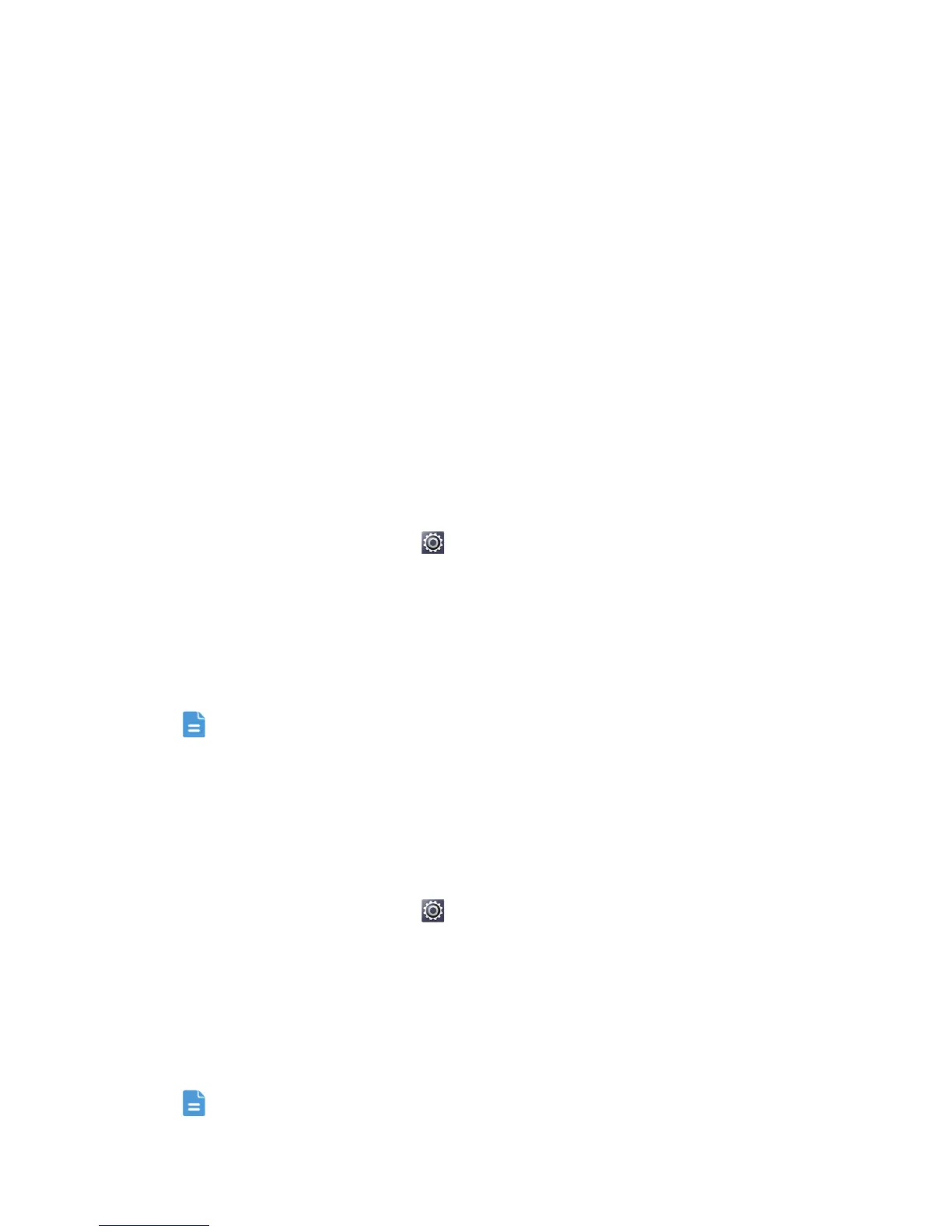Internet connection
55
phone automatically switches to the mobile data connection.
Sharing your phone's mobile data
connection
Want to access the Internet from multiple devices when you are on the go?
Use USB tethering or set your phone as a Wi-Fi hotspot to share its data
connection with other devices.
USB tethering
You can share your phone's data connection with a computer using USB.
To use USB tethering, you may need to install your phone's driver on the
computer, depending on your computer's operating system.
1. Use a USB cable to connect your phone to the computer.
2. On the home screen, touch and then the
All
tab.
3. In the
WIRELESS & NETWORKS
area, touch
More...
.
4. Touch
Tethering & portable hotspot
.
5. Select the
USB tethering
check box to share your phone's data
connection.
You cannot use your phone's USB tethering function while the phone is
in USB storage mode.
Using your phone as a Wi-Fi hotspot
Your phone can also function as a Wi-Fi hotspot for other devices, such as
your computer.
1. On the home screen, touch and then the
All
tab.
2. In the
WIRELESS & NETWORKS
area, touch
More...
.
3. Touch
Tethering & portable hotspot
>
Configure Wi-Fi hotspot
.
4. Name the Wi-Fi hotspot.
5. Select an encryption mode.
It is recommended that you set the encryption mode to WPA2 PSK to
