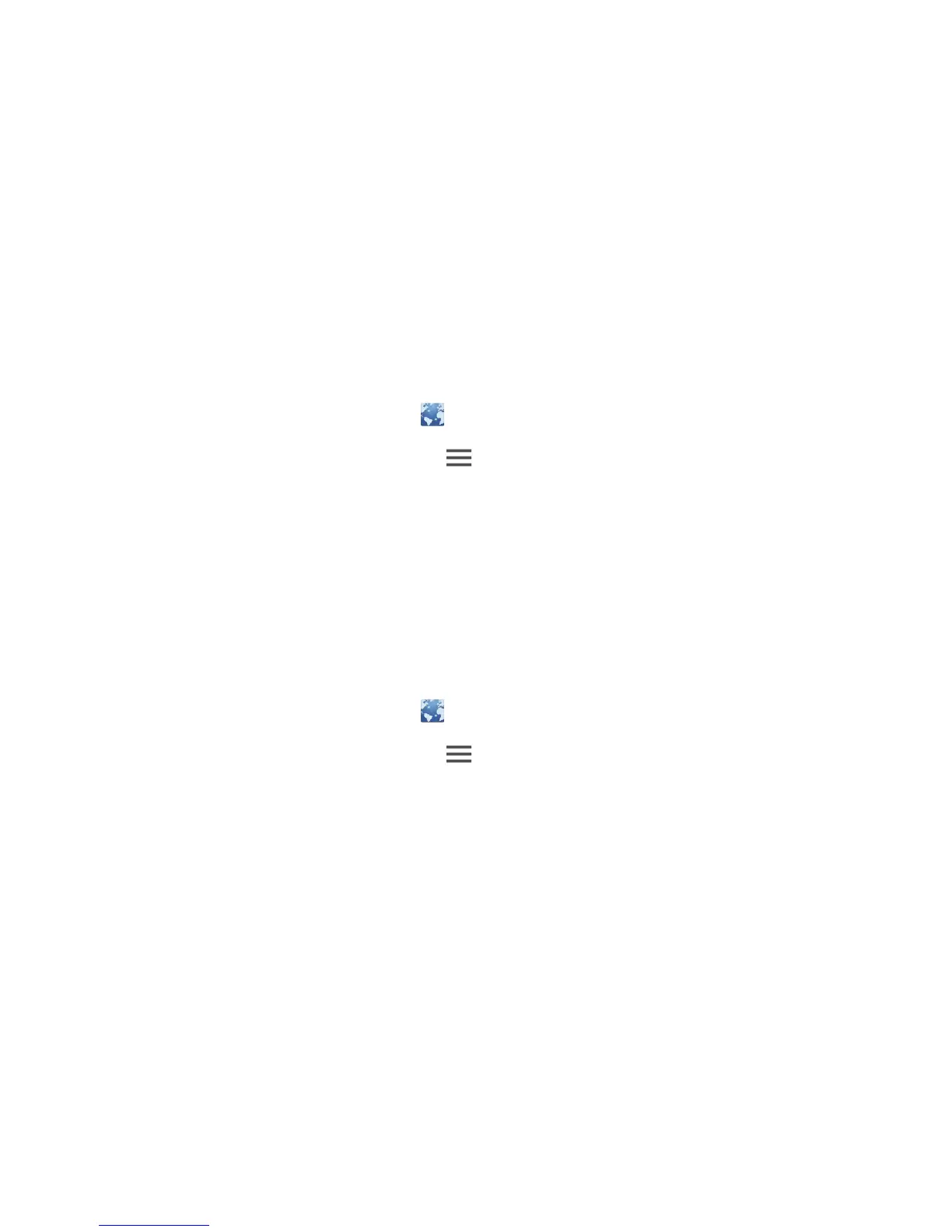Browser
42
3. Touch and hold the bookmark you wish to edit.
4. From the displayed option menu, choose
Edit bookmark
.
5. Edit the bookmark, such as renaming it.
6. When you are done, touch
OK
.
Setting the home page
Would you like to access your most visited web page every time you open
the browser? Set your favorite web page as your browser's home page to
make life a little easier.
1. On the home screen, touch .
2. On the
Browser
screen, touch >
Settings
>
General
>
Set
homepage
.
3. From the displayed option menu, choose the web page you wish to set as
the home page.
Clearing your browsing history
To better protect your privacy, clear your browsing history from time to time.
1. On the home screen, touch .
2. On the
Browser
screen, touch .
3. Touch
Settings
>
Privacy & security
>
Clear history
.
4. Touch
OK
.
